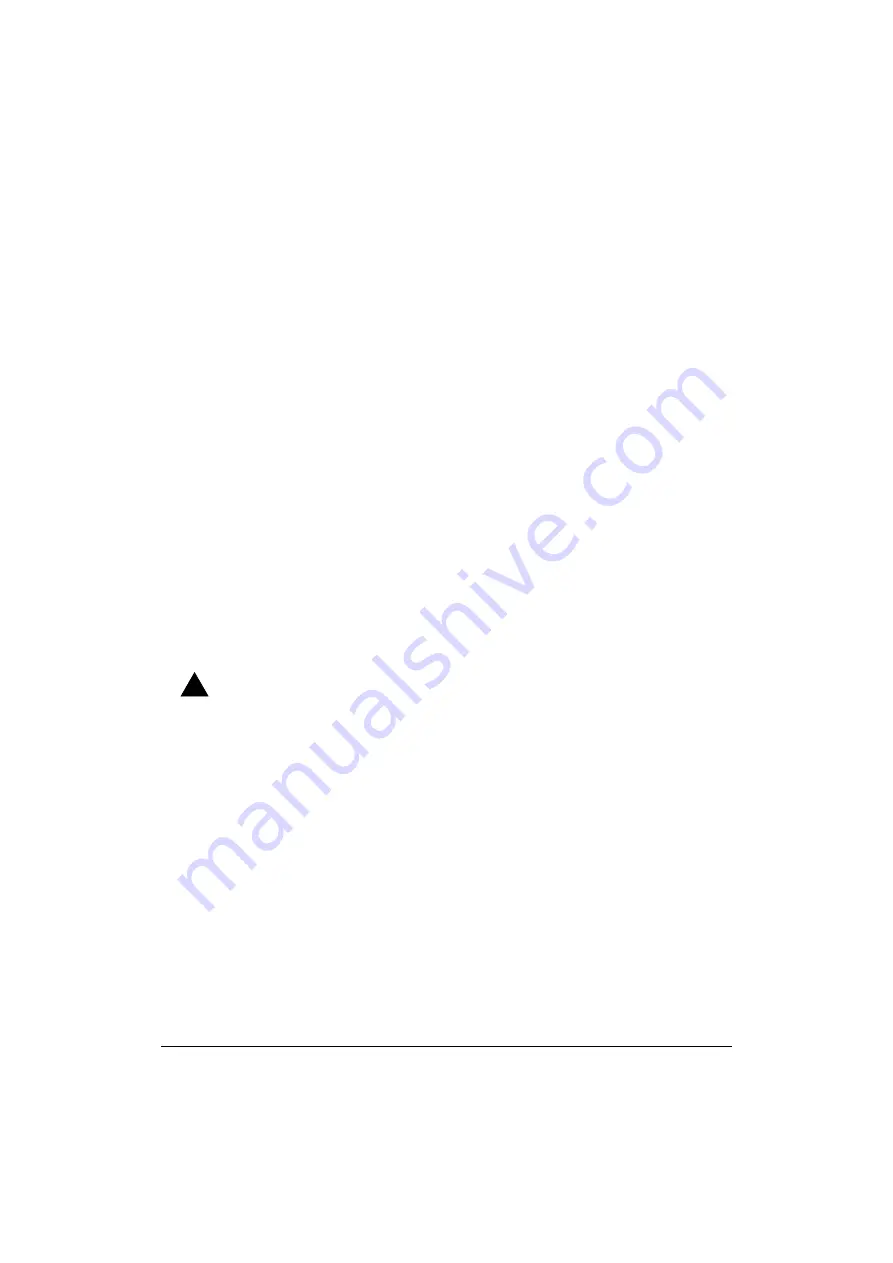
Advanced Network Configurations
8-17
Configuring other Access Points
Having created the template file, we can now start (re-)configuring the other
Access Points in batch-mode. For each Access Point, the procedure will be as
follows:
■
Run AP Manager and connect to the target Access Point.
■
Upload the template file that contains the values that are common for all
Access Points from a template file.
■
Set the unique parameters for each Access Point.
■
Save the values to an individual configuration file on disk.
The detailed procedure is as follows:
1. Start the A PManager program.
2. Select the target Access Point from the list or enter a specific Access Point
IP address. If the target Access Point is not displayed in the list, choose
Refresh
Access Point
List
from the Access Point menu.
If the selected Access Point is still using the factory-set IP address, for
example when you are configuring a new “out-of-the-box” Access Point,
you will be prompted to change the default IP address as described earlier in
this chapter on Step 2 - Connecting to the Access Point (page 4-3).
3. When asked navigate to the disk and/or folder where you stored the
template file.
4. Select the template configuration file (e.g.
“
common.cnf”) and click the
Open
button.
!
WARNING:
The IP address that was displayed in the list in the main APManager window has been
overwritten with the IP address which was specified in the template file. Follow the
procedures described below to change it to the desired IP address value. Failing to do so
may lead to multiple Access Points being configured with the same IP address, resulting in
unpredictable network behavior.
The AP Manager program has now loaded the settings as identified in the
template file. Now you must change all the parameters that should be
unique to this Access Point (see “Unique Parameters” on page 8-15) prior to
saving the configuration and returning to the main Access Point window by
clicking
OK
.
5. Set the unique parameters that apply to this Access Point.
The minimum set of unique parameters that you must set are listed in
Table 8-2 on page 8-15.
6. Now save the configuration to the Access Point, by clicking the
OK
button.
You return to the main Access Point window.
7. Create a back-up file of the configuration for this Access Point, using the
Download Config File
command from the Access Point menu.
Содержание WL110
Страница 6: ...vivi 11Mbps Wireless LAN User s Guide...
Страница 12: ...1 6 Introduction...
Страница 34: ...4 8 Basic Network Configuration...
Страница 81: ...Optimizing Performance 6 21 Figure 6 9 Medium Distance between APs Figure 6 10 Small Distance between APs...
Страница 82: ...6 22 Optimizing Performance...
Страница 122: ...8 22 Advanced Network Configurations...
Страница 126: ...A 4 Start up Configuration...
Страница 132: ...B 6 Troubleshooting...
Страница 140: ...C 8 Forced Reload Procedure...
Страница 144: ...D 4 Upgrading Access Point Software...






























