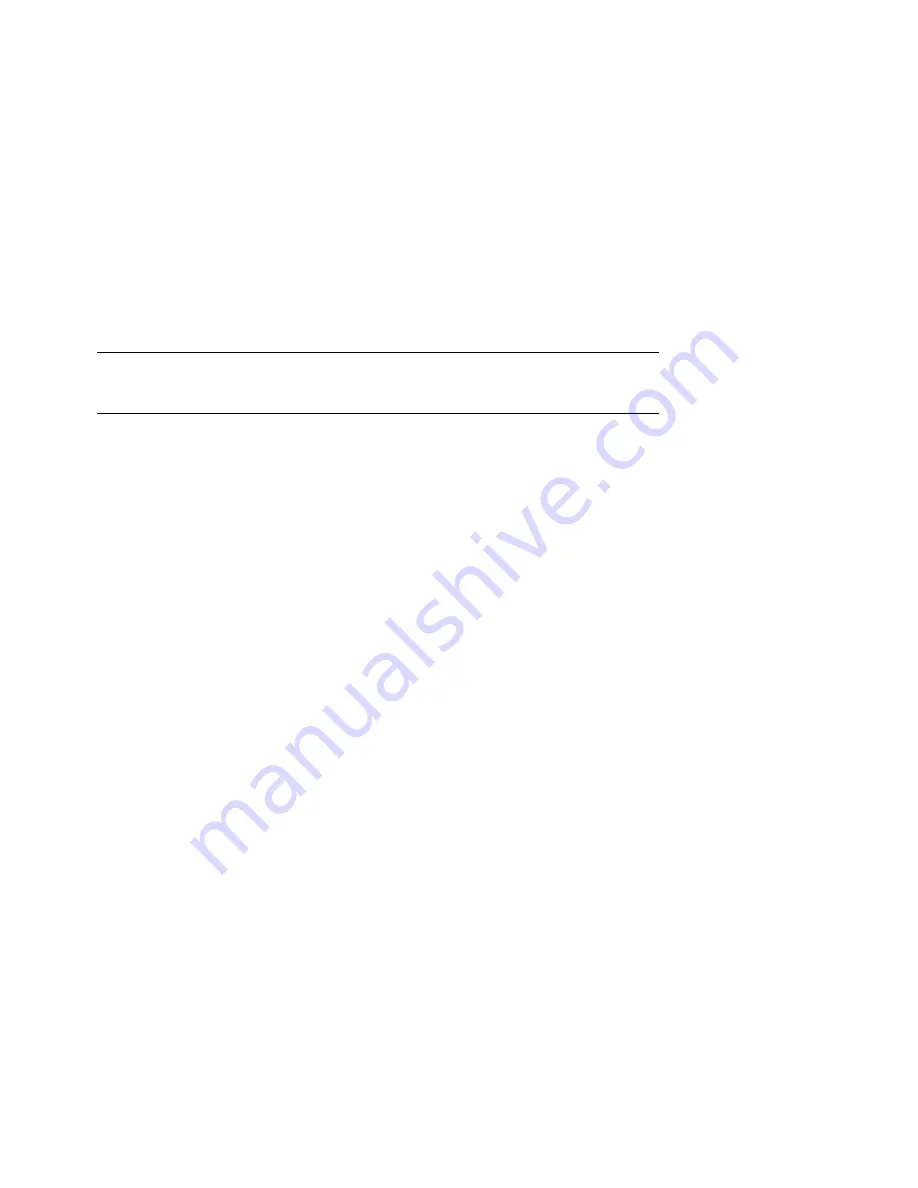
Configuring and Installing Components
5-43
Installing the Right Cage (or Top Cage)
NOTE: In a pedestal or rackmount system, install the right cage first. In a
tower system, install the top cage first.
1.
Shut down the operating system and turn off power to the system. Unplug
the power cord from each power supply.
2.
Remove enclosure panels and remove the cover from the PCI card cage.
3.
Install a SCSI controller
➊
in the PCI backplane.
4.
Unscrew the four screws securing the disk cage filler plate
➋
and set them
aside. Discard the filler plate.
5.
Set the jumper (J10) to the parked position (one pin only).
6.
Slide the cage
➌
into the system chassis, and replace the four screws.
7.
Connect the power source cable
➍
to the storage backplane.
8.
Plug one end of the 68-conductor SCSI cable
➎
(17-04867-01) into the SCSI
controller
➊
. Route it through the opening
➏
in the PCI cage. Snap open
the cable management clip
➐
, route the cable through, and close the clip.
Plug the other end
➑
of the cable into the storage backplane.
9.
Plug the 16-position end
➒
of the 29-inch cable (17-04914-01) into the PCI
backplane. Route the cable through the opening in the PCI cage and plug
the 14-position end into the J2 connector on the storage cage.
10.
Replace the PCI card cage cover and enclosure panels.
11.
Install hard drives.
Installing the Left Cage (or Bottom Cage)
1.
Shut down the operating system and turn off power to the system. Unplug
the power cord from each power supply.
2.
Remove enclosure panels and remove the cover from the PCI card cage.
3.
Pull out fans 3 and 4, which are blocking access to the cabling.
4.
Install a SCSI controller
➊
in the PCI backplane.
5.
Unscrew the four screws securing the disk cage filler plate
➋
and set them
aside. Discard the filler plate.
6.
Set the jumper (J10) to the on position (across both pins).
Содержание AlphaServer ES40
Страница 4: ......
Страница 11: ...xi 8 7 Regulatory Approvals 8 8 8 8 Acoustic Data 8 9 ...
Страница 12: ......
Страница 124: ......
Страница 128: ...5 4 ES40 Owner s Guide Figure 5 2 Enclosure Panel Removal Pedestal 1 2 PK0234 ...
Страница 131: ...Configuring and Installing Components 5 7 Figure 5 3 Removing Covers from a Tower PK0216 5 4 3 1 2 2 2 1 ...
Страница 132: ...5 8 ES40 Owner s Guide Figure 5 4 Removing Covers from a Pedestal Rack PK0215 1 4 5 3 2 1 2 ...
Страница 158: ...5 34 ES40 Owner s Guide Figure 5 17 PCI Card Installation Pedestal Rack View PK0245 2 3 1 ...
Страница 170: ......
Страница 212: ......
Страница 222: ......
Страница 228: ......






























