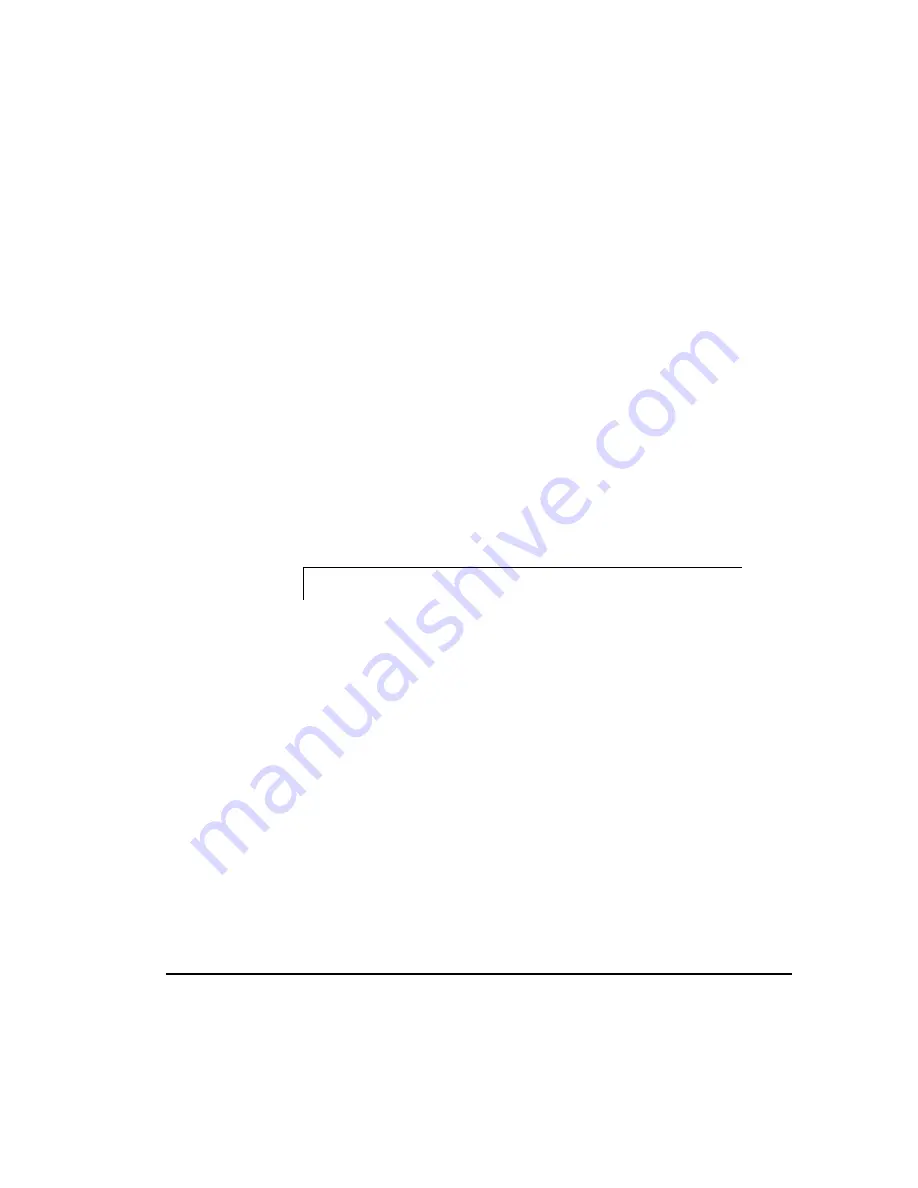
6-26
Installing the Operating System Drivers
Writer: Pamela King Project: SMART-2DH Array Controller Reference Guide Comments: 295469-002
File Name: G-CH06.DOC Last Saved On: 2/27/98 12:01 PM
COMPAQ CONFIDENTIAL - NEED TO KNOW REQUIRED
5. A list of drivers that can be installed on your server will appear. The
highlighted drivers represent detected systems that will be installed by
default. If you have previously installed the SMART-2DH Controller
board in this server the Compaq SCSI Controllers Support -
Install/Remove option will be highlighted.
If you have not previously installed the SMART-2DH Controller board
in this server you can still install the SMART-2DH Controller driver.
The driver will appear on the list but will not be highlighted. Highlight
the driver.
6. After highlighting all the drivers you wish to install, select Continue.
Setup will install the selected drivers or prompt you for more
information to install, remove, or update a driver.
7. Select Continue. In the SCSI Adapter Setup window, select Add. A
Setup dialog box ask you to confirm the addition of a SCSI controller
(adapter). Select OK.
8. Scroll through the Adapter list and select Other.
9. When prompted for the path to the SCSI Adapter files, enter:
A:\scsi\array
Select Continue.
10. Select Compaq Drive Array from the list of drivers to install.
Select OK.
11. After the driver has been copied to the system, Setup will return to the
SCSI Adapter Setup dialog box. Compaq Drive Array should appear in
the list of installed SCSI controllers. Select Close.
12. Exit the program.
13. Remove the Windows NT SSD diskette, shut down Windows NT, and
reboot the server to load the driver.






























