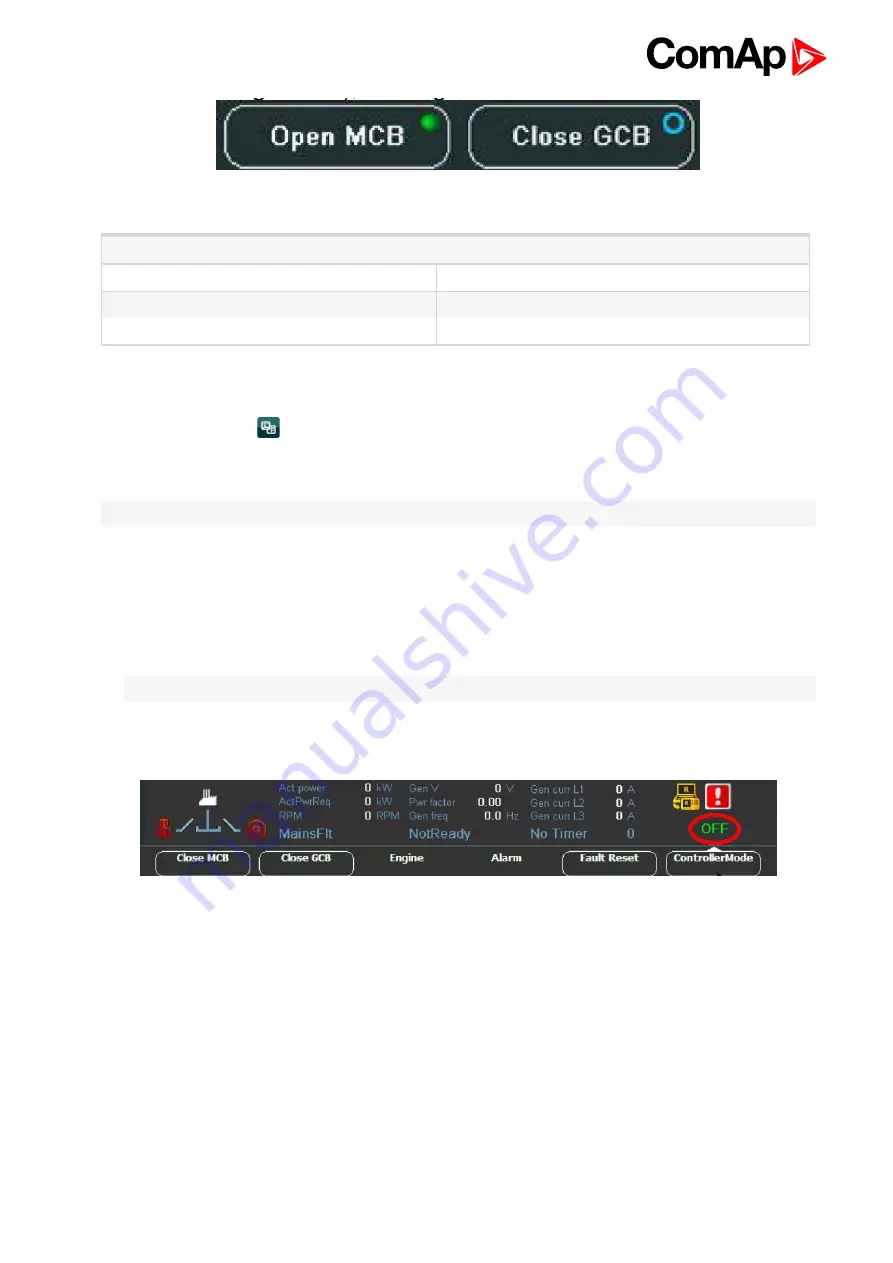
InteliVision 8
14
Image 3.7 MCB, GCB status
Where
Blue ringlet
Opened
Green ringlet
closed
Red circle
MCB/GCB fail
The breaker status is possible to see also in block diagram in the left side of status bar.
You can also see the breaker in “Power screen”, where a block diagram of a connection type is displayed.
1. Press Measurement
button
2. Press Power button (you can find it on the right).
see Measurement screens on page 25
. The scheme with
breaker(s) status appears.
Note:
The Power button is available only for connection with IGS-NT controller.
3.7 How to change a Gen-set mode?
To change a gen-set mode:
1. Press
ControllerMode
button at the bottom of IV8 display. Available gen-set modes appear, e.g. TEST,
AUT, MAN, OFF.
Note:
Available gen-set modes depend on the type of used application.
2. Select a mode by pressing the appropriate context button. After a while the label above ControllerMode
button will change.
Содержание InteliVision 8
Страница 27: ...InteliVision 8 27 Image 4 7 Power screen Image 4 8 Main screen ...
Страница 28: ...InteliVision 8 28 Image 4 9 Gen screen Image 4 10 Synchroscope screen ...
Страница 29: ...InteliVision 8 29 Image 4 11 Statistics screen Image 4 12 Analog Inputs screen ...
Страница 31: ...InteliVision 8 31 Image 4 15 Analog inputs screen Image 4 16 Binary 1 0 screen ...
Страница 32: ...InteliVision 8 32 Image 4 17 Statistics screen ...
Страница 49: ...InteliVision 8 49 Image 4 36 Help Others screen part 1 Image 4 37 Help Others screen part 2 ...
Страница 72: ...InteliVision 8 72 9 2 Mounting system Image 9 2 Mounting system 9 3 Recommended wiring Image 9 3 IG NT wiring ...
Страница 73: ...InteliVision 8 73 Image 9 4 IS NT wiring Image 9 5 InteliDrive DCU wiring ...





























