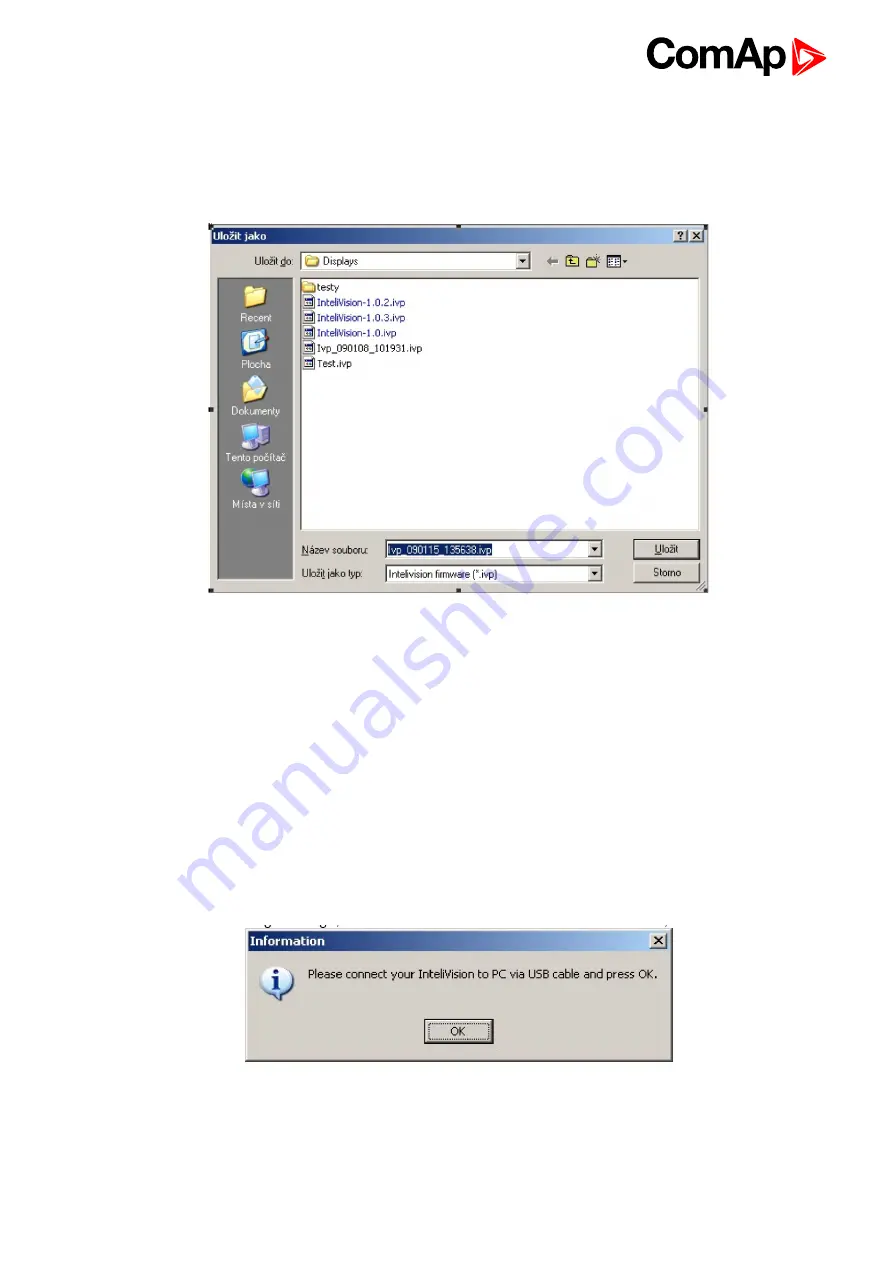
InteliVision 8
83
Read firmware
The function allows reading and saving of current firmware in InteliVision 8. When you click on Read Firmware
button “Save As” window appears
and you can choose a location where you would
like to save the downloaded firmware.
Image 10.8 “Save as” option for InteliVision 8 firmware
Default location for firmware saving is:
c:\Documents and Settings\All Users\Dokuments\ComAp PC Suite\Tools\IVProg\
Name of the firmware is automatically created and it contains information about date and time: Ivp_
<YYMMDD>_<HHMMSS>.ivp.
Write firmware
The selected firmware is uploaded to InteliVision 8 by touch of this button.
Firstly window for selection of IV8 firmware appears. After choosing the appropriate firmware and its
confirmation, a warning message, if cable between PC and InteliVision is connected, appears
.
Image 10.9 Warning message relating to connection
In case your PC is not connected to InteliVision 8, you should first create the connection using USB A/B cable
and then you can press OK. In case the connection is already established just press OK.
Содержание InteliVision 8
Страница 27: ...InteliVision 8 27 Image 4 7 Power screen Image 4 8 Main screen ...
Страница 28: ...InteliVision 8 28 Image 4 9 Gen screen Image 4 10 Synchroscope screen ...
Страница 29: ...InteliVision 8 29 Image 4 11 Statistics screen Image 4 12 Analog Inputs screen ...
Страница 31: ...InteliVision 8 31 Image 4 15 Analog inputs screen Image 4 16 Binary 1 0 screen ...
Страница 32: ...InteliVision 8 32 Image 4 17 Statistics screen ...
Страница 49: ...InteliVision 8 49 Image 4 36 Help Others screen part 1 Image 4 37 Help Others screen part 2 ...
Страница 72: ...InteliVision 8 72 9 2 Mounting system Image 9 2 Mounting system 9 3 Recommended wiring Image 9 3 IG NT wiring ...
Страница 73: ...InteliVision 8 73 Image 9 4 IS NT wiring Image 9 5 InteliDrive DCU wiring ...




























