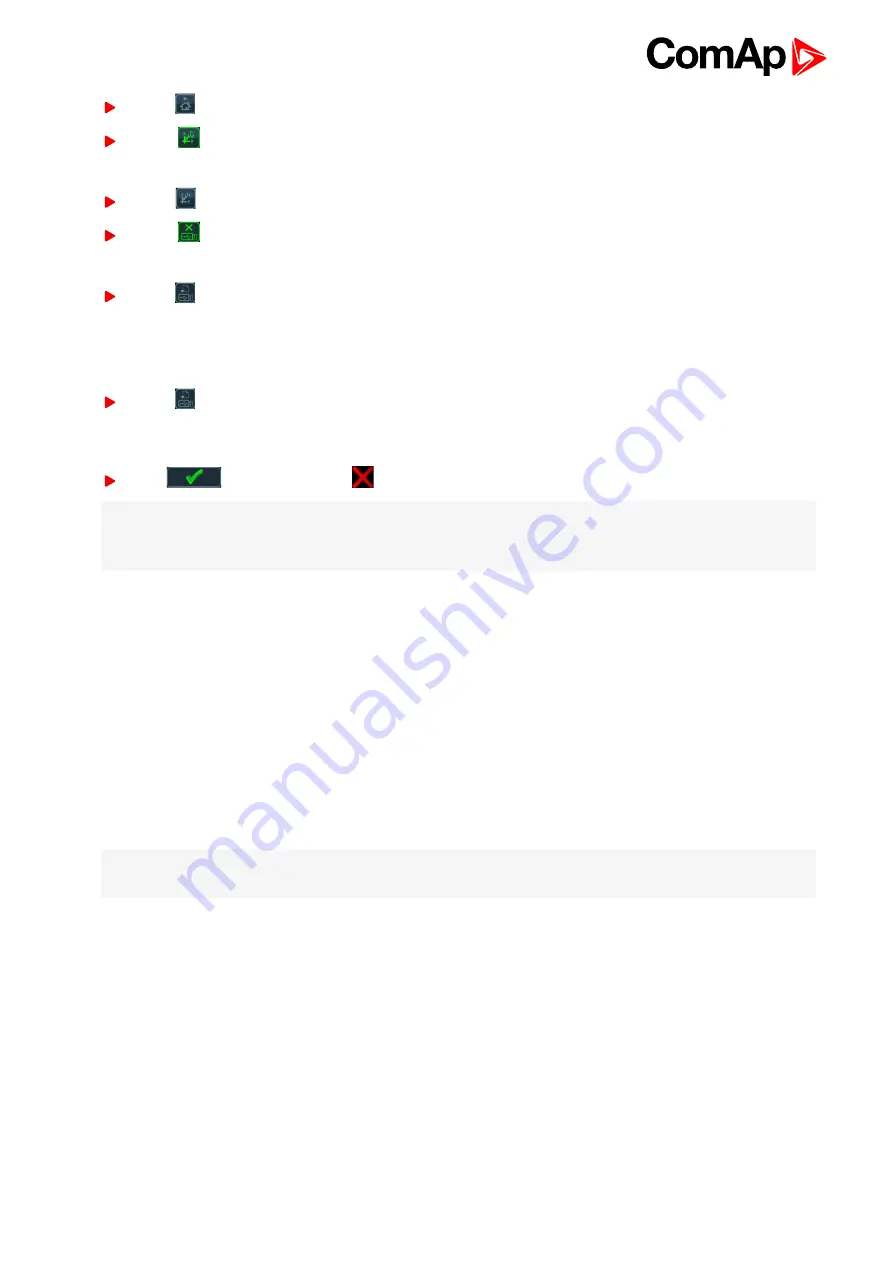
InteliVision 8
37
choose
button to start trends automatically after you press the home button (Main Measurement) screen.
Choose
button to set a cyclical logging mode
or
choose
button to enable trends running unless the trends RAM memory is full.
Choose
button for logging data only to RAM memory
or
choose
button for logging data to USB stick and RAM memory, where data is saved to one file (Mode 1).
The size of file is 3MB ~ reserved RAM memory for trends. When file is full, the oldest data in file is rewritten
by new one. It works as cyclic buffer.
or
choose
button for logging data to USB stick and RAM memory, where data is progressively saved to
more files (Mode 2). The size of file is the same as size of RAM memory reserved for trends. When there is
no place for new file, the oldest file is replaced by new one.
Press
button to confirm or
button to cancel the setting adjustement
Note:
When the trends are in the cyclical mode and the memory is full, the oldest data are overwritten (e.g.
when the sampling period is 1 minute and 8 channels are configured, the memory is full approximately in a
month).
4.2.4 Export/import of trends
The function is described in subchapter
Export/import of trends (page 58)
.
4.2.5 Vertical markers
Button Markers ON/OFF activates/deactivates 2 vertical markers. It is possible to measure delta time of logged
trends between the markers within one or more screen. It means it is possible to move one of markers out of
visible screen.
Initial state after Markers activation (Marker ON) is display the both vertical markers on the actual screen.
Movement of Markers is done by pressing → ←. It is possible to move only one of them. Button
Enter
allows
switching between Markers.
Note:
When markers are on different screen and you want the both to have on actual screen, just switch OFF
and ON Markers again.
Содержание InteliVision 8
Страница 27: ...InteliVision 8 27 Image 4 7 Power screen Image 4 8 Main screen ...
Страница 28: ...InteliVision 8 28 Image 4 9 Gen screen Image 4 10 Synchroscope screen ...
Страница 29: ...InteliVision 8 29 Image 4 11 Statistics screen Image 4 12 Analog Inputs screen ...
Страница 31: ...InteliVision 8 31 Image 4 15 Analog inputs screen Image 4 16 Binary 1 0 screen ...
Страница 32: ...InteliVision 8 32 Image 4 17 Statistics screen ...
Страница 49: ...InteliVision 8 49 Image 4 36 Help Others screen part 1 Image 4 37 Help Others screen part 2 ...
Страница 72: ...InteliVision 8 72 9 2 Mounting system Image 9 2 Mounting system 9 3 Recommended wiring Image 9 3 IG NT wiring ...
Страница 73: ...InteliVision 8 73 Image 9 4 IS NT wiring Image 9 5 InteliDrive DCU wiring ...






























