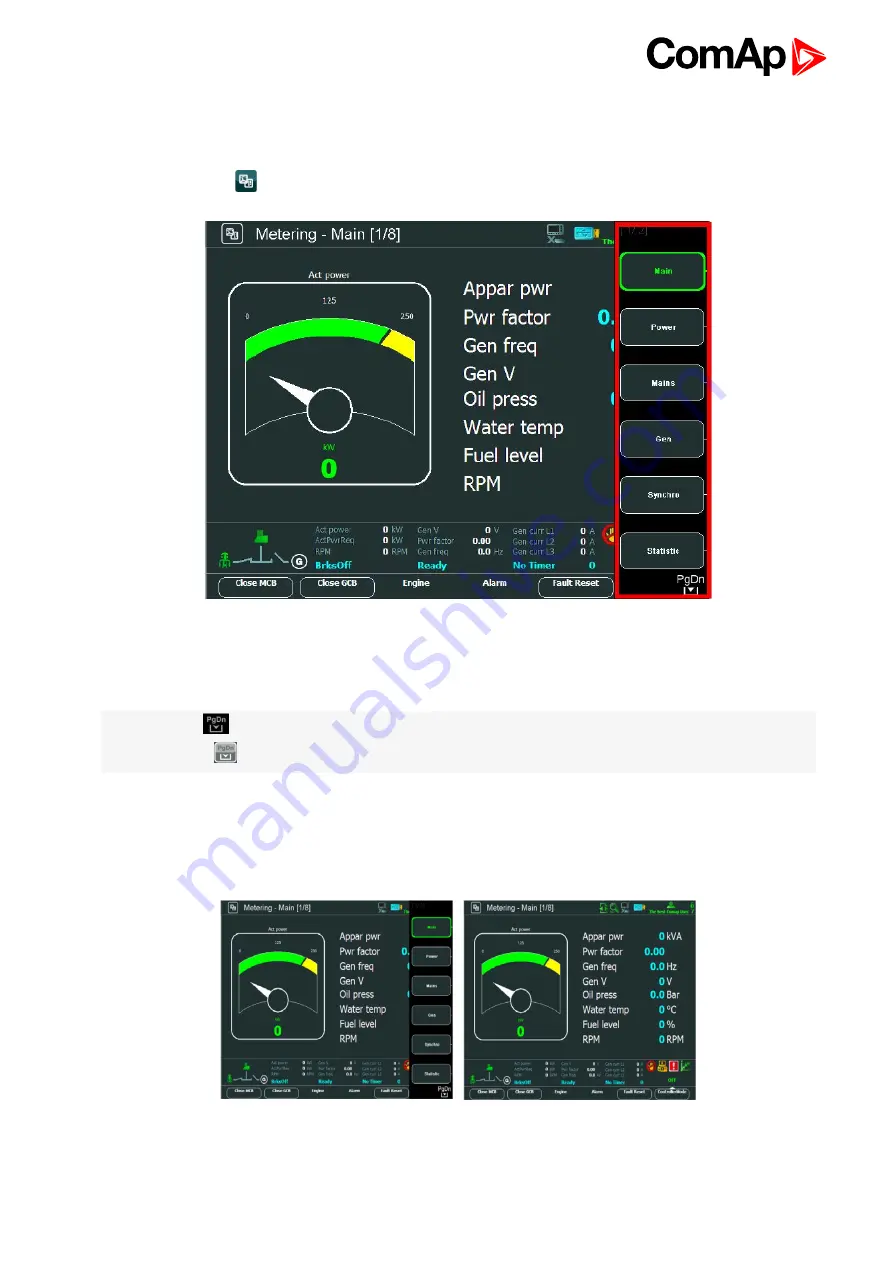
InteliVision 8
25
4.1 Measurement screens
On Measurement screens you can see and check various values.
Press Measurement
button. Measurement screen appears:
Image 4.4 Context menu in Measurement screen
InteliVision 8 contains 6 context buttons, which you can use directly in context menu. If context menu contains
more than 6 items, you have to use
PgDn
and
PgUp
buttons to get to extended context menu.
Note:
The icon
in the bottom right hand corner
see Measurement screens on page 25
indicates
possibility to use
button to see buttons of the next page context menu.
To go directly to a concrete Measurement screen, choose the appropriate context button
or use ↑ ↓ buttons to go through measurement screens. Passage through screens is cyclic it
means the passage from first screen to last one and vice versa is allowed.
Repeated pressing
Measurement
button or
Context
buttons show/hide
.
Image 4.5 Appearance of context menu
Содержание InteliVision 8
Страница 27: ...InteliVision 8 27 Image 4 7 Power screen Image 4 8 Main screen ...
Страница 28: ...InteliVision 8 28 Image 4 9 Gen screen Image 4 10 Synchroscope screen ...
Страница 29: ...InteliVision 8 29 Image 4 11 Statistics screen Image 4 12 Analog Inputs screen ...
Страница 31: ...InteliVision 8 31 Image 4 15 Analog inputs screen Image 4 16 Binary 1 0 screen ...
Страница 32: ...InteliVision 8 32 Image 4 17 Statistics screen ...
Страница 49: ...InteliVision 8 49 Image 4 36 Help Others screen part 1 Image 4 37 Help Others screen part 2 ...
Страница 72: ...InteliVision 8 72 9 2 Mounting system Image 9 2 Mounting system 9 3 Recommended wiring Image 9 3 IG NT wiring ...
Страница 73: ...InteliVision 8 73 Image 9 4 IS NT wiring Image 9 5 InteliDrive DCU wiring ...






























