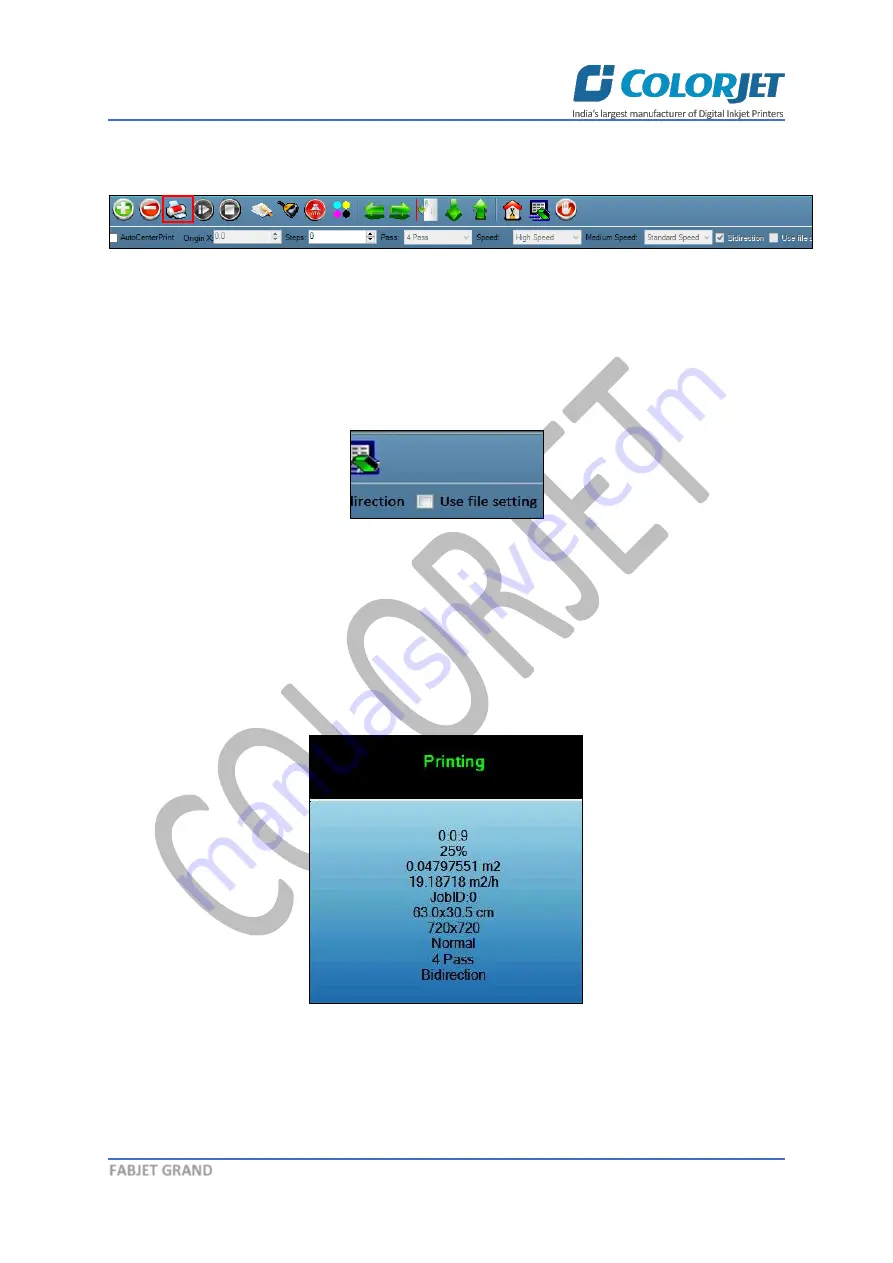
Page
26
of
40
FABJET GRAND
You can print an image on the selected fabric simply by clicking on the
Print Job
button available on
the
Quick Access Toolbar,
as shown below:
Fig 41: Issuing the Print Job Command
‘Printer Manager’ is the operating software for this printer which wi
ll be bundled with machine. For
printing, there are two ways:
•
If ‘Print to file’ is selected in the Rip Software, ripped files will be stored in the particular folder
which has to be se
lected by clicking ‘Add Job’ in Printer Manager by locating the path.
‘Use
file setting’ has be disabled in this case.
Fig 42: Selecting the Use File Setting
•
Printing command can be given directly from Rip software, if the Rip software supports printer
driver to simultaneously rip and print. ‘Use file setting’ has be enabled from the Printer
Manager software.
After issuing the Print command, the printing gets started and its progress details displays in the Job
Information area, as shown below:
Fig 43: Displaying the Printing Details





























