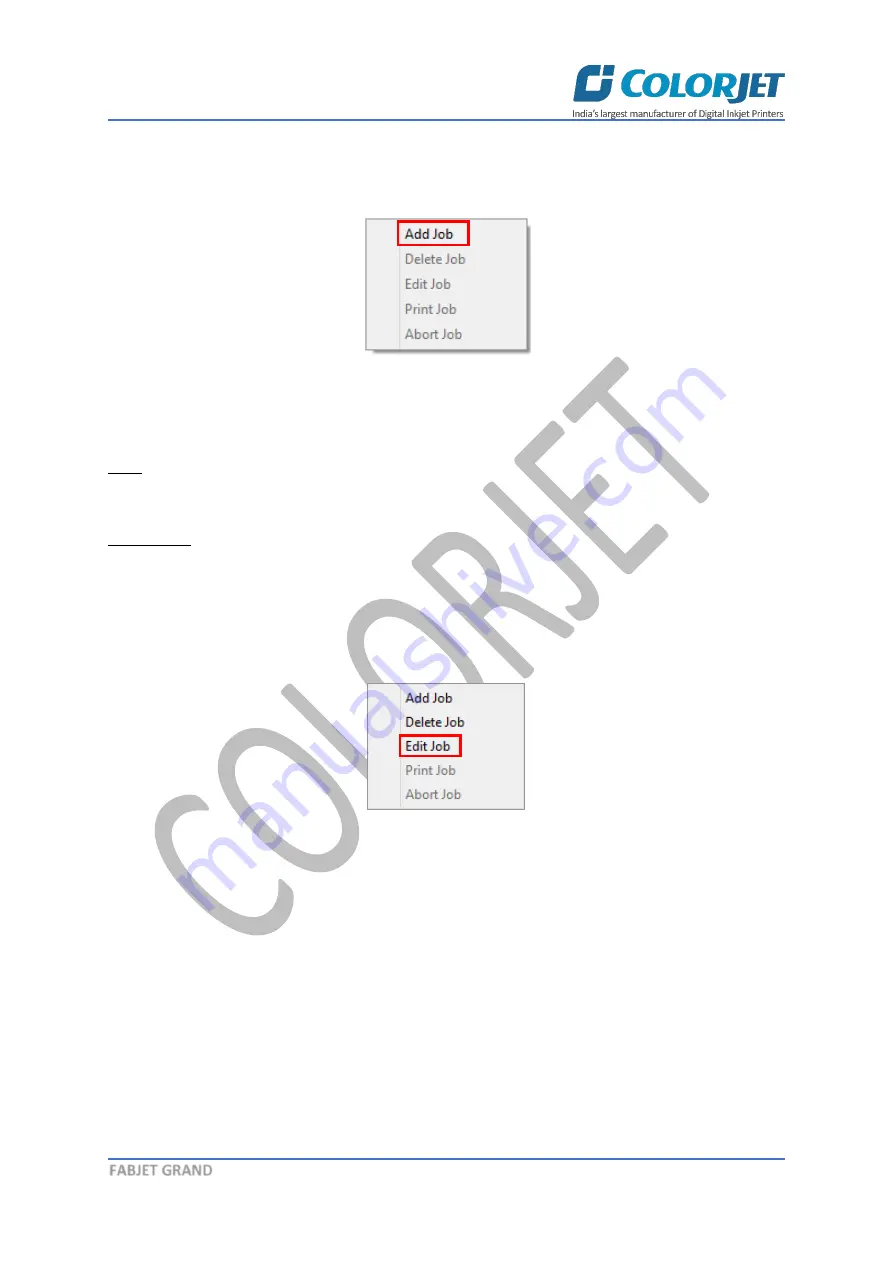
Page
24
of
40
FABJET GRAND
Once a file has been added its information such as file path, size, resolution, and number of passes
can be viewed in the Job Information area. User can also add a job simply by right clicking on the Job
List area and selecting the
Add Job
option from the context menu, as shown below:
Fig 38: Displaying the Context Menu
On selecting the
Add Job
option, the
Open
window appears and follow the above-mentioned steps to
add more jobs.
Note
: To delete the selected job,
click
on the
Delete Job
icon on the
Quick Access Toolbar
.
Editing Job
Follow these steps to edit the selected job:
Step 1
:
Select
the job for which details you want to edit from the
Job List
area.
Step 2
:
Right-click
on the selected job. The context menu appears on the screen.
Step 3
:
Select
on the
Edit
option from the context menu, as shown below:
Fig 39: Selecting the Edit Job Option
The
Edit Job Form
appears with the list of options viz. Clip, Reverse Print, and Tile.
Step 4
:
Select
the desired checkbox in front of the Clip, Reverse Print, and Tile options. On clicking to
any option, its related parameters get appeared on the right pane and you can edit them as per the
requirements. In our case, we have selected the
Clip
checkbox.






























