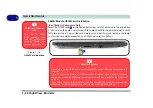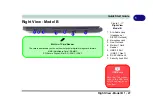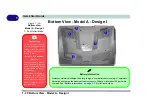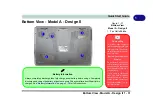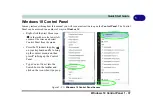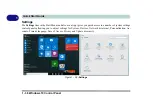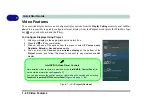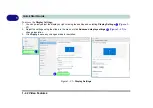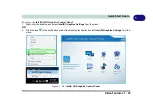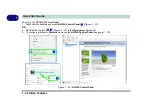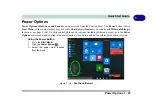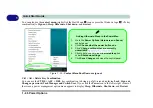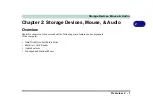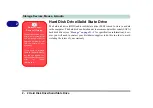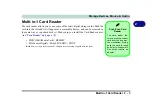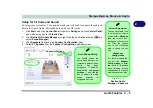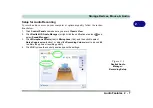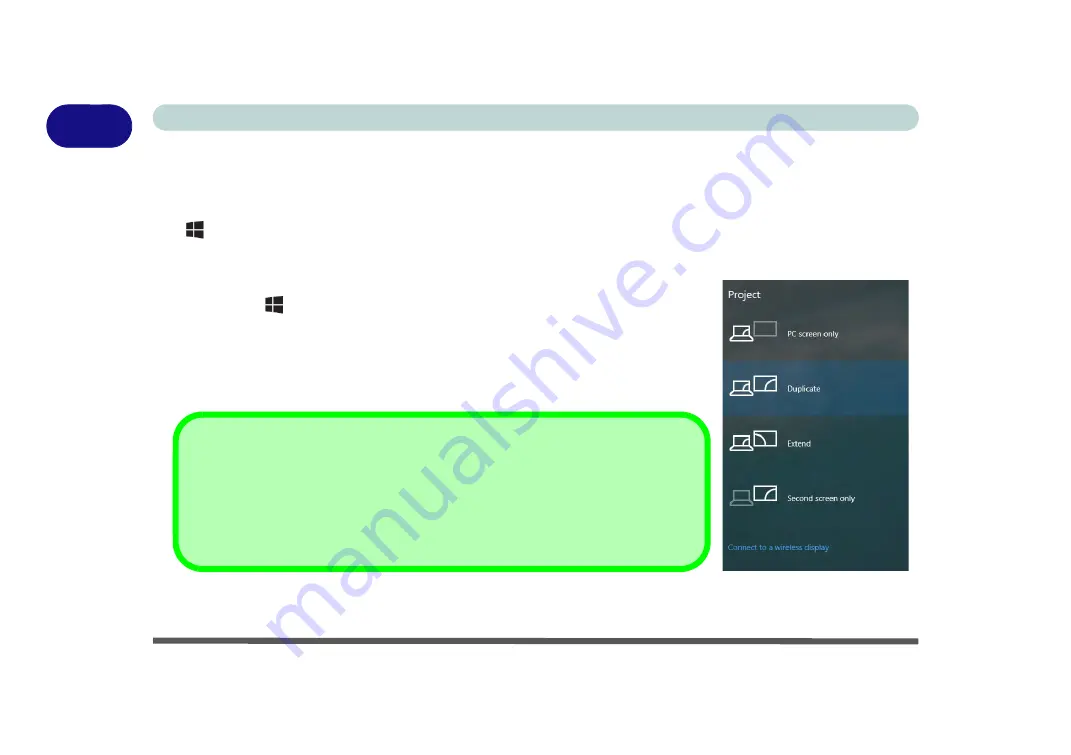
1 - 40 Video Features
Quick Start Guide
1
Video Features
You can switch display devices, and configure display options, from the
Display Settings
control panel. In
Win-
dows 10
it is possible to quickly configure external displays from the
Project
menu (
press the Windows logo
key
on your keyboard and the
P
key).
To Configure Displays Using Project
Figure 1 - 30
- Project (Devices)
1.
Attach your display to the appropriate port, and turn it on.
2.
Press the
+ P
key combination.
3.
Click on any one of the options from the menu to select
PC screen only
,
Duplicate
,
Extend
or
Second screen only
.
4.
You can also click
Connect to a wireless display
at the bottom of the
Project
screen and follow the steps to connect to any wireless enabled
display.
Intel/NVIDIA Video Driver Controls
More detailed video controls are provided by the
Intel/NVIDIA Control Panel
(for
more detailed information see
You can also access the control panel by right-clicking the desktop and selecting
Graphics Properties/NVIDIA Control Panel
(
Figure on page 1 - 44
).
Содержание P6x0Hx
Страница 1: ...V17 6 00 ...
Страница 2: ......
Страница 20: ...XVIII Preface ...
Страница 36: ...XXXIV Preface ...
Страница 84: ...Quick Start Guide 1 48 1 ...
Страница 95: ...Storage Devices Mouse Audio Mouse Properties Control Panel 2 11 2 Figure 2 7 Mouse Properties Control Panels ...
Страница 128: ...Power Management 3 26 3 ...
Страница 240: ...Modules 6 82 6 ...
Страница 260: ...Troubleshooting 7 20 7 ...
Страница 310: ...Control Center Flexikey B 46 B ...
Страница 368: ...Specifications D 6 D ...