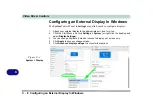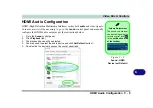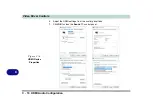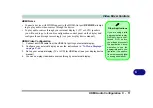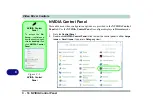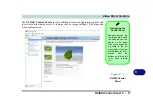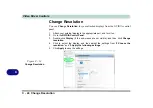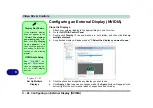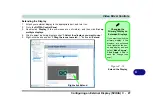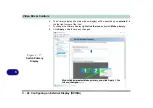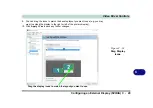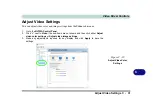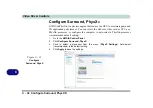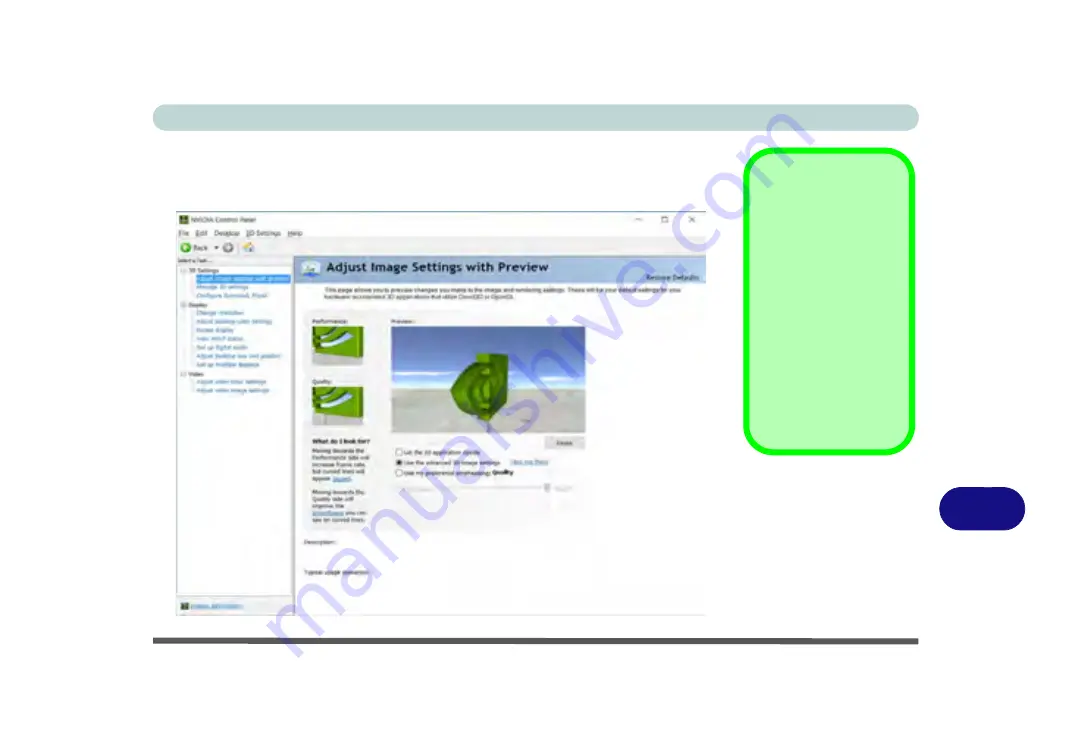
Video Driver Controls
NVIDIA Control Panel C - 17
C
The
NVIDIA Control Panel
provides additional video configuration controls and
tools which allow quick access to features such as image settings, 3D Settings and
video configuration.
Navigating the
Control Panel
Navigate through the
control panels in much
the same way as you
would a web page.
Click on the sub-head-
ing tasks in the left
menu (and on the high-
lighted links) for infor-
mation. Use the
buttons on the top left
to go back, forward
etc.
Figure C - 7
NVIDIA Control
Panel
Содержание P6x0Hx
Страница 1: ...V17 6 00 ...
Страница 2: ......
Страница 20: ...XVIII Preface ...
Страница 36: ...XXXIV Preface ...
Страница 84: ...Quick Start Guide 1 48 1 ...
Страница 95: ...Storage Devices Mouse Audio Mouse Properties Control Panel 2 11 2 Figure 2 7 Mouse Properties Control Panels ...
Страница 128: ...Power Management 3 26 3 ...
Страница 240: ...Modules 6 82 6 ...
Страница 260: ...Troubleshooting 7 20 7 ...
Страница 310: ...Control Center Flexikey B 46 B ...
Страница 368: ...Specifications D 6 D ...