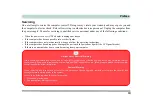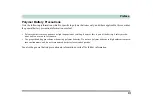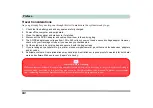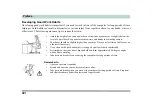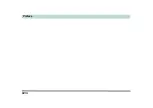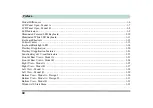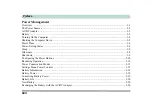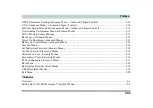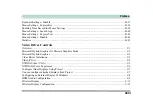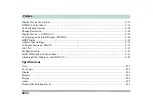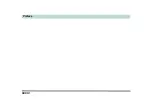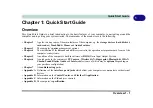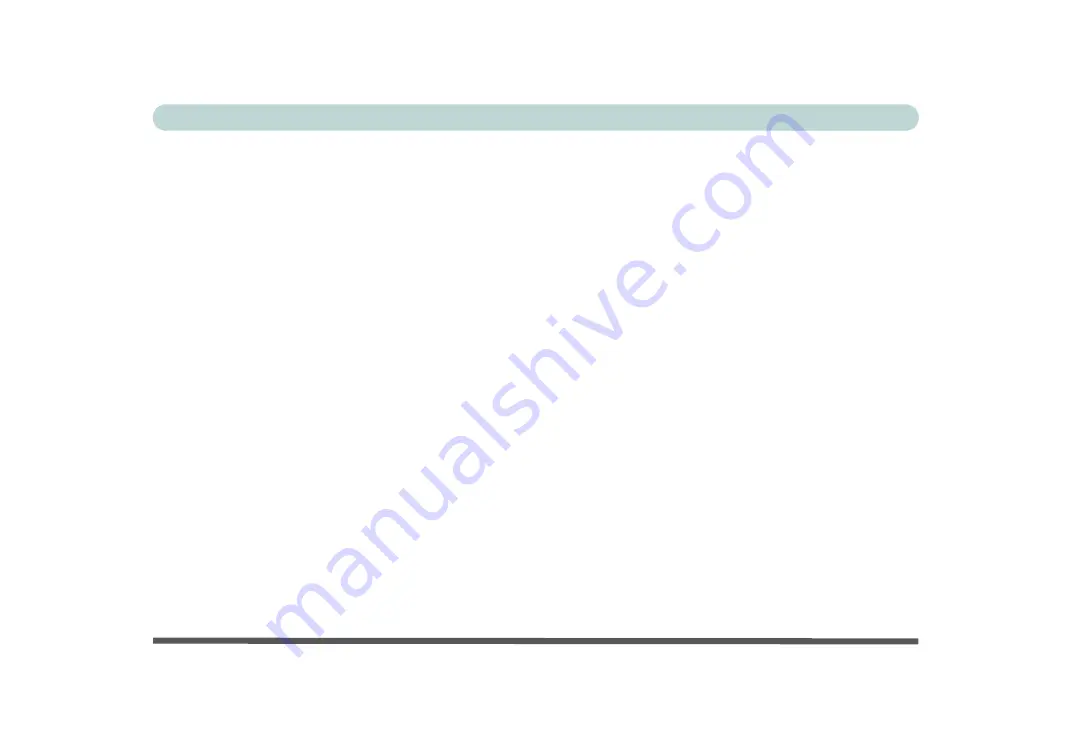
XX
Preface
Model Differences .....................................................................................................................................1-6
LCD Panel Open - Model A ......................................................................................................................1-7
LCD Panel Open - Model B ......................................................................................................................1-8
LED Indicators ...........................................................................................................................................1-9
Illuminated Colored LED Keyboard .......................................................................................................1-10
Illuminated White LED Keyboard ...........................................................................................................1-11
Keyboard Shortcuts .................................................................................................................................1-12
Control Center .........................................................................................................................................1-13
Keyboard Backlight LED ........................................................................................................................1-14
Flexikey® Application ............................................................................................................................1-20
Flexikey® Application Features: .............................................................................................................1-21
Function Keys & Visual Indicators .........................................................................................................1-22
Front & Rear Views - Model A ...............................................................................................................1-23
Front & Rear Views - Model B ...............................................................................................................1-24
Right View - Model A .............................................................................................................................1-25
Right View - Model B .............................................................................................................................1-27
Left View - Model A ...............................................................................................................................1-28
Left View - Model B ................................................................................................................................1-29
Bottom View - Model A - Design I .........................................................................................................1-30
Bottom View - Model A - Design II ........................................................................................................1-31
Bottom View - Model B ..........................................................................................................................1-32
Windows 10 Start Menu ..........................................................................................................................1-33
Содержание P6x0Hx
Страница 1: ...V17 6 00 ...
Страница 2: ......
Страница 20: ...XVIII Preface ...
Страница 36: ...XXXIV Preface ...
Страница 84: ...Quick Start Guide 1 48 1 ...
Страница 95: ...Storage Devices Mouse Audio Mouse Properties Control Panel 2 11 2 Figure 2 7 Mouse Properties Control Panels ...
Страница 128: ...Power Management 3 26 3 ...
Страница 240: ...Modules 6 82 6 ...
Страница 260: ...Troubleshooting 7 20 7 ...
Страница 310: ...Control Center Flexikey B 46 B ...
Страница 368: ...Specifications D 6 D ...