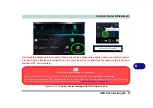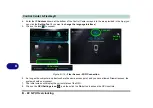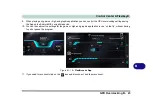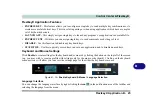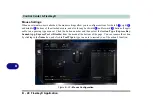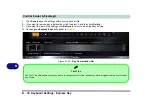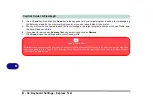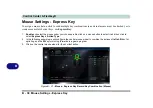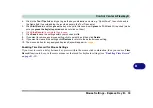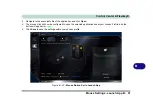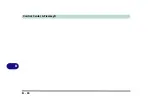Control Center & Flexikey®
Keyboard Settings - Express Key B - 31
B
Enabling Time Record
If you want to create a delay between key presses within the key combination, then you can use
Time Record
function to do so.
1.
Enable
and select the keyboard under your chosen profile, click to select a key for the shortcut action, and then
click to select
Express Key
in
Action Type
.
2.
Click in the
Tool Tips
field and type to give the key combination a name, then click back in the Name field (to
avoid adding the recorded keys to the Tool Tips name).
3.
Click
Start Record
and then
press
the key or keys required in the sequence and time delay between key
presses required (make sure you
press the key(s) required
and do not click on them).
4.
Click
Stop Record
.
5.
Click to select a key in the sequence and click
Enable Time Record
, then click a
key to view the time delay.
Figure B - 25
- Enable Time Record
Содержание P6x0Hx
Страница 1: ...V17 6 00 ...
Страница 2: ......
Страница 20: ...XVIII Preface ...
Страница 36: ...XXXIV Preface ...
Страница 84: ...Quick Start Guide 1 48 1 ...
Страница 95: ...Storage Devices Mouse Audio Mouse Properties Control Panel 2 11 2 Figure 2 7 Mouse Properties Control Panels ...
Страница 128: ...Power Management 3 26 3 ...
Страница 240: ...Modules 6 82 6 ...
Страница 260: ...Troubleshooting 7 20 7 ...
Страница 310: ...Control Center Flexikey B 46 B ...
Страница 368: ...Specifications D 6 D ...