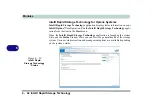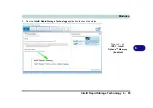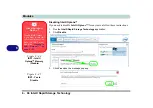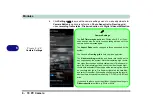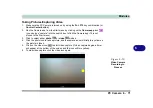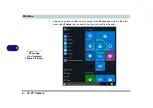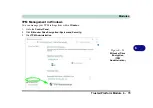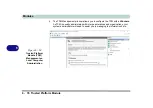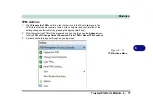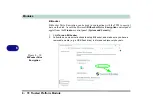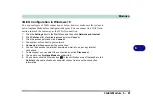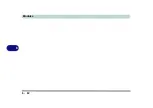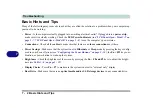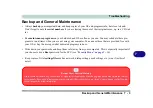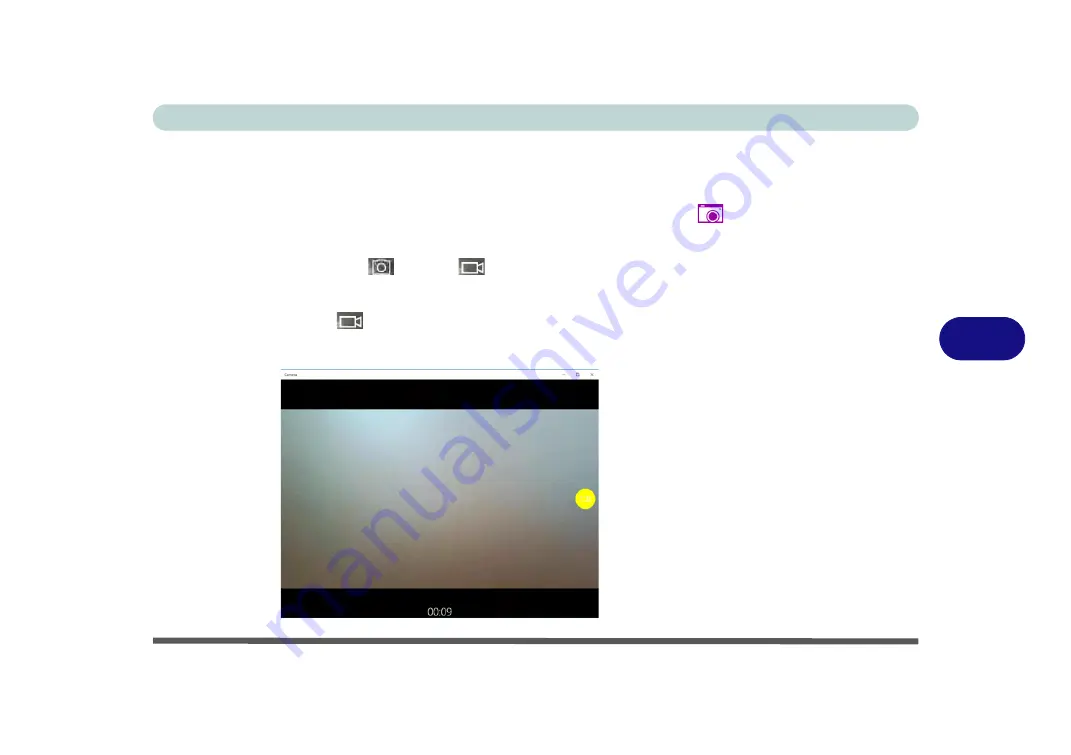
Modules
PC Camera 6 - 71
6
Taking Pictures/Capturing Video
1.
Make sure the PC Camera is turned on by using the
Fn + F10
key combination (or
Control Center button
).
2.
Run the Camera app from the Start menu by clicking on the
Camera app
icon
(you can type “camera” into the search box to find the Camera app if it is not
pinned to the Start menu).
3.
Click to select either
photo
or
video
modes.
4.
Click the photo icon to take a picture, and the camera icon will briefly turn yellow as
the picture is taken.
5.
Click on the video icon
to start video capture (if video capture begins a timer
will appear at the bottom of the screen and the icon will turn yellow).
6.
To stop video capture click the video icon again.
Figure 6 - 50
Video Camera
Recording in
Process
Содержание P6x0Hx
Страница 1: ...V17 6 00 ...
Страница 2: ......
Страница 20: ...XVIII Preface ...
Страница 36: ...XXXIV Preface ...
Страница 84: ...Quick Start Guide 1 48 1 ...
Страница 95: ...Storage Devices Mouse Audio Mouse Properties Control Panel 2 11 2 Figure 2 7 Mouse Properties Control Panels ...
Страница 128: ...Power Management 3 26 3 ...
Страница 240: ...Modules 6 82 6 ...
Страница 260: ...Troubleshooting 7 20 7 ...
Страница 310: ...Control Center Flexikey B 46 B ...
Страница 368: ...Specifications D 6 D ...