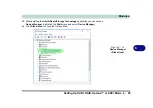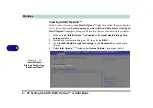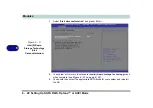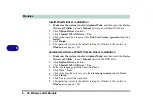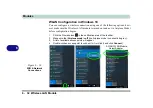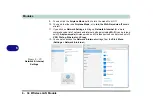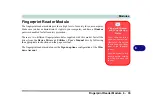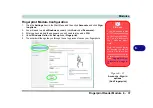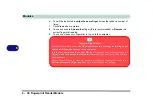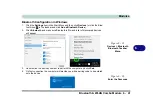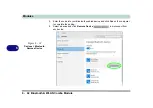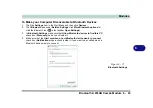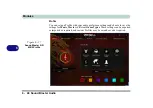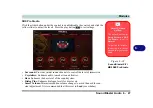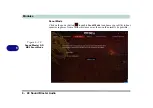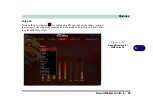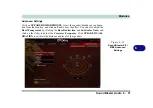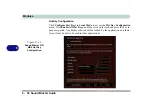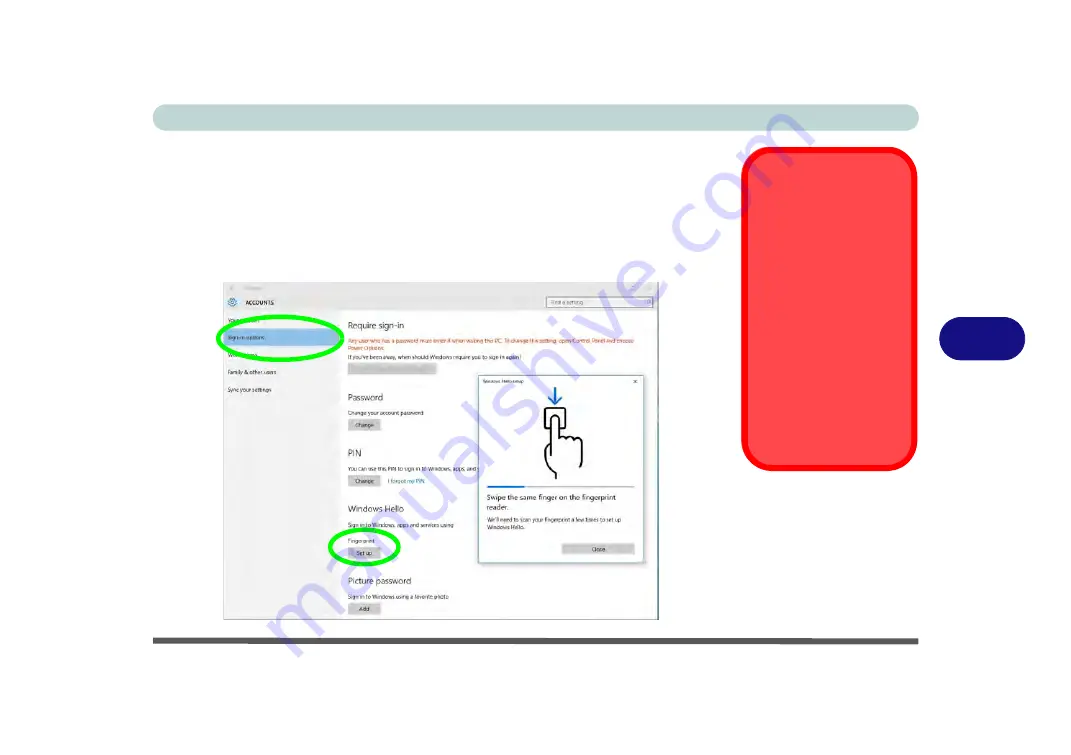
Modules
Fingerprint Reader Module 6 - 37
6
Fingerprint Module Configuration
1.
Click the
Settings
item in the Start Menu and then click
Accounts
and click
Sign-
in options
.
2.
You will need to add a
Windows
password (click
Add
under
Password
).
3.
After you have added the password you will need to also add a
PIN
.
4.
Under
Windows Hello
click
Set up
under
Fingerprint
.
5.
The wizard will then guide you through the set up process to scan your fingerprints.
PIN Code
You will be asked to add
a PIN code when setting
up the Fingerprint Read-
er. This is in addition to
your windows pass-
word.
Note this code as it may
be required to help you
sign-in if there are any
issues with using the fin-
gerprint reader to sign-in
(see
“Fingerprint Sign-
In Issues” on page 6 -
38
).
Figure 6 - 21
Accounts - Sign-in
options
(Add Fingerprint)
Содержание P6x0Hx
Страница 1: ...V17 6 00 ...
Страница 2: ......
Страница 20: ...XVIII Preface ...
Страница 36: ...XXXIV Preface ...
Страница 84: ...Quick Start Guide 1 48 1 ...
Страница 95: ...Storage Devices Mouse Audio Mouse Properties Control Panel 2 11 2 Figure 2 7 Mouse Properties Control Panels ...
Страница 128: ...Power Management 3 26 3 ...
Страница 240: ...Modules 6 82 6 ...
Страница 260: ...Troubleshooting 7 20 7 ...
Страница 310: ...Control Center Flexikey B 46 B ...
Страница 368: ...Specifications D 6 D ...