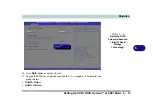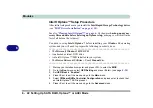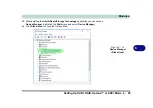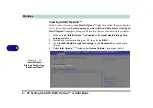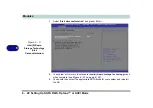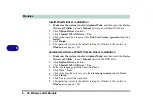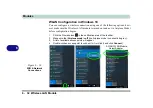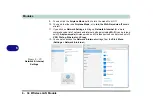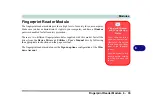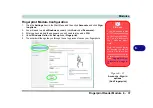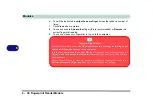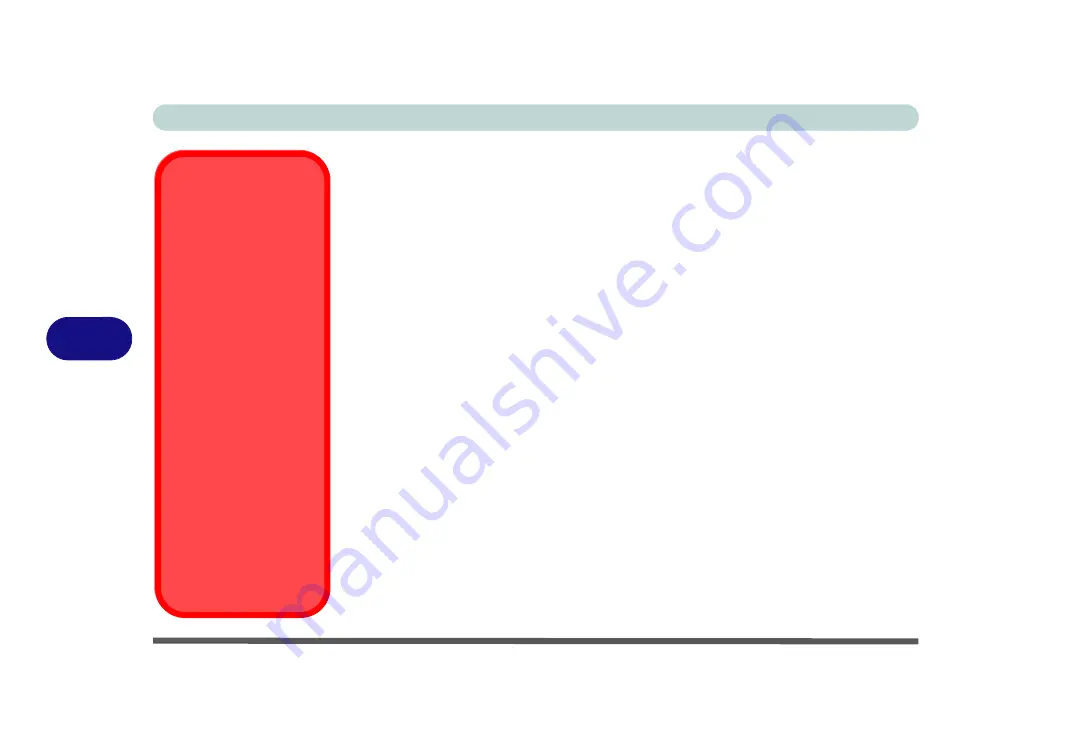
Modules
6 - 24 Setting Up SATA RAID, Optane™ or AHCI Mode
6
13. Press <F4> and <Yes> to “
Save Changes and Reset
”, however
ensure that the
condition in the bulleted point below is met
before doing so.
• Make sure the
Windows 10
OS DVD is in the attached DVD drive, as the com-
puter starts up it will automatically boot from the
Windows 10
OS DVD (you
will be prompted to press a key to boot from the DVD).
14. Press <F7> as the computer starts up to bring up the boot device menu.
15. Select the DVD drive containing the
Windows 10
OS DVD and press <Enter>.
16. Press a key at system startup to begin installing
Windows
from your
Microsoft
Windows 10
disc.
17. Click
Next
> Install Now
to continue installing the operating system as normal
(see your
Windows
documentation if you need help on installing the
Windows
OS).
18. Select
Custom: Install Windows only (advanced)
.
19. It is recommended that you select and then delete existing partitions.
20. Click
New
to create a partition for Windows.
21. It is very important to make sure that when you create the partition, to leave at
least a minimum of unallocated space of
5MB
(see sidebar).
22. Follow the on-screen instructions to install the
Windows 10
operating system.
23. Install the
Windows
drivers from the
Device Drivers & Uti User’s Manual
disc as per
Intel Rapid
Storage Technology driver
- see overleaf).
24. Run the
Intel® Rapid Storage Technology
application to manage your
Intel®
Optane™
system as instructed in
“Intel® Rapid Storage Technology for RAID
.
Creating a Windows
Partition for Optane
When installing
Win-
dows
, make sure that
you leave a minimum of
5MB of unallocated
space for the Intel® Op-
tane™ software to cre-
ate needed metadata.
After you have created a
Windows partition the
Windows Setup
screen
will display the partitions
and sizes, including the
unallocated space. If the
unallocated space is
less than 5MB, then de-
lete the partitions and
recreate them until the
criteria is met.
Note this is
5MB
only,
not GB.
Содержание P6x0Hx
Страница 1: ...V17 6 00 ...
Страница 2: ......
Страница 20: ...XVIII Preface ...
Страница 36: ...XXXIV Preface ...
Страница 84: ...Quick Start Guide 1 48 1 ...
Страница 95: ...Storage Devices Mouse Audio Mouse Properties Control Panel 2 11 2 Figure 2 7 Mouse Properties Control Panels ...
Страница 128: ...Power Management 3 26 3 ...
Страница 240: ...Modules 6 82 6 ...
Страница 260: ...Troubleshooting 7 20 7 ...
Страница 310: ...Control Center Flexikey B 46 B ...
Страница 368: ...Specifications D 6 D ...