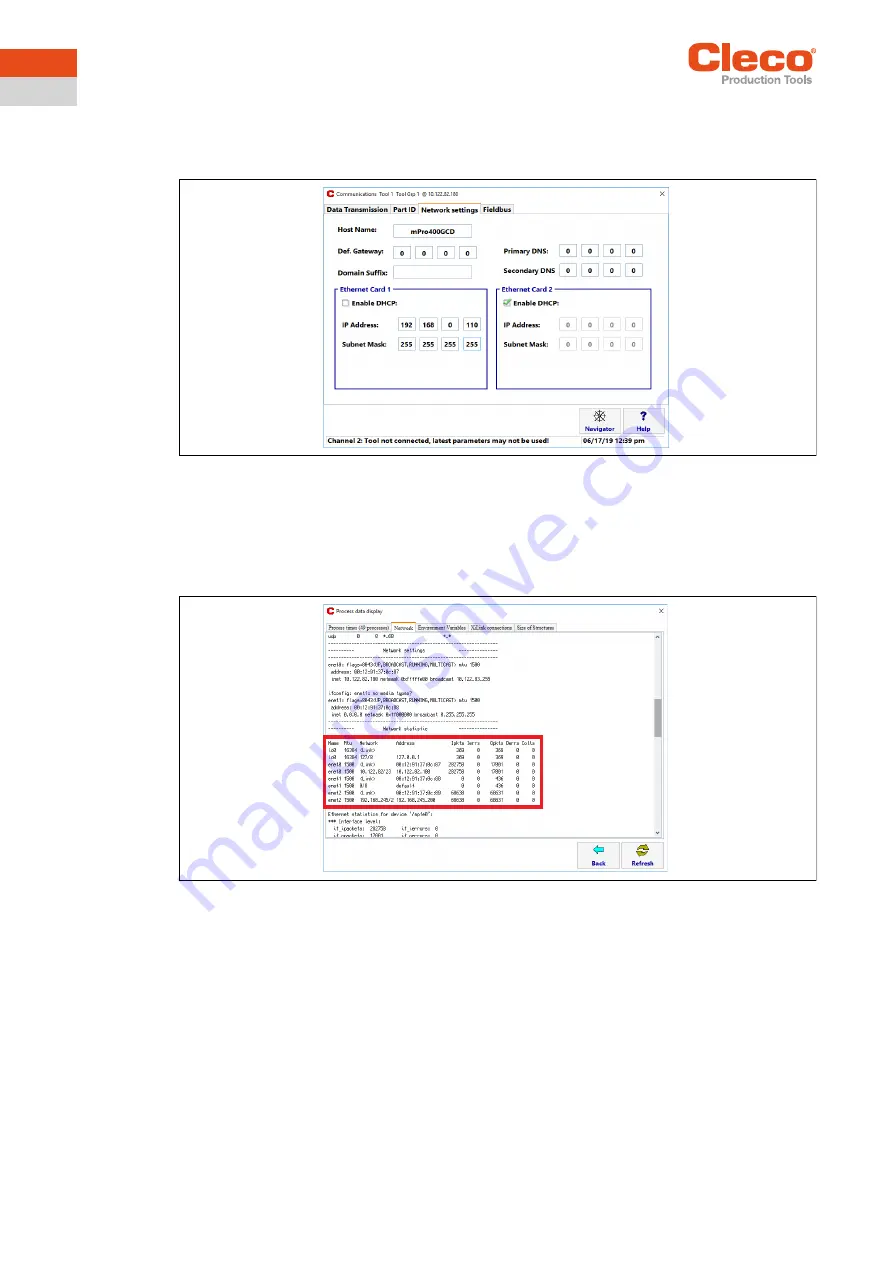
Installation – Existing network
30
P2260JH | 2019-05
Apex Tool Group
8
EN
8.1.1
Configuring network settings
Enter IP address for controller (example here at ethernet port 1)
Select Navigator > Communication >
Network settings
.
Fig. 8-2: Network settings (existing network)
If required, work with DHCP (IP address is automatically assigned).
1.
Enable DHCP
:
Set tick.
If DHCP is enabled:
See assigned IP address at
Diagnostics > Net/Proc > Network
.
Scroll down to
Network statistics
.
Fig. 8-3: Network statistics
2. Enter the
IP address
and
subnet mask
for the controller.
3. Each IP address must only be assigned once.
4. The IP addresses for the access point, controller, tool ands service PC must be in the same subnet.
5. Enter the
Std. gateway
if a gateway is used.
6. Select <Navigator> and save the settings with <Accept>.
7. The
Navigator menu
is displayed.
8. Restart the controller.
8.1.2
Configuring tool RF settings
1. Connect the tool holder to the serial port XS4 (or XS5) with the infrared interface.
2. Switch the tool on and place it in the tool holder.
3. Select
Navigator > Utilities > System settings > LiveWirelCellCore RF configuration
.























