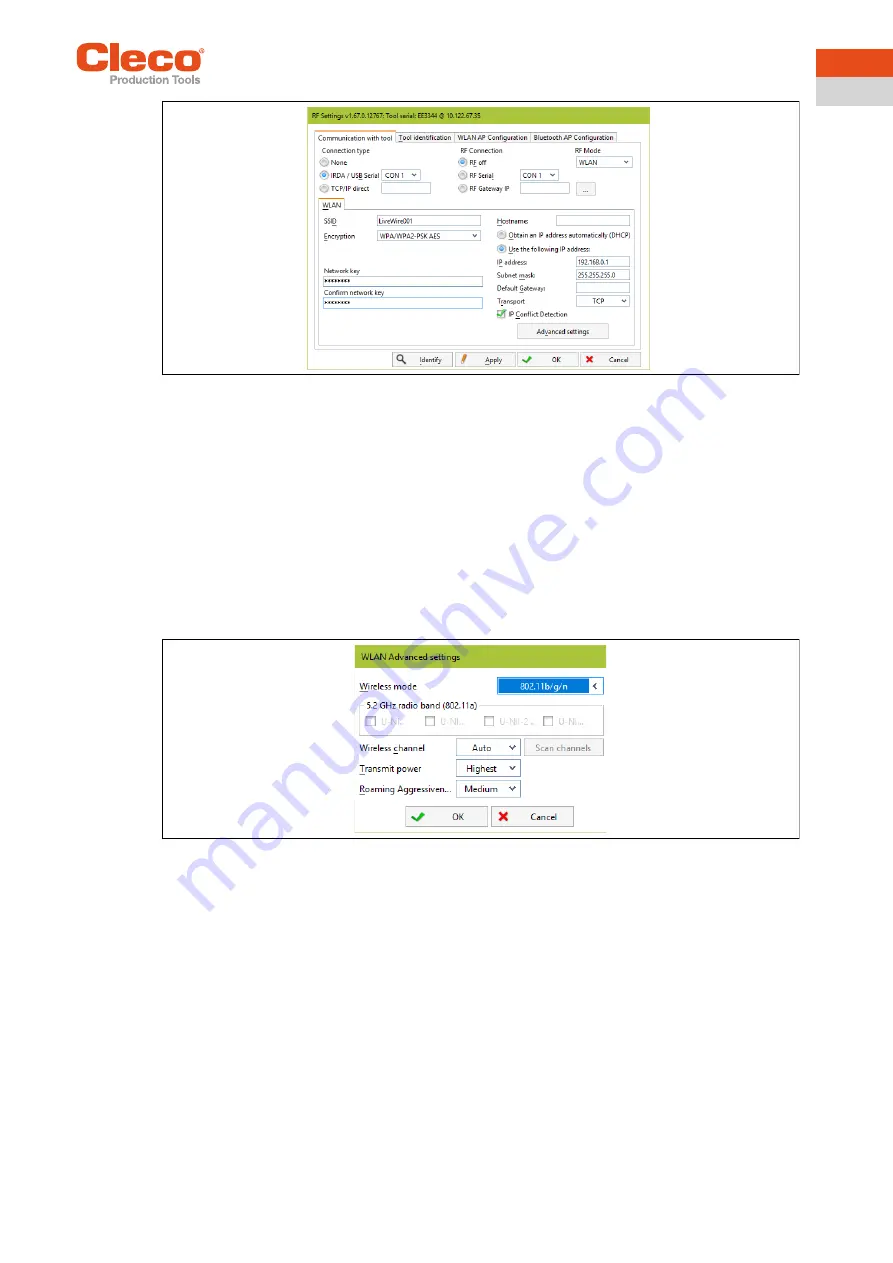
Apex Tool Group
P2260JH | 2019-05
25
Installation – Local network
6
EN
Fig. 6-3: RF settings (local network)
4.
IRDA Connection
: Select port to match the port on the tool holder.
5. XS4 = CON 1 (XS5 = CON 2).
6. Select <Identify> to read out the specific data of the WLAN module.
7. Enter the value for
SSID
.
→ SSID must be identical to the access point.
8. Select value for
Encryption
(see access point
Authentication type
)
.
9.
Confirm network key
:
Enter the network key and confirm by entering it again underneath (see Access
point
Pass phrase
)
.
10.
Use the following IP address
:
Enter the value for the
IP address, subnet mask
and if necessary
Default
gateway
.
11. Select <Advanced settings>.
12. Select
Wireless mode
and confirm with <OK>.
Fig. 6-4: WLAN advanced settings
13. Press <Apply>.
→ Settings are written onto the tool.
14. Confirm the following message with <Yes>:
Toolserial: xxxxxxx
Builddate: xx.xx.xx
Configure Tool?
15. Confirm the following message with <OK>:
Configuration done!
6.2.3
Installing tool
1. Select
Navigator > Tool setup
.
We… 1
(Tool 1) is reserved for a corded tool with a
Primary
controller .
2. Mark the next free line by touching it.
3. Press on <+ Install> and select the option
LiveWire w/WLAN
.
4. Enter the relevant IP address.




























