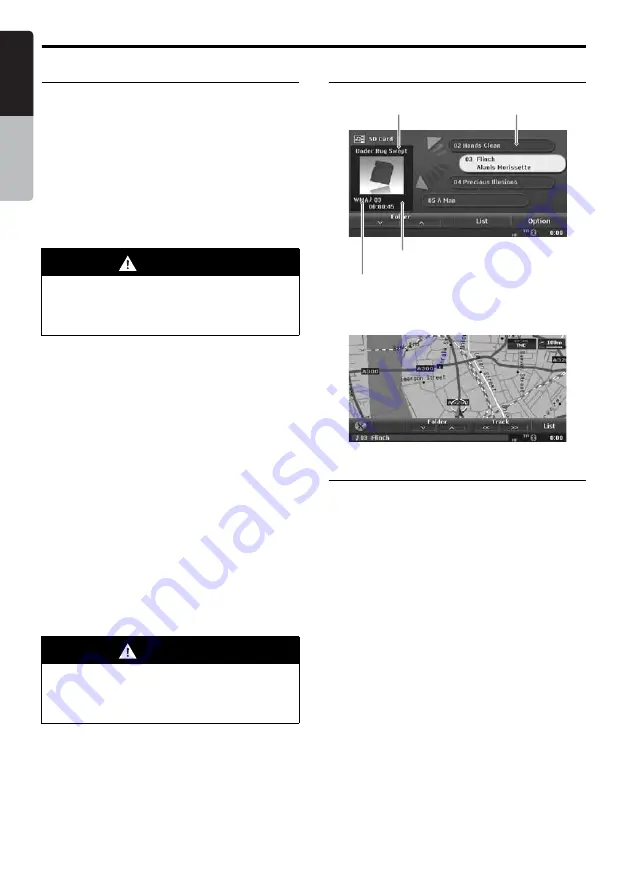
MP3/WMA Operations
34
MAX973HD
English
Owner
’s ma
nua
l
Selecting the MP3/WMA mode
The MP3/WMA mode is actually separated in CD
mode or SD Card mode, and the selecting
methods differ depending on the media source.
Selecting the CD mode
1. Set a disc which the MP3/WMA data is
recorded to the DVD player.
The system will automatically read the disc
data, change to the CD mode (MP3/WMA
mode), and start playback after a while.
➜
“
Setting/Ejecting a Disc
” (P. 15)
●
When a disc is already set
1. Press the [
SRC
] (Source) button to display the
Source menu screen.
2. Touch the [
DVD/CD
] key to select the CD
mode.
The system changes to the CD mode (MP3/
WMA mode), and starts playback from the
previous position.
Selecting the SD Card mode
1. Set an SD card which the MP3/WMA data is
stored to the SD card slot.
➜
“
Setting/Ejecting an SD Card
” (P. 17)
2. Press the [
SRC
] (Source) button to display the
Source menu screen.
3. Touch the [
SD Card
] key to select the SD
Card mode.
The system changes to the SD Card mode
(MP3/WMA mode), and starts playback after
a while.
Note:
•
When the operation panel is opened while playing
back music data in the SD card, the playback will
be stopped and the “
Stop
” message will appear in
the display.
MP3/WMA mode screen
●
AV Shortcut menu on the Map screen
MP3/WMA operations
Selecting a track to play
• This operation cannot be performed from the
AV Shortcut menu screen.
1. Display the desired Track key on the Track list
pane by touching the [
{
] or [
}
] key, touch the
Track key to play back the track.
Playback of the specified track starts.
WARNING
•
Some tracks may be recorded at a higher
volume level than desired. Increase the
volume gradually from the minimal
setting after the playback has started.
WARNING
•
Some tracks may be recorded at a higher
volume level than desired. Increase the
volume gradually from the minimal
setting after the playback has started.
Folder name
Track list pane
Information pane
File type
















































