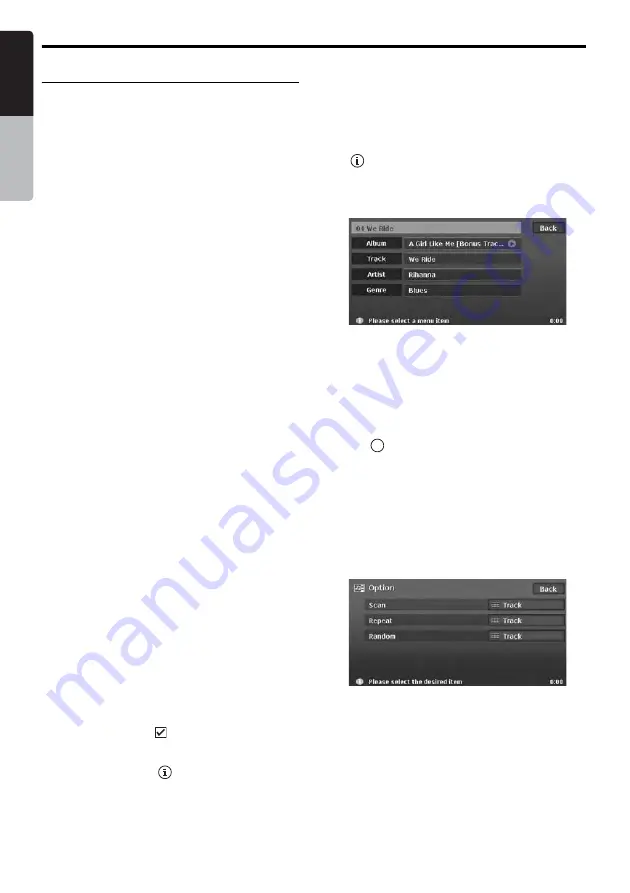
Audio CD Operations
38
MAX973HD
English
Owner
’s ma
nua
l
Audio CD operations
Selecting a track to play
• This operation cannot be performed from the
AV Shortcut menu screen.
1. Display the desired Track key on the Track list
pane by touching the [
{
] or [
}
] key, then
touch the Track key to play back the track.
Playback of the specified track starts.
Skipping a track (searching)
1. Press the [
R
] or [
F
] (Search) button
during playback.
Tracks are skipped, as many as the times
pressing the button, and playback starts.
• Pressing the [
F
] button starts playback
from the beginning of the next track.
• Pressing the [
R
] button starts playback
from the beginning of the current track.
When pressing this button again within
about 2 seconds, playback starts from the
beginning of the previous track.
• To perform this operation from the AV
Shortcut menu screen, use the [
Track
] keys
instead of the [
R
] and [
F
] (Search)
buttons.
Fast forward and fast backward
1. Keep pressing the [
R
] or [
F
] (Search)
button during playback.
The playback speed becomes 5-times faster at
first and then 20-times faster 3 seconds later.
Releasing the button resumes the normal
speed playback.
• To perform this operation from the AV
Shortcut menu screen, use the [
Track
] keys
instead of the [
R
] and [
F
] (Search)
buttons.
Selecting a track from the List
screen
1. Touch the [
List
] key.
The Track list screen appears.
2. Touch the [
c
] or [
C
] key to scroll the list, and
touch the desired Track key.
The corresponding track is started playback.
• Tracks with the
icon indicate that the
track has been recorded in the Music
Catcher.
• Tracks with the [
] key indicate the track
information can be displayed using the
Album Information data or logged data in
the Music Catcher.
3. Touch the [
Back
] key to return to the previous
screen.
Displaying track information of a
track
1. Touch the [
List
] key to display the Track list
screen.
2. Touch the desired track key you wish to
display the track information, then touch the
[
] key displayed at the right of the Track
key.
The track information of specified track is
displayed.
3. Touch the [
Back
] key.
Scrolling titles
When a title or other information displayed on the
screen is longer than the text area, you can
confirm the entire text by scrolling it.
1. Displaying the text you wish to scroll, touch
the [
] key displayed at the right of the text
area.
The text will scroll once.
Other various play functions
• This operation cannot be performed from the
AV Shortcut menu screen.
1. Touch the [
Option
] key.
The Option menu screen is displayed.
t






























