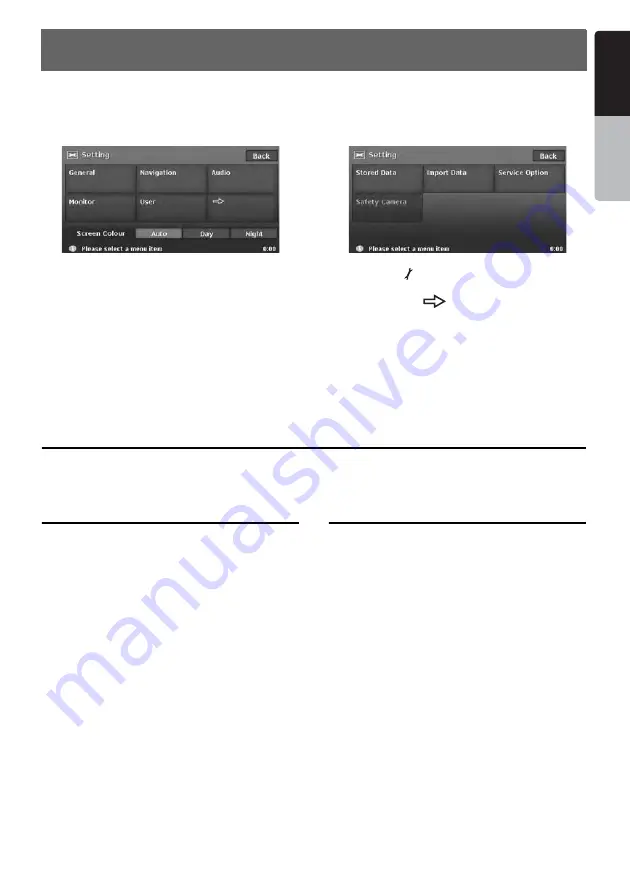
63
MAX973HD
English
Owner
’s ma
nua
l
5. System Setting
You can set various settings of this system from the Setting menu.
Setting menu screen 1
Setting menu screen 2
1. Press the [
] (Set) button.
The Setting menu screen is displayed.
Touching the [
] (Next) key displays the
additional Setting menu screen.
2. Touch the desired menu item.
For the operation procedure hereinafter, see
the explanation of each section.
Note:
•
For details about the Screen Colour item, see
“
Setting the Screen Colour mode
” (P. 67)
General Settings
When you touch the [
General
] key from the Setting menu, you can set various settings concerning the
general features.
Language setting
You can change the language used by the
system. As for “
English
”, you can also select the
unit of distance (km/mile).
“Language”:
You can select the language from the following
language keys:
[
English (mile)
] key
[
English (km)
] key
[
Français
] key
[
Deutsch
] key
[
Español
] key
[
Italiano
] key
[
Nederlands
] key
[
Português
] key
[
Svenska
] key
[
Dansk
] key
Note:
•
For the languages other than English, distances
are displayed using the metric system.
Clock settings
You can set various settings concerning the
clock.
1. Touch the [
Setting
] key of the “
Clock
” item.
The Clock menu screen is displayed.
2. Touch the desired menu item to set.
“
On-Screen Clock
”:
Shows/hides the clock display on the screen.
“
Clock Format
”:
Changes the clock format to 12-hour/24-hour
system.
“
Daylight Saving Time
”:
Selects whether to apply the daylight saving
time or not.
“
Offset Adjust
”:
Adjusts the current time manually. The
adjustment is applied as offset value related
to the time signal received via GPS. Touching
the [+] or [–] key shifts the time by 1 minute.
Normally, it is not necessary to adjust
because the time is received from the GPS
signals automatically.






























