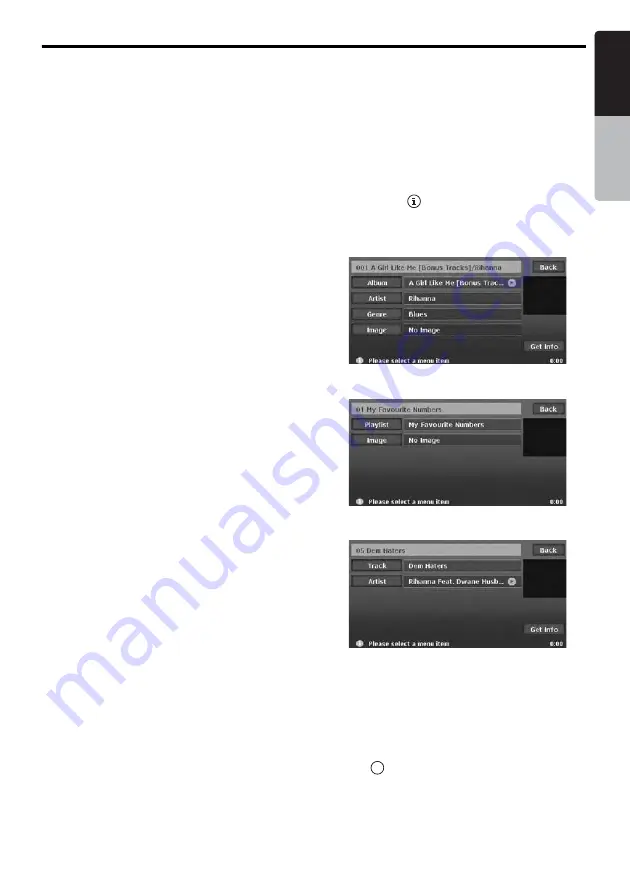
Music Catcher Operations
41
MAX973HD
English
Owner
’s ma
nua
l
Skipping a track (searching)
1. Press the [
R
] or [
F
] (Search) button
during playback.
Tracks are skipped as many as the times
pressing the button, and playback starts.
• Pressing the [
F
] button starts playback
from the beginning of the next track.
• Pressing the [
R
] button starts playback
from the beginning of the current track.
When pressing this button again within
about 2 seconds, playback starts from the
beginning of the previous track.
• To perform this operation from the AV
Shortcut menu screen, use the [
Track
] keys
instead of the [
R
] and [
F
] (Search)
buttons.
• These functions perform in the current
album/playlist only.
Fast forward and fast backward
1. Keep pressing the [
R
] or [
F
] (Search)
button during playback.
The playback speed becomes 5-times faster
at first and then 10-times faster 3 seconds
later.
Releasing the button resumes the normal
speed playback.
• To perform this operation from the AV
Shortcut menu screen, use the [
Track
] keys
instead of the [
R
] and [
F
] (Search)
buttons.
Skipping the current album/playlist
1. Touch a [
Album
] or [
Playlist
] key during
playback.
The tracks of the current album/playlist are
skipped and playback starts from the first
track of the next or previous album/playlist.
Selecting an album/playlist or track
from the List screen
1. Touch the [
List/Edit
] key.
The Album list screen or Playlist list screen is
displayed.
2. When the desired album/playlist is not
displayed, touch the [
c
] or [
C
] key to scroll the
list.
3. Touch the desired Album/Playlist key.
The Track list screen appears.
4. Touch the [
c
] or [
C
] key to scroll the list, and
touch the desired Track key.
The corresponding track is started playback.
Touch the [
Back
] key.
Displaying information registered
for the album/playlist/track
1. Display the item key of the album/playlist/
track you wish to display information.
• Touch the [
List/Edit
] key to display the
Album list screen or Playlist screen.
• Moreover, touch desired Album/Playlist key
to display the Track list screen.
• Touch the [
c
] or [
C
] key to scroll the list.
2. Touch the [
] key displayed at the right of
the desired item key.
The information of specified item is displayed.
Album information screen:
Playlist information screen:
Track information screen:
3. Touch the [
Back
] key.
Scrolling titles
When a title or other information displayed on the
screen is longer than the text area, you can
confirm the entire text by scrolling it.
1. Displaying the text you wish to scroll, touch
the [
] key displayed at the right of the text
area.
The text will scroll once.
t






























