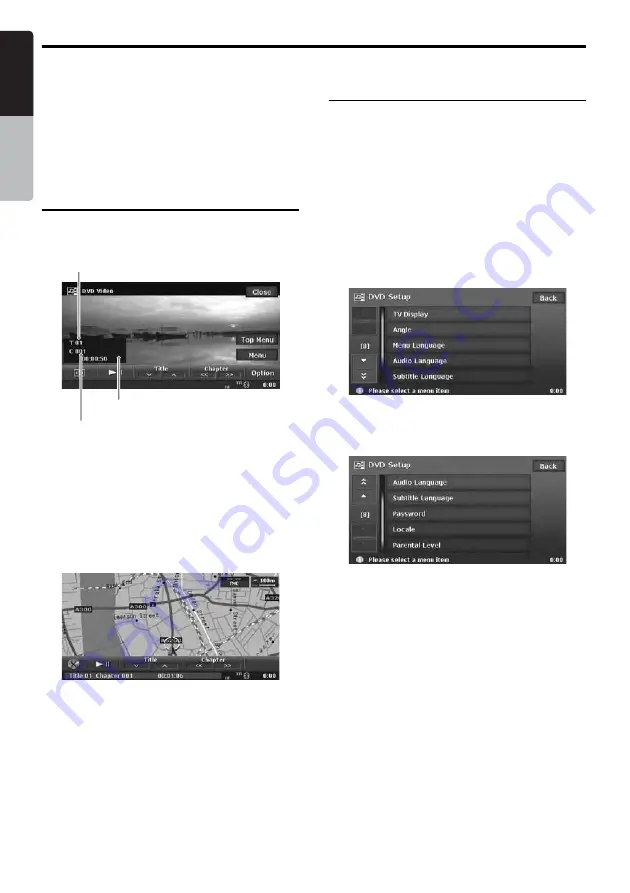
DVD Video Operations
26
MAX973HD
English
Owner
’s ma
nua
l
●
When a DVD video disc is already set
1. Press the [
SRC
] (Source) button to display the
Source menu screen.
2. Touch the [
DVD/CD
] key to select the DVD
Video mode.
The system changes to the DVD Video mode,
and starts playback from the previous
position.
DVD Video mode screen
Touching the screen during the playback
displays the following DVD Video mode screen.
• If you do not operate the menu for 5 seconds,
the DVD Video mode screen will automatically
be hidden, and it returns to the playback
screen.
• To close the DVD Video mode screen within 5
seconds, touch the [
Close
] key.
●
AV Shortcut menu on the Map screen
Changing the DVD System
Settings
Note:
•
If the Setup operation is performed in the middle of
DVD video play, the disc will restart from the
beginning.
Selecting the DVD Setup menu
1. Touch the screen to display the DVD Video
mode screen.
2. Touch the [
Option
] key to display the Option
menu.
3. Touch the [
Setup
] key to display the DVD
Setup menu.
Touch the [
C
] key to display the next menu.
Touch the [
c
] key to return to the previous
menu.
4. Perform setting for the desired setting items.
See the following sections for detail.
• In the following sections, only the details of
settings are described, the procedures to
select items are skipped.
5. Touch the [
Back
] key.
Information pane
Chapter No.
Title No.






























