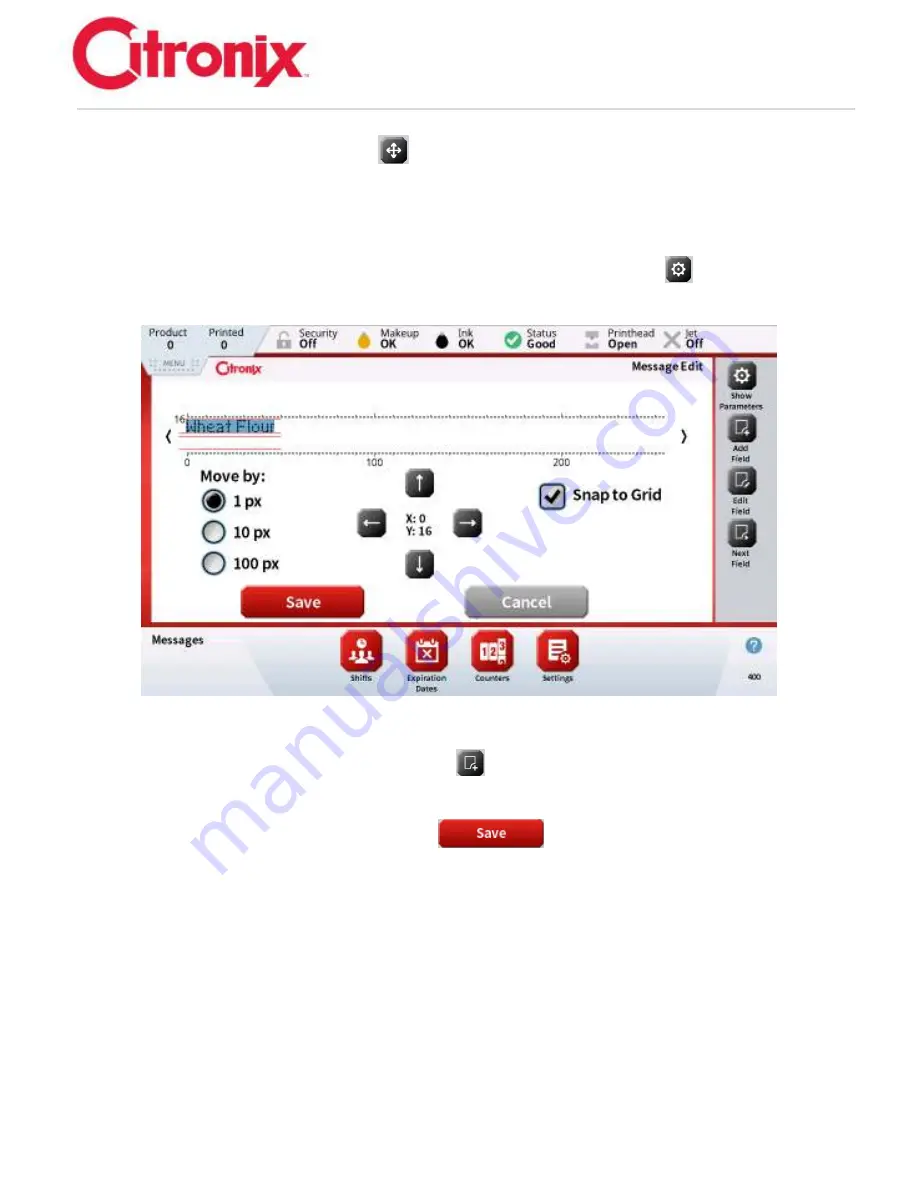
ci5000 Series Printer Technical Service Manual
Version 0.1
3-34
To move the field, press the [Move Field]
button and use the arrows to move the field. Each field
can be moved by pixel (1, 10, or 100 pixel) or by checking the [Snap to Grid] option, the field will move
(up or down) to the next grid (red lines shown below) depending on the arrow selected (up or down).
Pressing and holding a field that needs to be moved will cause the Highlight to become a darker blue
color, this will allow the user to
”drag & drop” the field in the location you want it to be. Then you can use
the arrows to finely adjust the exact position. When done, press the [Move Field]
button again to go
back.
If additional fields are needed, press the [Add Field]
button to add a new field and follow the
previous 3 steps.
When the message is complete, press the [Save]
button to save, rename or confirm the
name, and then exit the Message Edit screen.
The new message will now be displayed in the Message List.
Содержание ci5200
Страница 2: ...ci5000 Series Printer Technical Service Manual Version 0 1 2 THIS PAGE INTENTIONALLY LEFT BLANK ...
Страница 33: ...ci5000 Series Printer Technical Service Manual Version 0 1 1 27 Alignment Quick release buttons 1 2 1 2 ...
Страница 34: ...ci5000 Series Printer Technical Service Manual Version 0 1 1 28 Ink System Diagram ...
Страница 47: ...ci5000 Series Printer Technical Service Manual Version 0 1 2 10 ...
Страница 129: ...ci5000 Series Printer Technical Service Manual Version 0 1 4 6 Encoder ...
Страница 130: ...ci5000 Series Printer Technical Service Manual Version 0 1 4 7 Beacon Options ...
Страница 132: ...ci5000 Series Printer Technical Service Manual Version 0 1 4 9 ...
Страница 172: ...ci5000 Series Printer Technical Service Manual Version 0 1 6 28 Fig 1 Fig 2 High Voltage Trip Definition ...
Страница 189: ...ci5000 Series Printer Technical Service Manual Version 0 1 6 45 Pic 3 Pic 4 Ink Reservoir Low ...
Страница 222: ...ci5000 Series Printer Technical Service Manual Version 0 1 6 78 ...
Страница 285: ...ci5000 Series Printer Technical Service Manual Version 0 1 11 4 Schematics Display Touch Connections ...
Страница 286: ...ci5000 Series Printer Technical Service Manual Version 0 1 11 5 Electrical Connections ...
Страница 287: ...ci5000 Series Printer Technical Service Manual Version 0 1 11 6 Fluids Connections ...






























