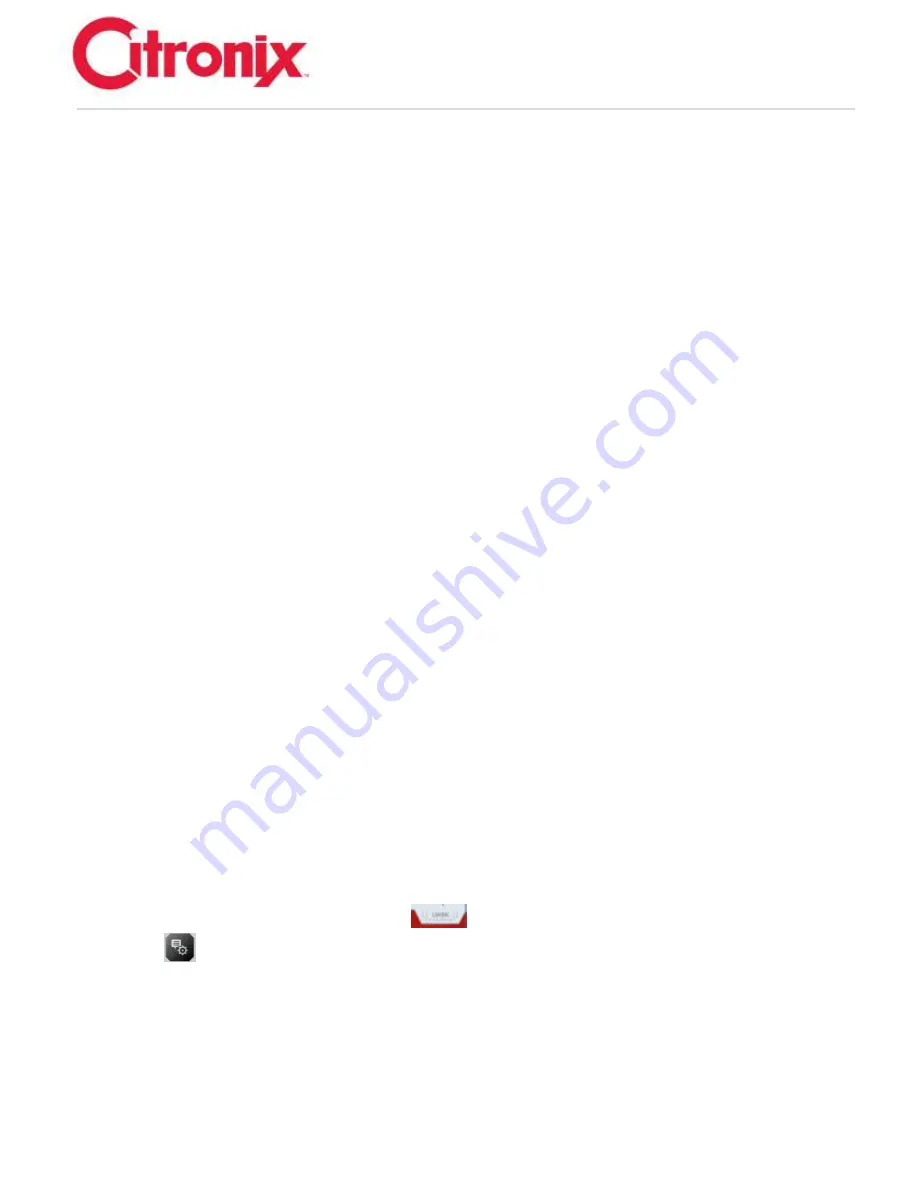
ci5000 Series Printer Technical Service Manual
Version 0.1
3-7
Photocell 2 has three options to set the orientation state of a message. These options are used when the
Printhead is transported across a product, first in one direction and then in another. These options are:
Set Message Left/Right
Set Message Up/Down
Set Message Mirror Down
Photocell 2 does not toggle the orientation; rather, it sets the orientation. The state of Photocell 2 needs
to be set and held until the Photocell 1 trigger starts the printing of the message.
After installation, if the printing is the opposite of what is desired, the Trigger Edge 2 parameter can be
changed and this will flip the printing to the correct orientation.
Mode of Operations Defined:
Normal mode
is the common mode of operation. A Message is selected to be printed and the same
Message prints on all products.
Measurement mode
is the setting used to mark the measurements on a product. When the photocell is
blocked by a product and the encoder is turning, the counter counts up. When the photocell is
unblocked, the counter is reset and ready for the next product.
Message Sequence
uses a list of Messages to be printed. Each photocell trigger will switch to the next
Message in the list. The list will wrap from the bottom back up to the top. There may be up to 20
Messages in the list. There is only one Message Sequence stored for use.
Message Codes
uses a six-line connector to signal a binary number from 0 to 255. This number
indicates the Message Code of the Message to be printed. When Message Code mode is selected, each
Message may be assigned a Message Code. There is no transmission of data for this mode. There are
four lines of input that are read at the time of the photocell trigger.
One-For-One mode
is designed for applications that need to print new data on each product. The new
data must be sent by an external computer for each print. This mode of operation guarantees that the
same data will not print twice. If new data does not arrive before a photocell trigger, the photocell is
ignored and nothing will print on the product.
Display Settings
From the Home screen, press the [Menu Bar]
Tab to open the Menu bar then select the
[Properties]
button on the Menu Bar. The Navigation Tool Bar will display the following:
1. Date & Time
2. Interface properties
3. Languages
4. Alarm & Relay Settings
5. Files
6. Wizards
Содержание ci5200
Страница 2: ...ci5000 Series Printer Technical Service Manual Version 0 1 2 THIS PAGE INTENTIONALLY LEFT BLANK ...
Страница 33: ...ci5000 Series Printer Technical Service Manual Version 0 1 1 27 Alignment Quick release buttons 1 2 1 2 ...
Страница 34: ...ci5000 Series Printer Technical Service Manual Version 0 1 1 28 Ink System Diagram ...
Страница 47: ...ci5000 Series Printer Technical Service Manual Version 0 1 2 10 ...
Страница 129: ...ci5000 Series Printer Technical Service Manual Version 0 1 4 6 Encoder ...
Страница 130: ...ci5000 Series Printer Technical Service Manual Version 0 1 4 7 Beacon Options ...
Страница 132: ...ci5000 Series Printer Technical Service Manual Version 0 1 4 9 ...
Страница 172: ...ci5000 Series Printer Technical Service Manual Version 0 1 6 28 Fig 1 Fig 2 High Voltage Trip Definition ...
Страница 189: ...ci5000 Series Printer Technical Service Manual Version 0 1 6 45 Pic 3 Pic 4 Ink Reservoir Low ...
Страница 222: ...ci5000 Series Printer Technical Service Manual Version 0 1 6 78 ...
Страница 285: ...ci5000 Series Printer Technical Service Manual Version 0 1 11 4 Schematics Display Touch Connections ...
Страница 286: ...ci5000 Series Printer Technical Service Manual Version 0 1 11 5 Electrical Connections ...
Страница 287: ...ci5000 Series Printer Technical Service Manual Version 0 1 11 6 Fluids Connections ...
















































