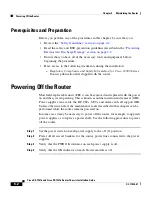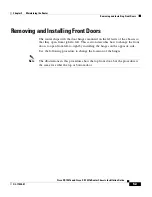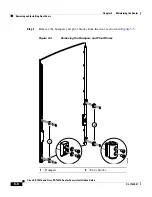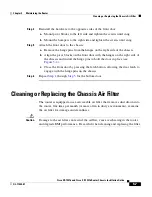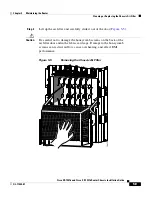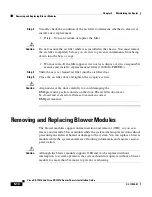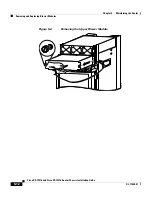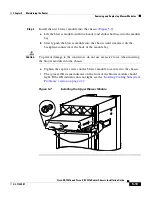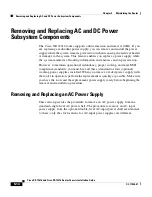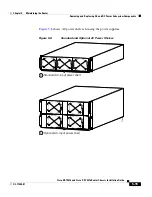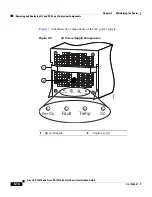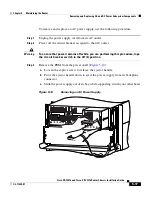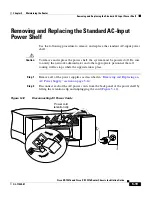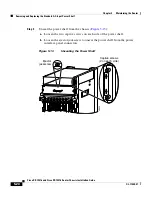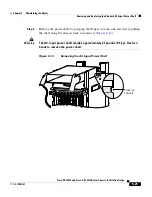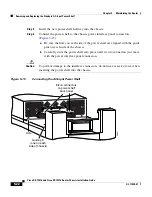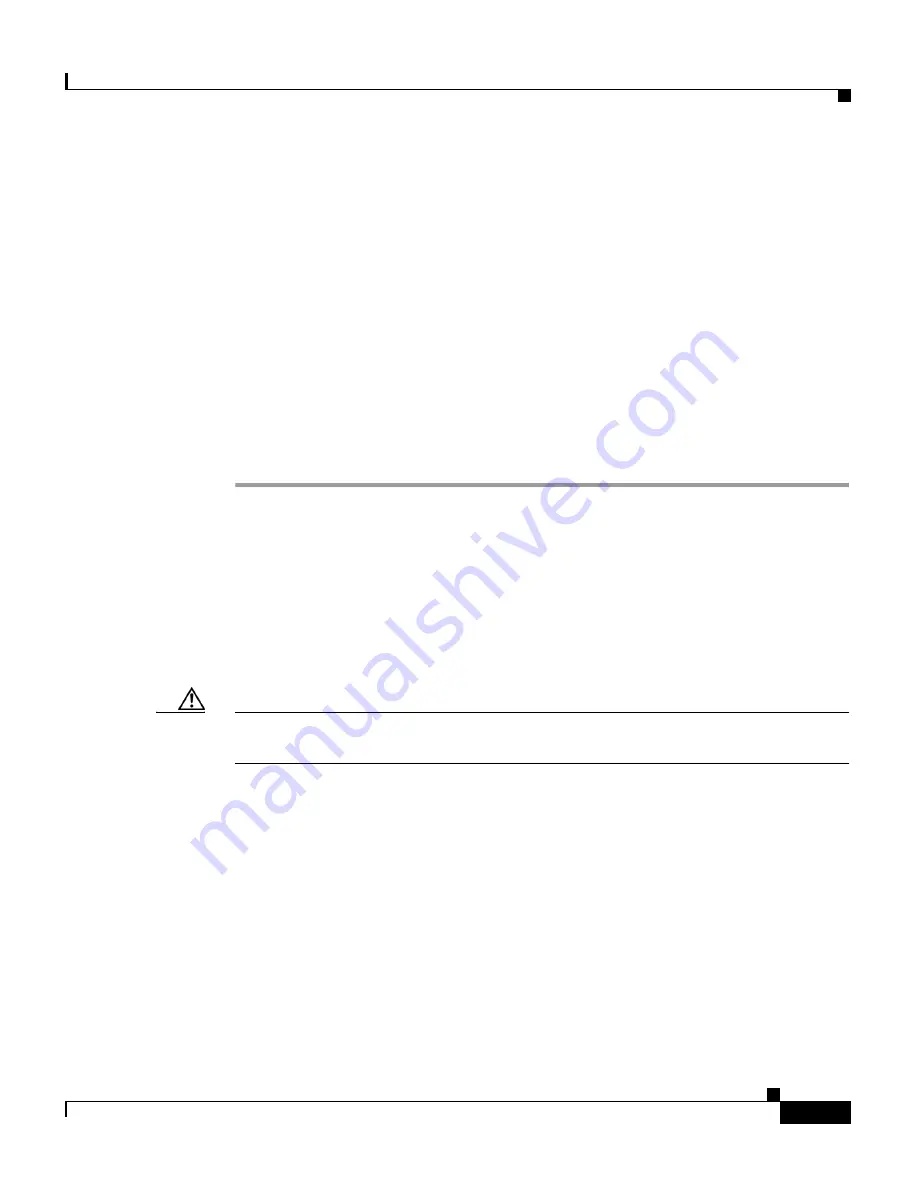
5-7
Cisco XR 12416 and Cisco XR 12816 Router Chassis Installation Guide
OL-17440-01
Chapter 5 Maintaining the Router
Cleaning or Replacing the Chassis Air Filter
Step 4
Reinstall the hardware to the opposite sides of the front door:
a.
Mount pivot blocks to the left side and tighten the screws until snug.
b.
Mount the bumpers to the right side and tighten the screws until snug.
Step 5
Attach the front door to the chassis:
a.
Remove the hinge pins from the hinges on the right side of the chassis.
b.
Align the pivot blocks on the front door with the hinges on the right side of
the chassis and install the hinge pins to hold the door in place (see
Figure 5-2
).
c.
Close the front door by pressing the latch button, allowing the door latch to
engage with the hinge pins on the chassis.
Step 6
Repeat
Step 1
through
Step 5
for the bottom door.
Cleaning or Replacing the Chassis Air Filter
The router is equipped a user-serviceable air filter that removes dust drawn into
the router. One time per month (or more often in dusty environments), examine
the air filter for damage and cleanliness.
Caution
Damage to the air filter can restrict the airflow, cause overheating in the router,
and degrade EMI performance. Be careful when cleaning and replacing the filter.