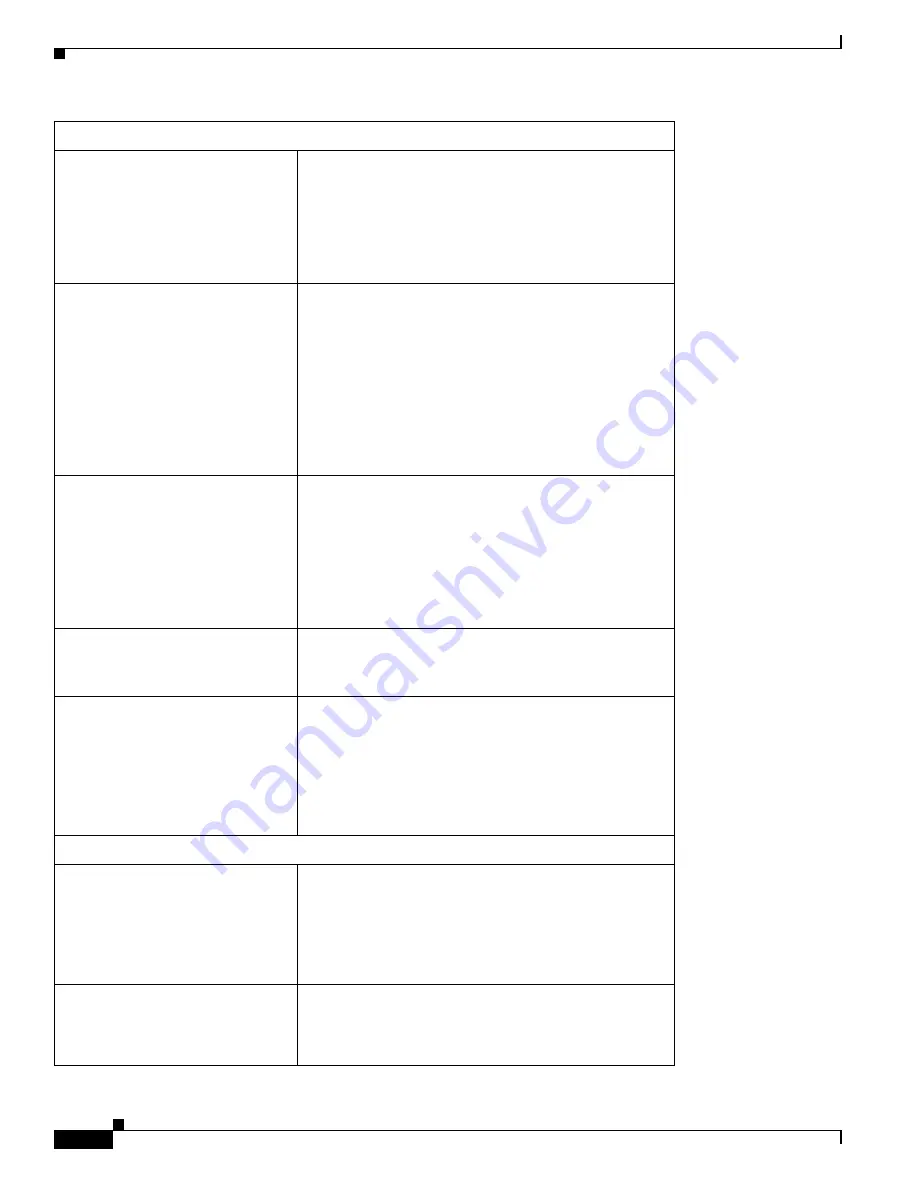
R E V I E W D R A F T # 1 — C I S C O C O N F I D E N T I A L
B-24
Cisco WRP500 Administration Guide
Appendix B Data Fields
Administration
Remote Access
Remote Management
You can enable or disable remote access to the
WRP500 from outside the local network.
If you need to manage your WRP500 from a PC on the
Internet, you can enable this feature.
Default: Disabled
Web Utility Access
The protocol that is used for access to the web-based
configuration utility. The options are HTTP or HTTPS.
HTTP (HyperText Transport Protocol) is the
communications protocol used to connect to servers on
the World Wide Web. HTTPS uses SSL (Secured
Socket Layer) to encrypt data transmitted for higher
security.
Default: HTTP
Remote Upgrade
You can enable or disable remote upgrades for your
WRP500.
If you need to upgrade your WRP500 from a PC on the
Internet, you can enable this feature. The the Remote
Management feature must be enabled as well.
Default: Disabled
Allowed Remote IP Address
You can allow remote access from Any IP Address or
restrict remote access to a specified IP address or range
of IP addresses.
Remote Management Port
The port number the is open for remote access.
To access your WRP500 from a remote location, enter
the WRP500 IP address and the remote management
port number as shown below:
http://<Internet_IP_address>:port
OR https://<Internet_IP_address>:port
UPnP
UPnP
When Universal Plug and Play (UPnP) is enabled,
Windows XP and Vista can automatically configure the
WRP500 for various Internet applications, such as
gaming and videoconferencing.
Default: Enabled
Allow Users to Configure
When this feature is enabled, you can make manual
changes to the automatic UPnP settings.
Default: Enabled















































