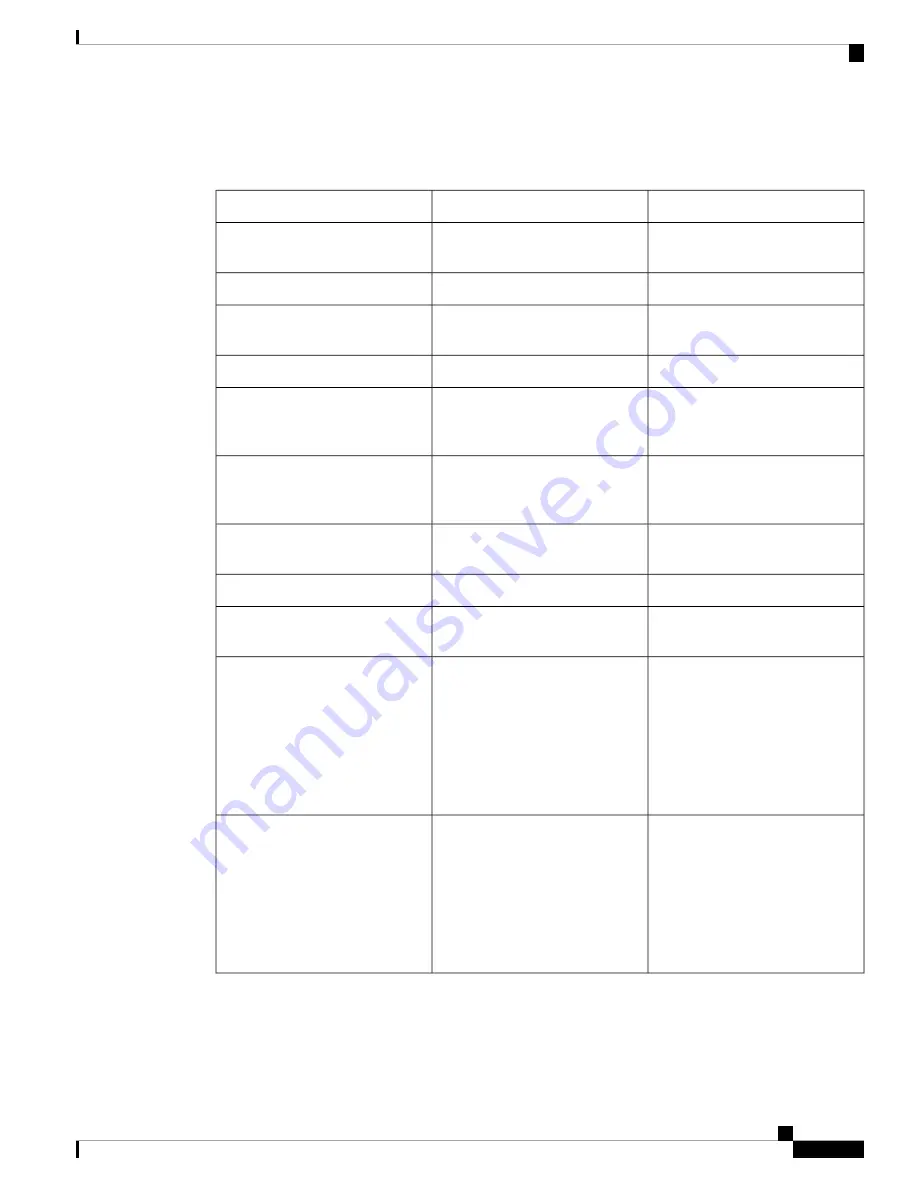
The following table describes actions that don't move the cursor.
Table 58: Actions That Don't Move the Cursor
Directions for Parameters
Action Description
Action
No parameter required.
Remove leading or trailing
whitespaces.
Trim whitespace
No parameter required.
Remove all whitespaces.
Remove all whitespace
No parameter required.
Remove leading zeros on the left
of the string.
Remove all leading zeros
Enter n in Parameter 1.
Add n zeros at the beginning.
Pad zeros at beginning
Enter the sub-string that you want
to replace in Parameter 1, and enter
the new sub-string in Parameter 2.
Replace the first encountered
sub-string in the scanned string.
Replace first sub-string
Enter the sub-string that you want
to replace in Parameter 1, and enter
the new sub-string in Parameter 2.
Replace all encountered sub-string
in the scanned string.
Replace all sub-strings
Enter the character in Parameter 1.
Remove characters encountered in
the string.
Remove characters
Enter the text in Parameter 1.
Add text
Add text
Enter integer code of the desired
character in Parameter 1.
Add character as integer code.
Add code
No parameter required.
Add a Tab from the current position
of cursor.
ScanFlex uses a built-in
pause after Tab;
therefore, you do not
need to manually add a
pause.
Note
Add tab
No parameter required.
Add an Enter at the current position
of the cursor.
ScanFlex uses a built-in
pause after Enter;
therefore, you do not
need to manually add a
pause.
Note
Add enter
Webex Wireless Phone 840 and 860 Administration Guide for Cisco Unified Communications Manager
101
Cisco App Configuration
Actions for Advanced Data Formatting
















































