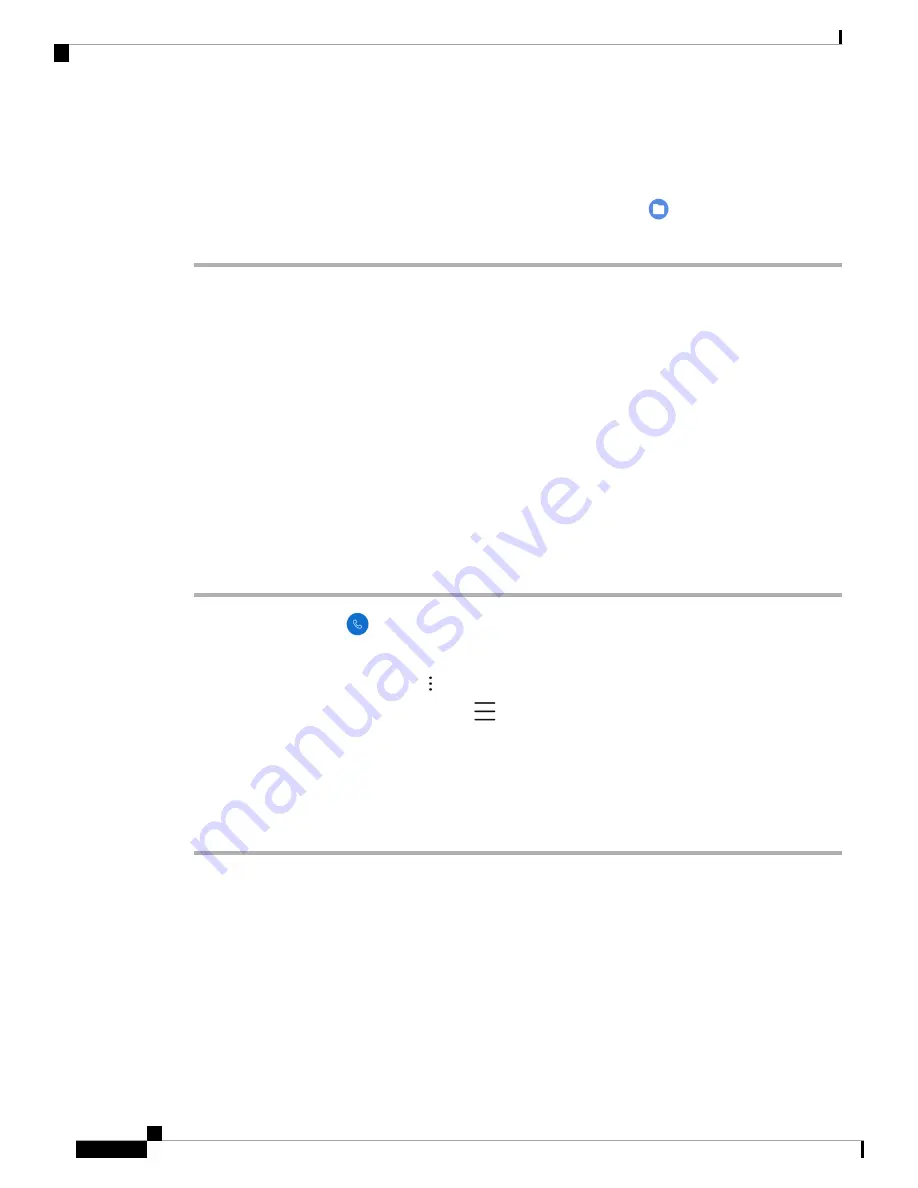
Step 2
Tap
Screenshot
.
A notification briefly pops to the foreground and then appears in the notification drawer.
Step 3
Tap the notification to
Share
,
Edit
, or
Delete
the screenshot.
Unless you delete a screenshot, you can also locate it in the
Files
app.
Note
Problem Report Log Bundles
If a user experiences a problem with their phone, they may generate a problem report on the phone and send
you the log bundle, or you may need to generate a problem report or retrieve the log bundle yourself.
Generate a Problem Report and Log Bundle
You generate a problem report and log bundle from the phone.
It may take several minutes to generate the problem report and log bundle. When you first report a problem
from the phone, a notification pops to the foreground and then appears in the notification drawer. You know
that the report is complete when the phone vibrates twice and the notification disappears.
Procedure
Step 1
Access the
Cisco Phone
app.
Step 2
Choose one of the following based on your phone's software version:
• For release 1.2, tap the
Overflow
menu.
• For release 1.3 or newer, tap the
Drawer
menu.
Step 3
Choose one of the following based on your phone's software version:
• For release 1.2, select
Settings
>
Phone information
>
Report problem
.
• For release 1.3, tap
Report problem
.
Retrieve Problem Report Log Bundles
Log bundles include the phone's MAC address, a timestamp, and the string
LogBundle
in the filename.
Before you begin
Get a detailed description and approximate time of the issue from the phone user.
To retrieve log bundles from the phone, you must first enable
Web Access
through the Cisco Unified
Communications Manager Vendor Specific Option.
Webex Wireless Phone 840 and 860 Administration Guide for Cisco Unified Communications Manager
150
Troubleshooting
Problem Report Log Bundles

















