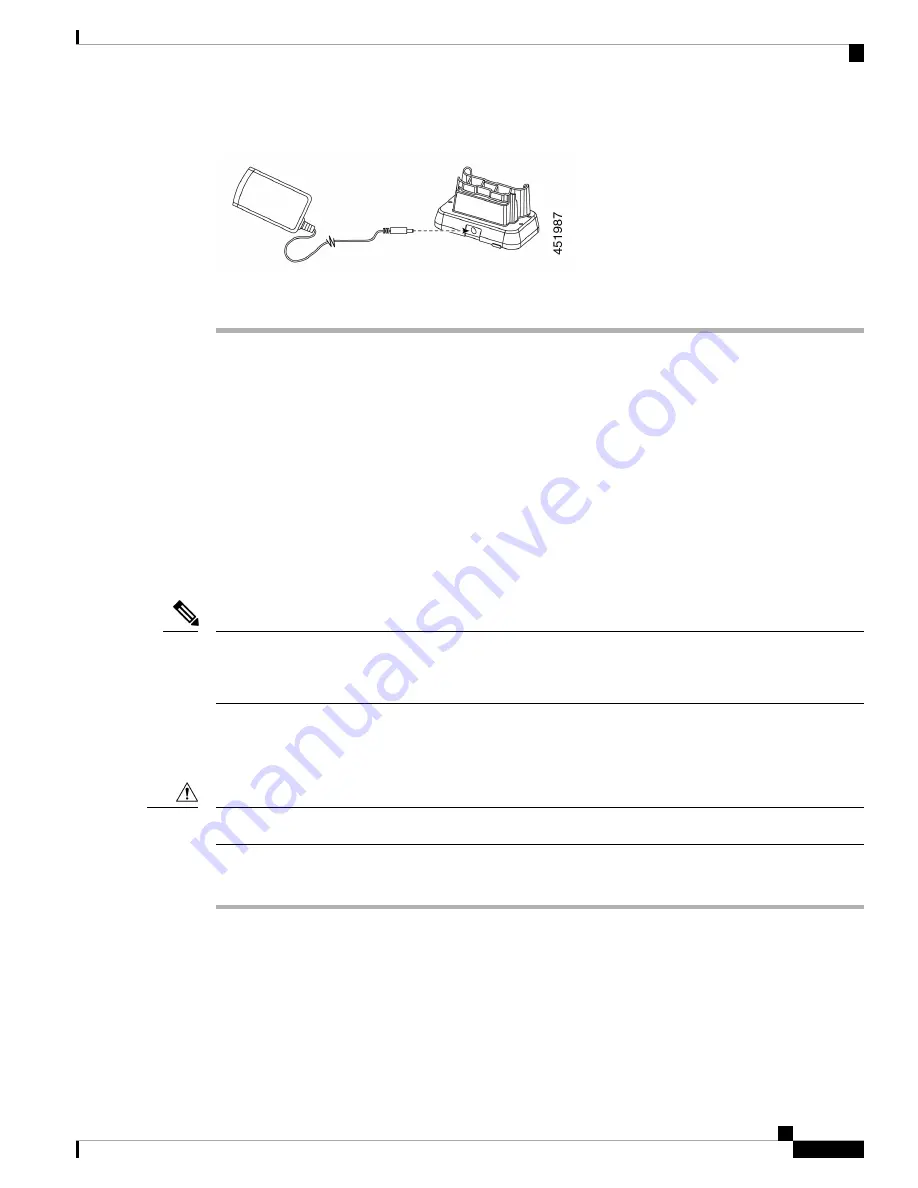
Step 2
Plug the power supply into the module.
Step 3
Plug the other end of the power supply into a power outlet.
Charge Your Phone and Battery with Desktop Dual Charger
You can charge your phone and one spare battery with the desktop dual charger.
If both the phone and battery are in the charger, the phone takes priority. So it may take longer to charge the
battery.
There are two LEDs: one for the phone and one for the battery. The LEDs turn on when you properly seat the
phone and battery.
• A solid red LED indicates that the item is charging.
• A solid green LED indicates that the item is fully charged.
• An LED that is off indicates an empty slot or an error condition.
These steps are the same for both the Webex Wireless Phone 840 Desktop Dual Charger and Webex Wireless
Phone 860 Desktop Dual Charger Module. The illustration is of the Webex Wireless Phone 860 Desktop Dual
Charger Module.
Note
Before you begin
Ensure that you properly set up the desktop charger.
Use only the approved chargers and power supplies for your phone.
Caution
Procedure
Step 1
With the battery charging contacts down, insert a spare battery into the dual charger rear slot.
Step 2
Insert your phone face forward into the dual charger front slot.
Webex Wireless Phone 840 and 860 Administration Guide for Cisco Unified Communications Manager
131
Accessories
Charge Your Phone and Battery with Desktop Dual Charger






























