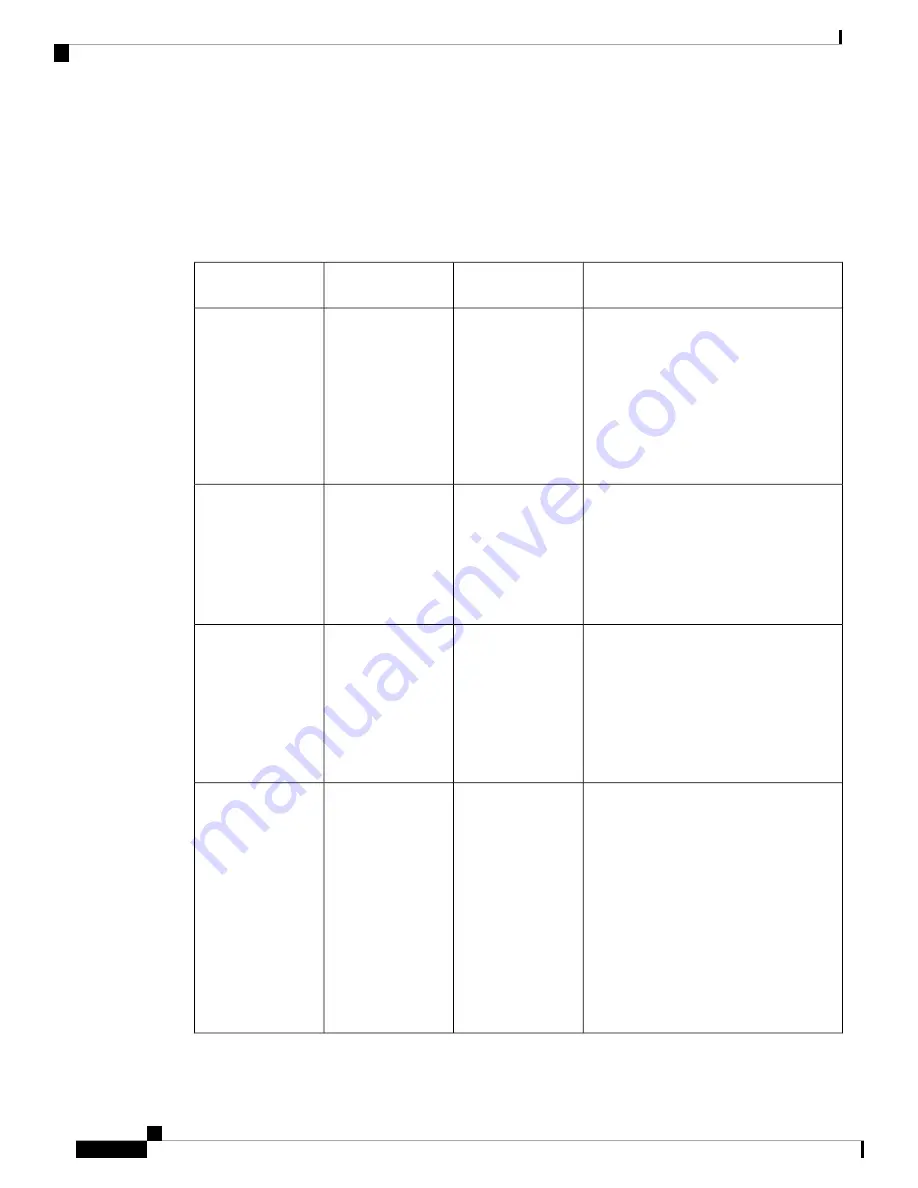
Display
Allows certain display settings available in the Android settings menu to be controlled by an EMM application
or by the end user.
Use the following settings to configure custom display settings.
Table 71: Display Settings
Description
Default
Field Type Or
Choices
Field
Sets the display size, which includes all
interface elements such as text and images.
For the Webex Wireless Phone
840 and 840S, the large display
size is not currently available,
so if you choose this option, the
phone uses the default display
size.
Note
User controlled
User controlled
Small
Default
Large
Display size
Sets the font size.
User controlled
User controlled
Small
Default
Large
Largest
Font size
Sets the system navigation.
For the Webex Wireless Phone
840 and 840S, 2-button
navigation is not currently
available, so if you choose this
option, the phone uses the
3-button navigation.
Note
User controlled
User controlled
Gesture navigation
2-button navigation
3-button navigation
System navigation
User controlled: makes the
Auto-rotate
screen
Android setting available for users
to turn automatic screen rotation on or off.
Enable and Disable: make the
Auto-rotate
screen
Android setting unavailable to users
and allow the EMM application to control
the setting.
• Enable turns on automatic screen
rotation.
• Disable means that automatic screen
rotation is not available.
User controlled
User controlled
Enable
Disable
Auto-rotate screen
Webex Wireless Phone 840 and 860 Administration Guide for Cisco Unified Communications Manager
112
Cisco App Configuration
More Custom Settings















































