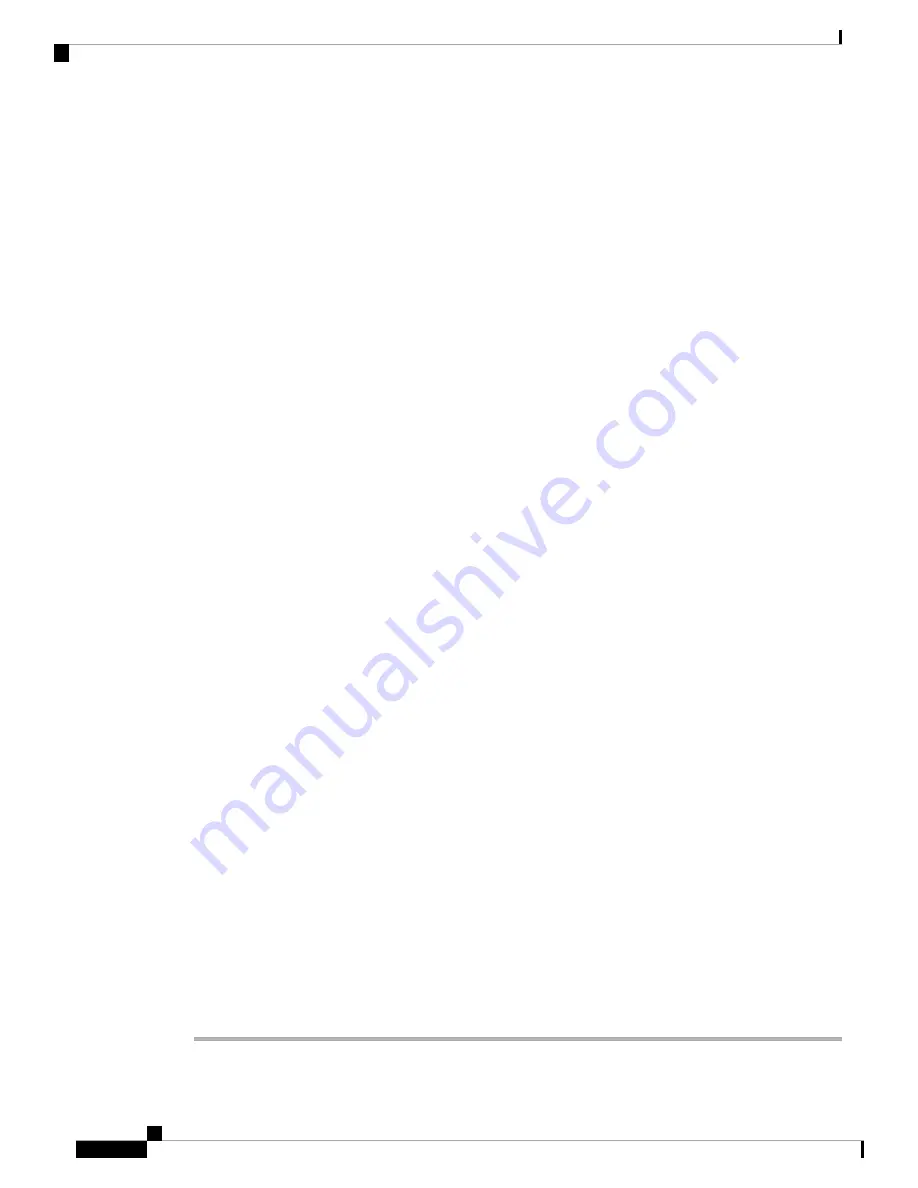
These minimal settings allow users to make and receive calls. Enter other fields as required by your
site policies and procedures for new phone additions.
Note
•
MAC Address
—Enter the MAC address of the phone. You can enter the address with lowercase letters.
This value must match the WLAN MAC address of the physical phone that is registering to this Unified
Communications Manager.
• (Optional)
Description
—Enter a meaningful description; for example, the user's name and phone model.
•
Device Pool
—Select the appropriate pool of phones. The device pool defines common settings such as
the Cisco Unified Communications Manager Group, local route group settings, device mobility-related
information settings, and other group settings. It’s helpful to use Device Pools to group devices by location
or model.
•
Phone Button Template
—Select the appropriate template.
•
Softkey Template
—Select the appropriate template.
This window lists all the Softkeys in the system although not all phones support all Softkeys.
If you choose a Softkey that is not supported by the phone, the Softkey won’t display on the
phone even if you configured it in this list.
Caution
•
Calling Search Space
—Select the appropriate space for the phone. The Calling Search Space determines
how, and if, to route a dialed number. Configure the Calling Search Space so that it routes to any numbers
that are part of your dial plan.
•
Location
—Select the desired location for the phone.
•
Owner User ID
—Select an option:
• If you want to assign the phone to an End User, select the desired End User.
• If you don't want to associate the phone to an End User, select
Anonymous
.
Step 6
In the
Protocol Specific Information
, set the following minimal information:
•
Device Security Profile
—Select the desired Phone Security Profile.
•
Re-routing Calling Search Space
—Select a Calling Search Space with permissions appropriate for
dialing any call forward or transfer destination that you may use.
•
SIP Profile
—Select
Standard SIP Profile
.
•
Digest User
—Select an option:
• If you chose a Device Security Profile that includes Digest Authentication, select the desired end-user
ID.
• If you chose a Device Security Profile that doesn't include Digest Authentication, select
None
.
• Click
Save
and
OK
.
Step 7
In the
CAPF
section, select
CAPF
to allow CAPF and allow you to install and upgrade the phone’s certificate.
Step 8
Click
Save
and
OK
.
Webex Wireless Phone 840 and 860 Administration Guide for Cisco Unified Communications Manager
44
Cisco Unified Communications Manager Phone Configuration
Add the Phone






























