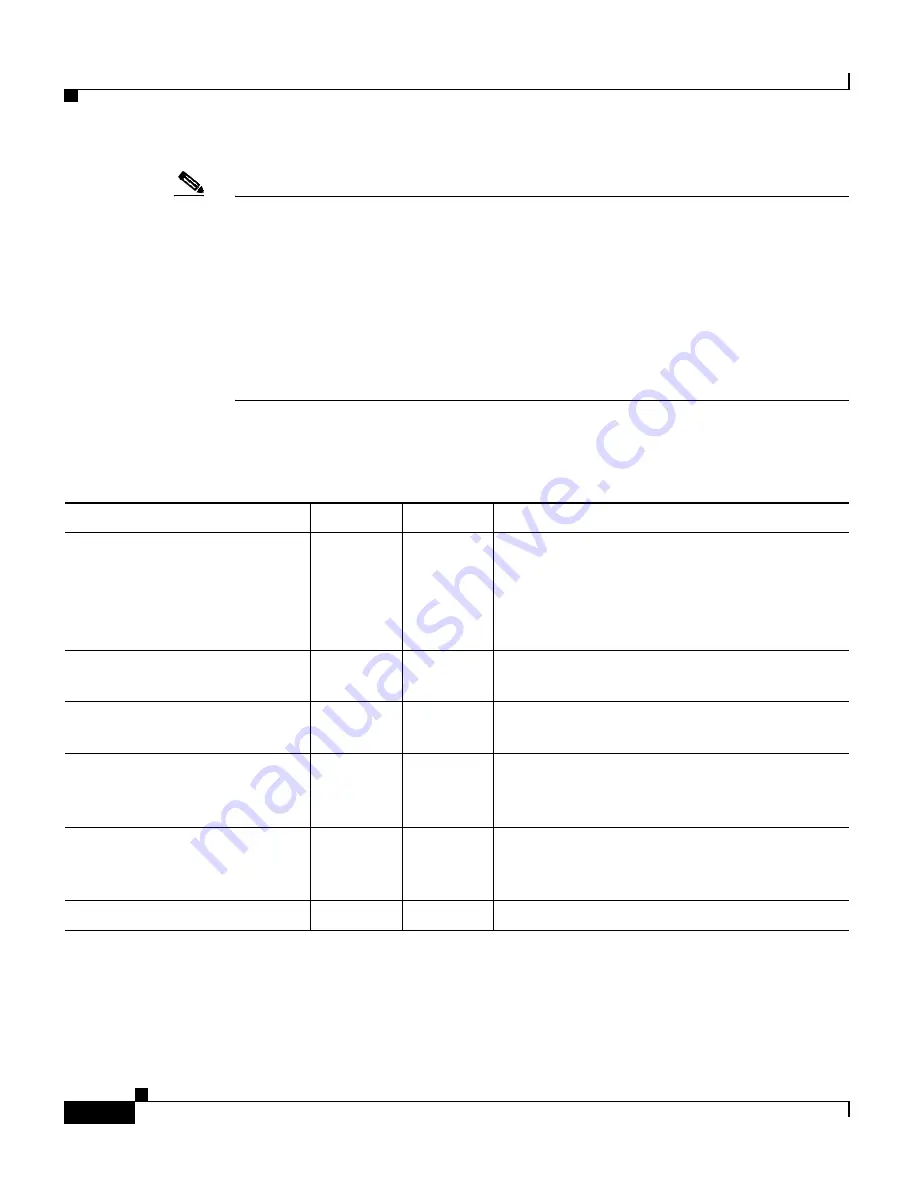
Chapter 1 Introducing the Cisco Wide Area Application Engine
Hardware Features
1-4
Cisco Wide Area Application Engine 7341, 7371, and 674 Hardware Installation Guide
OL-15012-02
Note
The system software does not support the use of a keyboard or mouse (Personal
System 2 [PS/2] or Universal Serial Bus [USB]). The BIOS does support a
keyboard and a mouse for power-on self-test (POST) and the configuration/setup
utility.
To troubleshoot the BIOS boot process, you can connect a keyboard to any USB
port and connect a monitor to the video connector. Video output is for
troubleshooting only during the BIOS boot process. The video output stops
displaying when the serial port becomes active. To monitor the boot process in
normal operation, use the serial console port.
Table 1-1
describes the front panel LEDs and their functions.
Table 1-1
Front Panel LEDs
Color
State
Description
Power-on (on operator
information panel)
Green
On
Flashing
Off
Appliance is powered on.
Appliance is powered off and still connected
to an AC power source.
AC power is not present. Power supply or
LED has failed.
System-locator (on operator
information panel)
Blue
On
Visually locates appliance among other
appliances.
Hard disk drive activity (on
operator information panel)
Green
On
There is activity on the SAS bus.
Information (on operator
information panel)
Green
On
Noncritical error has occurred. An LED on
the Light Path Diagnostics panel is also lit to
help isolate the error.
System-error (on operator
information panel)
Amber
On
System error has occurred. An LED on the
Light Path Diagnostics panel is also lit to help
isolate the error.
Hard disk drive activity
Green
Flashing
Hard disk drive is in use.
Содержание WAE-674-K9 - Wide Area Application Engine 674
Страница 4: ......
















































