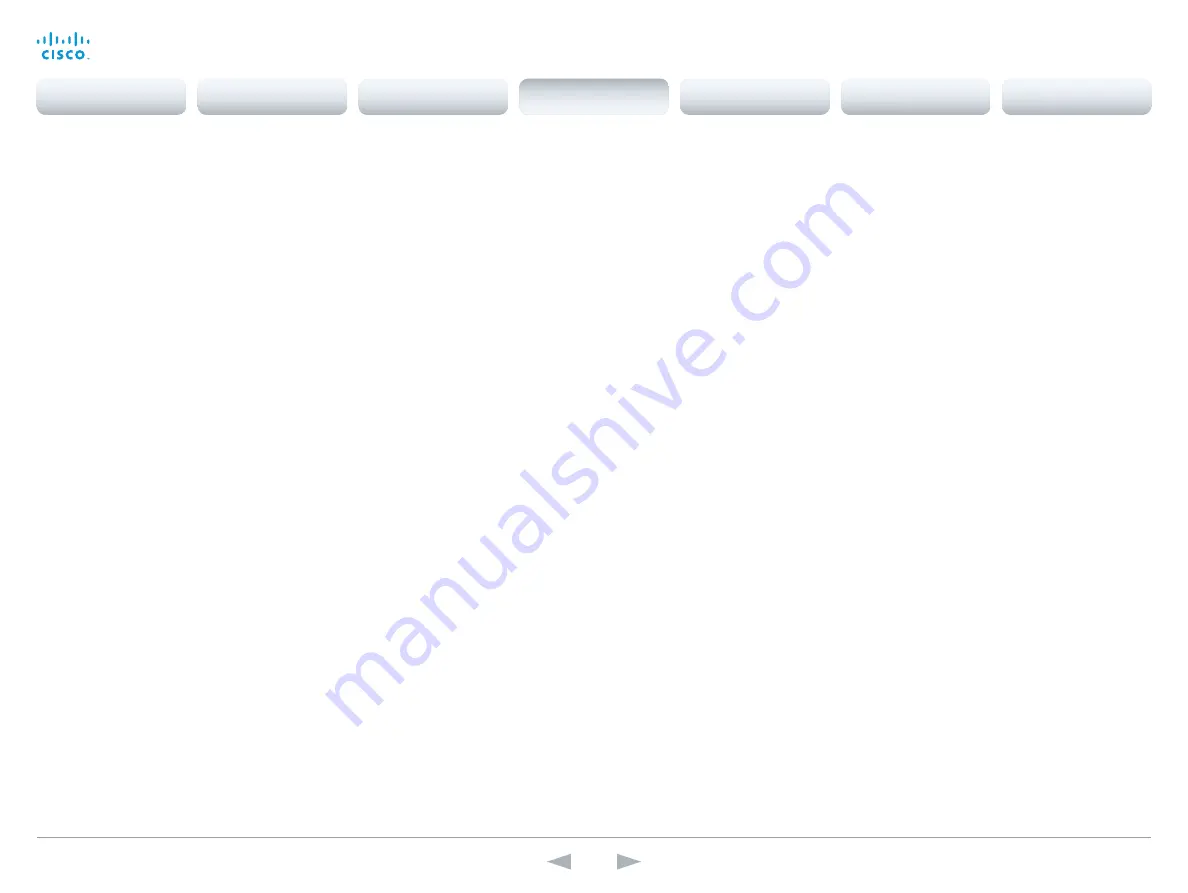
D15107.05
Codec SX80 API Reference Guide TC7.3, OCTOBER 2015.
Copyright © 2015 Cisco Systems, Inc. All rights reserved.
80
Cisco TelePresence SX80
API Reference Guide
xConfiguration Video SelfviewDefault PIPPosition
Determine the position on screen of the small self-view picture-in-picture (PiP) after a call. The
setting only takes effect when self-view is switched on (see the Video SelfviewDefault Mode
setting) and fullscreen view is switched off (see the Video SelfviewDefault FullscreenMode setting).
Requires user role:
ADMIN
Value space:
<Current/UpperLeft/UpperCenter/UpperRight/CenterLeft/CenterRight/LowerLeft/
LowerRight >
Current:
The position of the self-view PiP will be kept unchanged when leaving a call.
UpperLeft:
The self-view PiP will appear in the upper left corner of the screen.
UpperCenter:
The self-view PiP will appear in the upper center position.
UpperRight:
The self-view PiP will appear in the upper right corner of the screen.
CenterLeft:
The self-view PiP will appear in the center left position.
CentreRight:
The self-view PiP will appear in the center right position.
LowerLeft:
The self-view PiP will appear in the lower left corner of the screen.
LowerRight:
The self-view PiP will appear in the lower right corner of the screen.
Example:
xConfiguration Video SelfviewDefault PIPPosition: Current
xConfiguration Video SelfviewDefault OnMonitorRole
Determine which monitor/output to display the main video source (self-view) on after a call. The
value reflects the monitor roles set for the different outputs in the Video Output Connector [n]
MonitorRole setting.
The setting applies both when self-view is displayed in full screen, and when it is displayed as
picture-in-picture (PiP), but only if the Video Monitors setting is set to Dual or Triple.
Requires user role:
ADMIN
Value space:
<First/Second/Third/Current>
First:
The self-view picture will be shown on outputs with the Video Output Connector [n]
MonitorRole set to First.
Second:
The self-view picture will be shown on outputs with the Video Output Connector [n]
MonitorRole set to Second.
Third:
The self-view picture will be shown on outputs with the Video Output Connector [n]
MonitorRole set to Third.
Current:
When leaving a call, the self-view picture will be kept on the same output as it was during
the call.
Example:
xConfiguration Video SelfviewDefault OnMonitorRole: Current
xConfiguration Video Monitors
A role is assigned to each monitor using the Video Output Connector [n] MonitorRole setting. The
monitor role decides which layout (call participants and presentation) will appear on the monitor that
is connected to this output. Monitors with the same monitor role will get the same layout; monitors
with different monitor roles will have different layouts.
The monitor layout mode that is set in the Video Monitors setting should reflect the number of
different layouts you want in your room setup. Note that some monitors can be reserved for
presentations.
Requires user role:
ADMIN
Value space:
<Auto/Single/Dual/DualPresentationOnly/TriplePresentationOnly/Triple>
Auto:
The number of monitors connected to the codec is automatically detected, and the layout is
distributed on the monitors according to the MonitorRole settings.
Single:
The same layout is shown on all monitors.
Dual:
The layout is distributed on monitors with monitor role First and Second. If a presentation is
part of the layout, all participants in the call are shown on monitors with monitor role First, and the
presentation is shown on monitors with monitor role Second.
DualPresentationOnly:
All participants in the call are shown on monitors with monitor role First. If a
presentation is part of the layout, the presentation is shown on monitors with monitor role Second.
Triple:
The layout is distributed on monitors with monitor role First, Second and Third. If a presen-
tation is part of the layout, all participants in the call are shown on monitors with monitor role First
and Second, and the presentation is shown on the monitor with monitor role Third.
TriplePresentationOnly:
All participants in the call are distributed on monitors with monitor role First
and Second. If a presentation is part of the layout, the presentation is shown on the monitor with
monitor role Third.
Example:
xConfiguration Video Monitors: Auto
xConfiguration Video OSD LanguageSelection
This has been replaced with the UserInterface OSD LanguageSelection setting.
xConfiguration Video OSD EncryptionIndicator
This has been replaced with the UserInterface OSD EncryptionIndicator setting.
xConfiguration Video OSD Output
This has been replaced with the UserInterface OSD Output setting.
xConfiguration Video OSD LoginRequired
This has been replaced with the UserInterface OSD LoginRequired setting.
Contents
Introduction
About the API
xConfiguration
Appendices
xCommand
xStatus
xConfiguration
















































