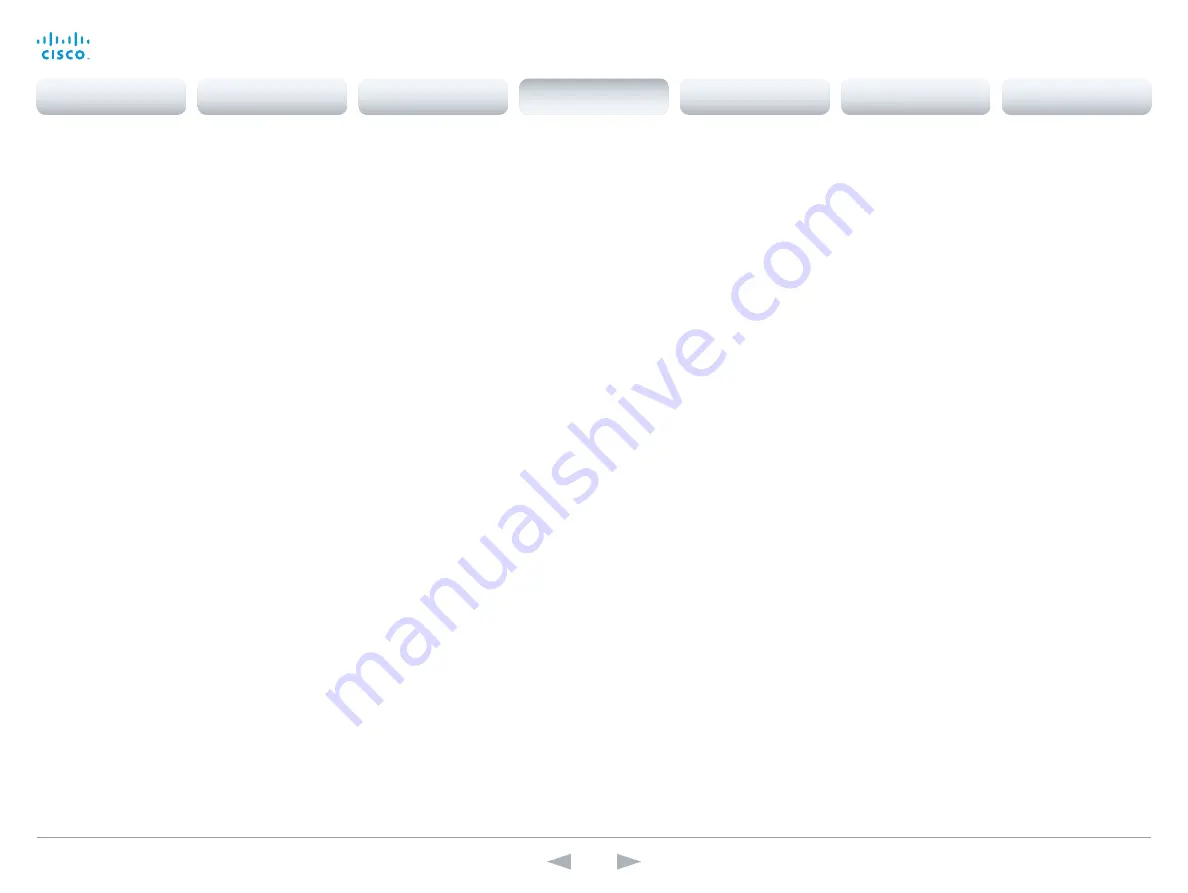
D15107.05
Codec SX80 API Reference Guide TC7.3, OCTOBER 2015.
Copyright © 2015 Cisco Systems, Inc. All rights reserved.
74
Cisco TelePresence SX80
API Reference Guide
xConfiguration UserInterface TouchPanel DefaultPanel
Define what (contact list, meeting list, or dial pad) the Touch controller will display on wake up.
Requires user role:
USER
Value space:
<None/LastUsed/ContactList/MeetingList/Dialpad>
None:
None of the below options will appear as default on the Touch controller.
LastUsed:
The last used (contact list, meeting list, or dial pad) will appear as default on the Touch
controller.
ContactList:
The contact list (favorites, directory and history) will appear as default on the Touch
controller.
MeetingList:
The list of scheduled meetings will appear as default on the Touch controller.
DialPad:
The dial pad will appear as default on the Touch controller.
Example:
xConfiguration UserInterface TouchPanel DefaultPanel: None
xConfiguration UserInterface UserPreferences
Some user preferences (ringtone, volume, language, date and time, etc) can be made avail-
able from the Settings menu, or from the Settings > Administrator menu on the Touch controller.
Accessing the Administrator menus requires that the user has admin privileges.
Requires user role:
ADMIN
Value space:
<Off/On>
Off:
The user preferences are available from the Settings > Administrator menu on the Touch
controller, for users with admin privileges.
On:
The user preferences are available from the Settings menu on the Touch controller.
Example:
xConfiguration UserInterface UserPreferences: On
Video configuration
xConfiguration Video AllowWebSnapshots
Note: This setting is only available in TC7.3.0 to TC7.3.2.
Allow or disallow snapshots being taken of the local input sources, remote sites and presentation
channel. If snapshots are allowed, the snapshots may be captured both when idle and in a call.
When snapshots are taken from a remote device, e.g. the web interface, a notification appears on
the video system's screens to alert the users that remote monitoring is in operation.
Requires user role:
ADMIN
Value space:
<Off/On/LocalDeviceOnly>
Off:
It is not possible to capture snapshots.
On:
Snapshots can be captured and displayed anywhere, e.g. on the web interface.
LocalDeviceOnly:
Snapshots can only be captured and displayed on devices running the experi-
mental Cisco Proximity feature. The devices must be in the same room as the video system. It will
not be possible to take and see snapshots on the web interface or by using 3rd party integrations.
Example:
xConfiguration Video AllowWebSnapshots: LocalDeviceOnly
xConfiguration Video CamCtrlPip CallSetup Mode
This setting is used to switch on self-view for a short while when setting up a call. The Video
CamCtrlPip CallSetup Duration setting determines for how long it remains on. This applies when
self-view in general is switched off.
Requires user role:
ADMIN
Value space:
<Off/On>
Off:
self-view is not shown automatically during call setup.
On:
self-view is shown automatically during call setup.
Example:
xConfiguration Video CamCtrlPip CallSetup Mode: On
xConfiguration Video CamCtrlPip CallSetup Duration
This setting only has an effect when the Video CamCtrlPip CallSetup Mode setting is switched On.
In this case, the number of seconds set here determines for how long self-view is shown before it is
automatically switched off.
Requires user role:
ADMIN
Value space:
<1..60>
Range:
Choose for how long self-view remains on. The valid range is between 1 and 60 seconds.
Example:
xConfiguration Video CamCtrlPip CallSetup Duration: 10
Contents
Introduction
About the API
xConfiguration
Appendices
xCommand
xStatus
xConfiguration
















































