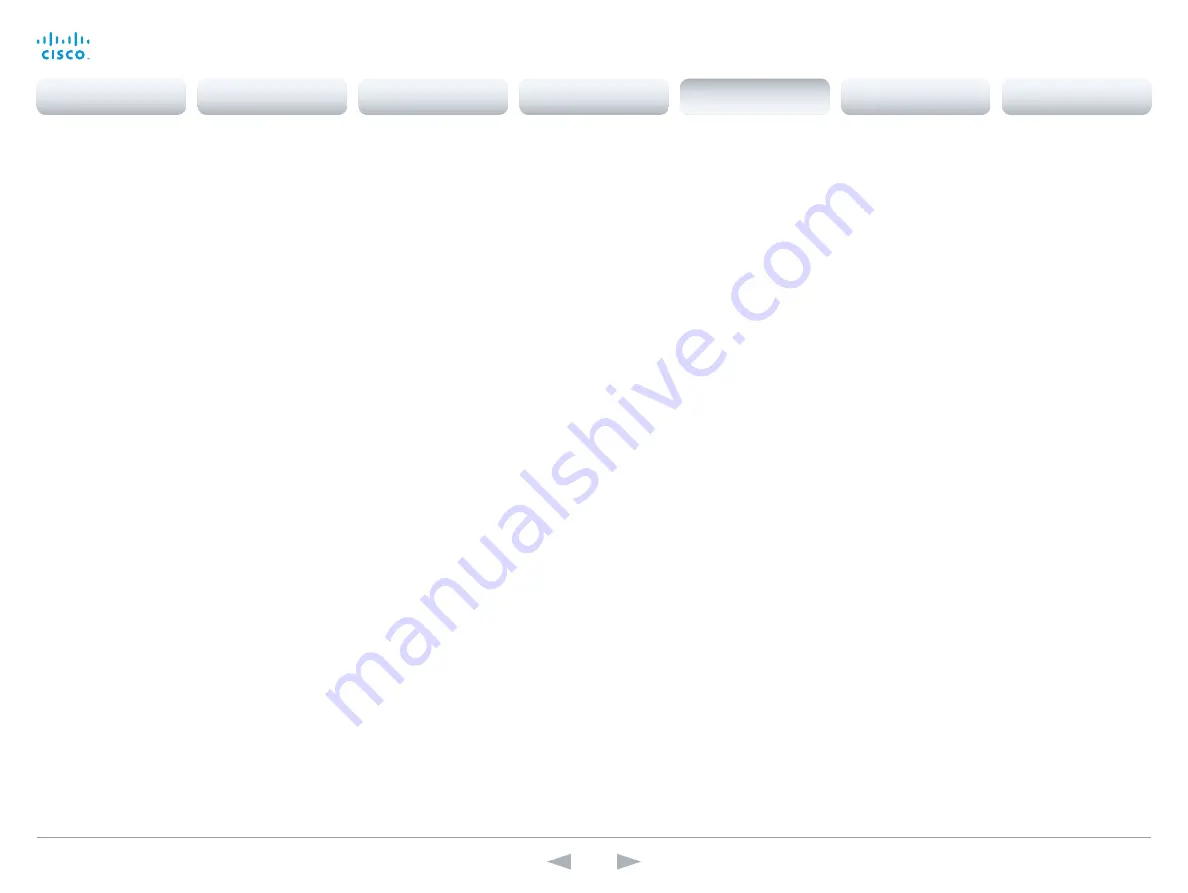
D15107.05
Codec SX80 API Reference Guide TC7.3, OCTOBER 2015.
Copyright © 2015 Cisco Systems, Inc. All rights reserved.
140
Cisco TelePresence SX80
API Reference Guide
xCommand Video PictureLayoutSet
Select the screen layout mode.
Target: Select if the target is the local layout or the remote layout.
CallId: The CallID is returned when the xCommand Dial command is run. During the call you can run
the xStatus Call command to see the CallId.
LayoutFamily: Select a layout family.
CustomLayoutName: Enter a name for the layout.
Requires user role:
USER
Parameters:
Target: <local/remote>
CallId: <0..65534>
LayoutFamily(r): <auto/custom/equal/fullscreen/overlay/presentationlargespeaker/
presentationsmallspeaker/prominent/single/speaker_full>
CustomLayoutName: <S: 1, 128>
Example:
xCom mand Video PictureLayoutSet Target: Local LayoutFamily: equal
xCommand Video PreviewFilmstrip Set
Moves the location of the filmstrip associated with the layouts used in presentation preview mode.
Not in use in this software version.
LowerCenter: The preview appears on the bottom of the screen, in center.
LowerLeft: The preview appears in the lower left corner of the screen.
LowerRight: The preview appears in the lower right corner of the screen.
UpperCenter: The preview appears on top of the screen, in center.
UpperLeft: The preview appears in the upper left corner of the screen.
UpperRight: The preview appears in the upper right corner of the screen.
Requires user role:
ADMIN
Parameters:
Position(r): <LowerCenter/LowerLeft/LowerRight/UpperCenter/UpperLeft/UpperRight>
Example:
xCom mand Video PreviewFilmstrip Set Position: LowerCenter
xCommand Video Selfview Set
Sets self-view on/off and specifies its size and position. If the parameter is not specified, current
value is used.
Mode: Selfview on/off
FullscreenMode: Self-view in fullscreen or pip.
PIPPosition: Predefined PIP positions.
FullscreenMode: Choose between displaying the self-view in full screen or not.
PIPPosition: Select the position for the self-view image.
CenterLeft: The self-view PiP appears on the left side of the screen, in center.
CenterRight: The self-view PiP appears on the right side of the screen, in center.
LowerLeft: The self-view PiP appears in the lower left corner of the screen.
LowerRight: The self-view PiP appears in the lower right corner of the screen.
UpperCenter: The self-view PiP appears on top of the screen, in center.
UpperLeft: The self-view PiP appears in the upper left corner of the screen.
UpperRight: The self-view PiP appears in the upper right corner of the screen.
OnMonitorRole: Displays self-view on monitors with this role.
Requires user role:
ADMIN
Parameters:
Mode: <On/Off>
FullscreenMode: <On/Off>
PIPPosition: <CenterLeft/CenterRight/LowerLeft/LowerRight/UpperCenter/UpperLeft/
UpperRight>
OnMonitorRole: <First/Fourth/Second/Third>
Example:
Example 1
xCom mand Video Selfview Set Mode: On FullscreenMode: Off PIPPosition:
CenterLeft OnMonitorRole: First
Example 2
xCom mand Video Selfview Set FullscreenMode: On OnMonitorRole: Second
Contents
Introduction
About the API
xConfiguration
Appendices
xCommand
xStatus
xCommand
















































