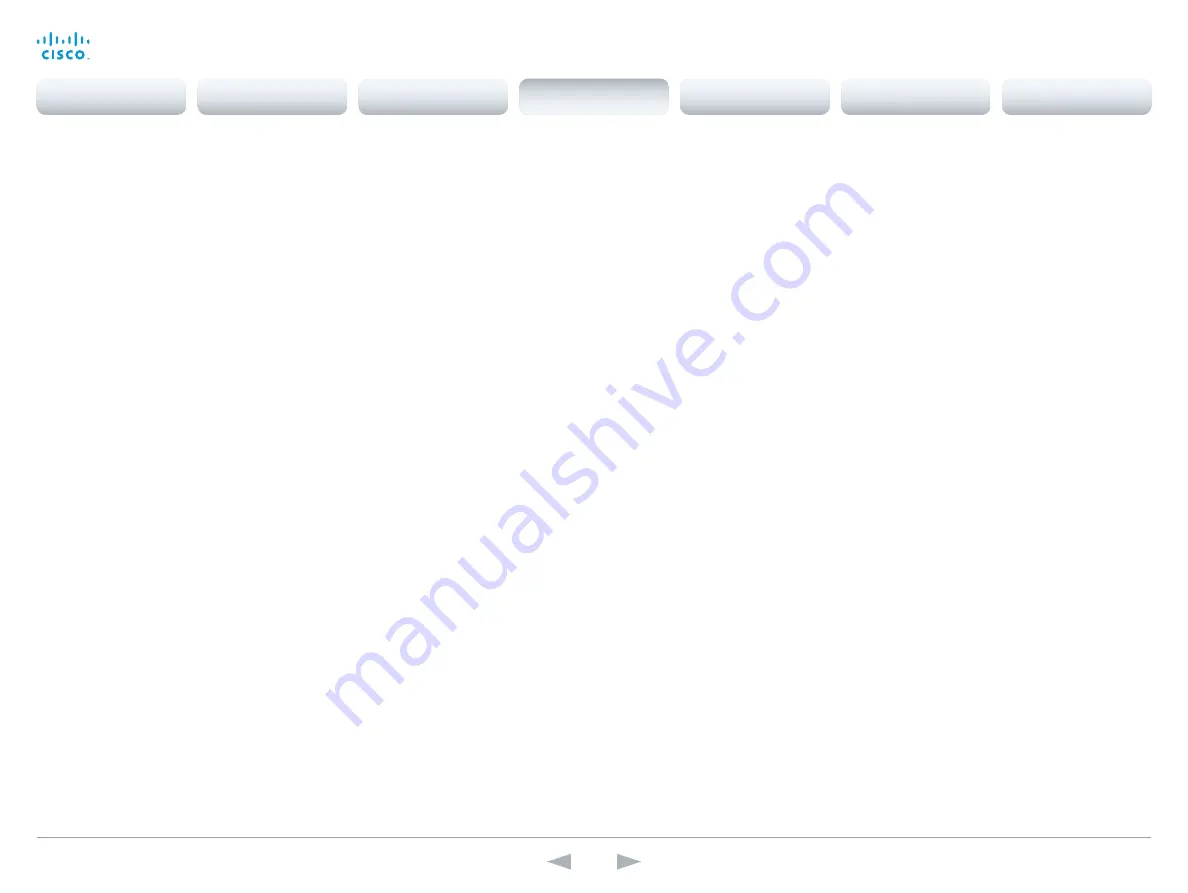
D15107.05
Codec SX80 API Reference Guide TC7.3, OCTOBER 2015.
Copyright © 2015 Cisco Systems, Inc. All rights reserved.
79
Cisco TelePresence SX80
API Reference Guide
xConfiguration Video PIP ActiveSpeaker DefaultValue Position
Determine the position on screen of the active speaker picture-in-picture (PiP). The setting only
takes effect when using a video layout where the active speaker is a PiP, i.e. the Overlay layout, or
possibly a Custom layout (see the Video Layout LocalLayoutFamily setting). The setting takes effect
from the next call onwards; if changed during a call, it will have no effect on the current call.
Requires user role:
ADMIN
Value space:
<Current/UpperLeft/UpperCenter/UpperRight/CenterLeft/CenterRight/LowerLeft/
LowerRight>
Current:
The position of the active speaker PiP will be kept unchanged when leaving a call.
UpperLeft:
The active speaker PiP will appear in the upper left corner of the screen.
UpperCenter:
The active speaker PiP will appear in the upper center position.
UpperRight:
The active speaker PiP will appear in the upper right corner of the screen.
CenterLeft:
The active speaker PiP will appear in the center left position.
CentreRight:
The active speaker PiP will appear in the center right position.
LowerLeft:
The active speaker PiP will appear in the lower left corner of the screen.
LowerRight:
The active speaker PiP will appear in the lower right corner of the screen.
Example:
xConfiguration Video PIP ActiveSpeaker DefaultValue Position: Current
xConfiguration Video PIP Presentation DefaultValue Position
Determine the position on screen of the presentation picture-in-picture (PiP). The setting only takes
effect when the presentation is explicitly minimized to a PiP, for example using the Touch controller.
The setting takes effect from the next call onwards; if changed during a call, it will have no effect on
the current call.
Requires user role:
ADMIN
Value space:
<Current/UpperLeft/UpperCenter/UpperRight/CenterLeft/CenterRight/LowerLeft/
LowerRight>
Current:
The position of the presentation PiP will be kept unchanged when leaving a call.
UpperLeft:
The presentation PiP will appear in the upper left corner of the screen.
UpperCenter:
The presentation PiP will appear in the upper center position.
UpperRight:
The presentation PiP will appear in the upper right corner of the screen.
CenterLeft:
The presentation PiP will appear in the center left position.
CentreRight:
The presentation PiP will appear in the center right position.
LowerLeft:
The presentation PiP will appear in the lower left corner of the screen.
LowerRight:
The presentation PiP will appear in the lower right corner of the screen.
Example:
xConfiguration Video PIP Presentation DefaultValue Position: Current
xConfiguration Video SelfviewDefault Mode
Determine if the main video source (self-view) shall be displayed on screen after a call. The position
and size of the self-view window is determined by the Video SelfviewDefault PIPPosition and the
Video SelfviewDefault FullscreenMode settings respectively.
Requires user role:
ADMIN
Value space:
<Off/Current/On>
Off:
self-view is switched off when leaving a call.
Current:
self-view is left as is, i.e. if it was on during the call, it remains on after the call; if it was off
during the call, it remains off after the call.
On:
self-view is switched on when leaving a call.
Example:
xConfiguration Video SelfviewDefault Mode: Current
xConfiguration Video SelfviewDefault FullscreenMode
Determine if the main video source (self-view) shall be shown in full screen or as a small picture-in-
picture (PiP) after a call. The setting only takes effect when self-view is switched on (see the Video
SelfviewDefault Mode setting).
Requires user role:
ADMIN
Value space:
<Off/Current/On>
Off:
self-view will be shown as a PiP.
Current:
The size of the self-view picture will be kept unchanged when leaving a call, i.e. if it was
a PiP during the call, it remains a PiP after the call; if it was fullscreen during the call, it remains
fullscreen after the call.
On:
The self-view picture will be shown in fullscreen.
Example:
xConfiguration Video SelfviewDefault FullscreenMode: Current
Contents
Introduction
About the API
xConfiguration
Appendices
xCommand
xStatus
xConfiguration
















































