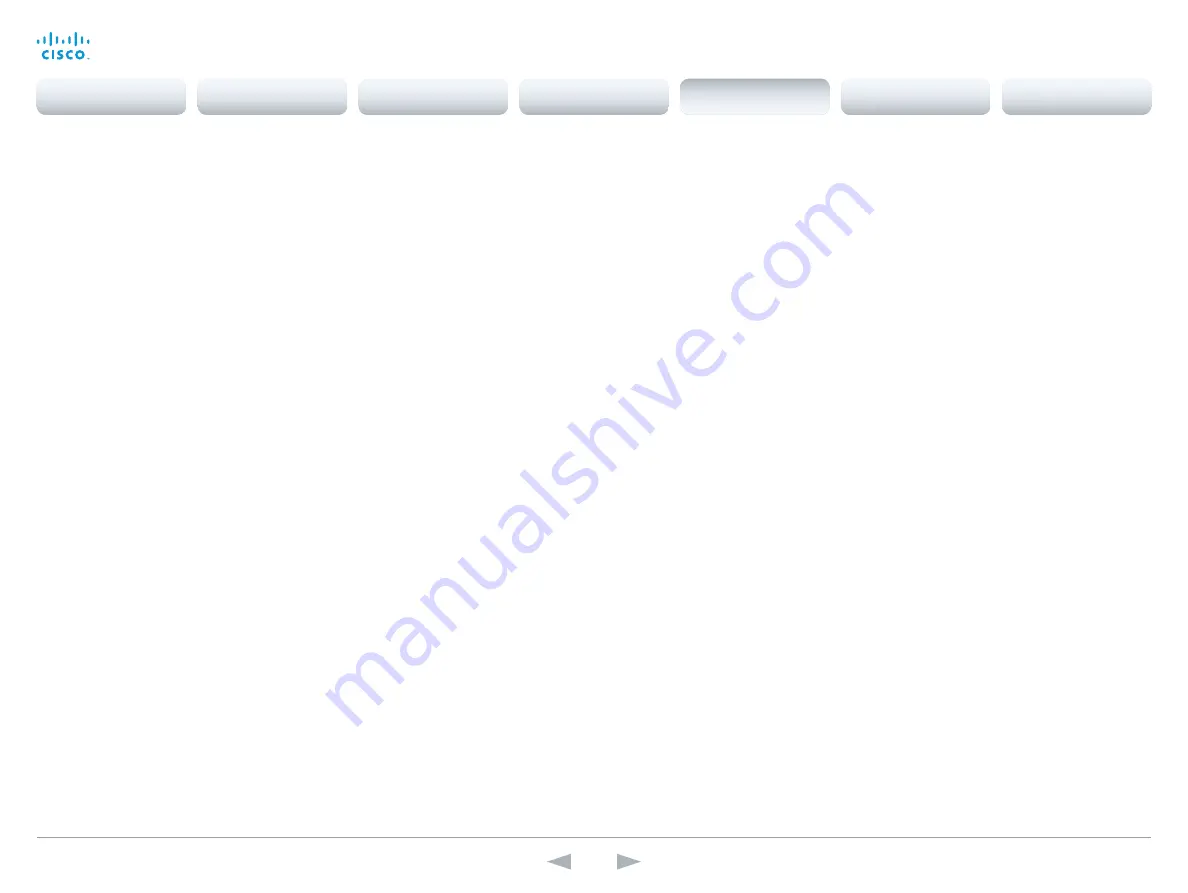
D15107.05
Codec SX80 API Reference Guide TC7.3, OCTOBER 2015.
Copyright © 2015 Cisco Systems, Inc. All rights reserved.
139
Cisco TelePresence SX80
API Reference Guide
xCommand Video Matrix Swap
Swap the content defined with xCommand Video Matrix Assign between two outputs.
xCommand Video Matrix commands are a smart overlay to the xCommand Video Layout commands
to make it easy to do simple video compositions.
OutputA: The output you are swapping from.
OutputB: The output you are swapping to.
Requires user role:
USER
Parameters:
OutputA (r): <1 – 2>
OutputB (r): <1 – 2>
Example:
xCom mand Video Matrix Swap OutputA:1 OutputB:2
xCommand Video Matrix Unassign
Remove a source from an output. Just as with xCommand Video Matrix Assign the layout engine will
recompose the remaining sources automatically.
xCommand Video Matrix commands are a smart overlay to the xCommand Video Layout commands
to make it easy to do simple video compositions.
Output: Choose the output you wish to remove the source from.
SourceId: The identifier (ID) of the input source. Input Source [n] has ID n. Run the following API
command to find the ID: xStatus Video Input Source.
Requires user role:
USER
Parameters:
Output (r): <1 – 2>
SourceId (r): <1 – 3>
Example:
xCom mand Video Matrix Unassign Output:1 SourceId:1
xCommand Video OSD Close
Closes all menus on the on-screen display.
Element: The on–screen menu.
Requires user role:
ADMIN
Parameters:
Element(r): <Menu>
Example:
xCom mand Video OSD Close Element: Menu
xCommand Video PIP ActiveSpeaker Set
Sets position for the active speakers PiP (picture in picture).
Position: Predefined positions.
CenterLeft: The ActiveSpeaker PiP appears on the left side of the screen, in center.
CenterRight: The ActiveSpeaker PiP appears on the right side of the screen, in center.
LowerLeft: The ActiveSpeaker PiP appears in the lower left corner of the screen.
LowerRight: The ActiveSpeaker PiP appears in the lower right corner of the screen.
UpperCenter: The ActiveSpeaker PiP appears on top of the screen, in center.
UpperLeft: The ActiveSpeaker PiP appears in the upper left corner of the screen.
UpperRight: The ActiveSpeaker PiP appears in the upper right corner of the screen.
Requires user role:
ADMIN
Parameters:
Position(r): <CenterLeft/CenterRight/LowerLeft/LowerRight/UpperCenter/UpperLeft/UpperRight>
Example:
xCom mand Video PIP ActiveSpeaker Set Position: UpperRight
xCommand Video PIP Presentation Set
Sets position for the presentation PiP (picture in picture).
Position: Predefined positions.
CenterLeft: The presentation PiP appears on the left side of the screen, in center.
CenterRight: The presentation PiP appears on the right side of the screen, in center.
LowerLeft: The presentation PiP appears in the lower left corner of the screen.
LowerRight: The presentation PiP appears in the lower right corner of the screen.
UpperCenter: The presentation PiP appears on top of the screen, in center.
UpperLeft: The presentation PiP appears in the upper left corner of the screen.
UpperRight: The presentation PiP appears in the upper right corner of the screen.
Requires user role:
ADMIN
Parameters:
Position(r): <CenterLeft/CenterRight/LowerLeft/LowerRight/UpperCenter/UpperLeft/UpperRight>
Example:
xCom mand Video PIP Presentation Set Position: LowerLeft
Contents
Introduction
About the API
xConfiguration
Appendices
xCommand
xStatus
xCommand
















































