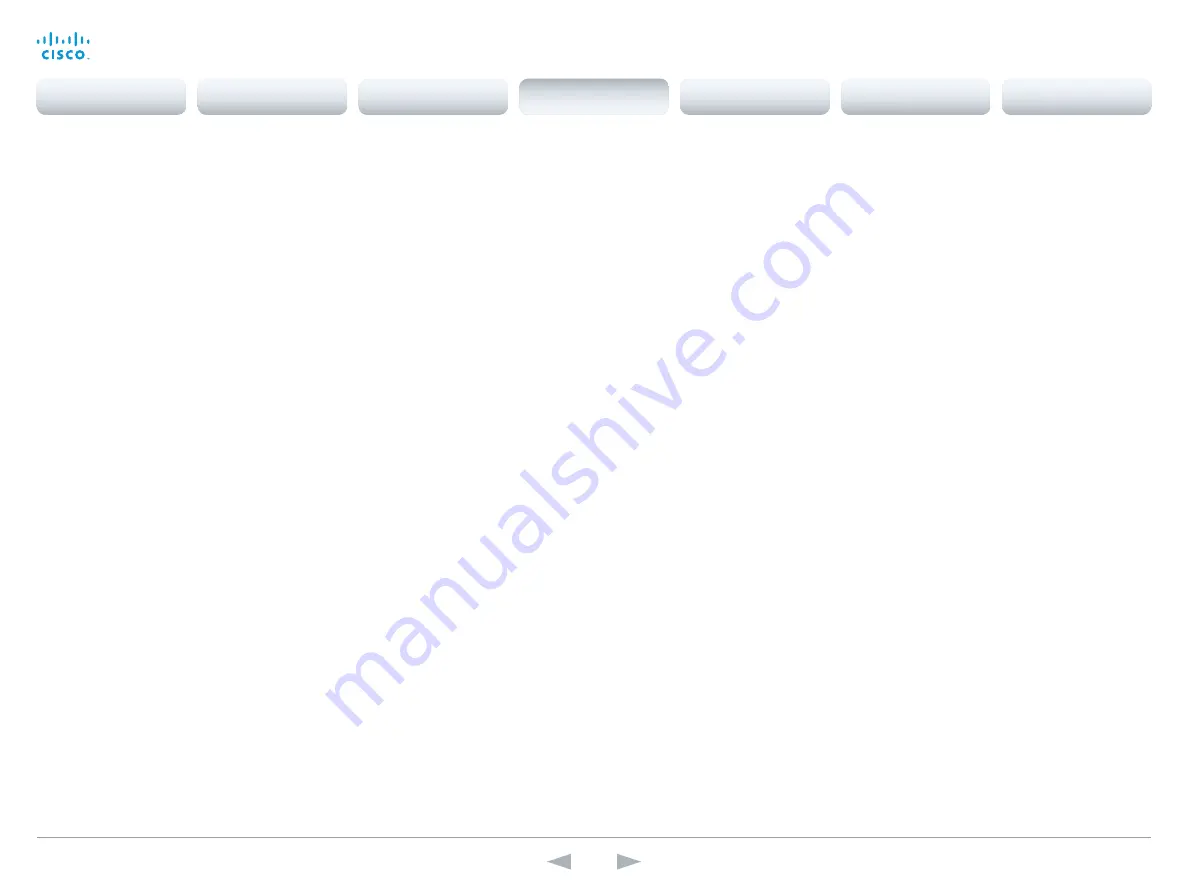
D15107.05
Codec SX80 API Reference Guide TC7.3, OCTOBER 2015.
Copyright © 2015 Cisco Systems, Inc. All rights reserved.
35
Cisco TelePresence SX80
API Reference Guide
xConfiguration Audio Microphones Mute Enabled
Determine whether audio-mute is allowed or not. The default value is True.
Requires user role:
ADMIN
Value space:
<True/InCallOnly>
True:
Muting of audio is always available.
InCallOnly:
Muting of audio is only available when the device is in a call. When Idle it is not
possible to mute the microphone. This is useful when an external telephone service/audio system
is connected via the codec and is to be available when the codec is not in a call. When set to
InCallOnly this will prevent the audio-system from being muted by mistake.
Example:
xConfiguration Audio Microphones Mute Enabled: True
xConfiguration Audio SoundsAndAlerts KeyTones Mode
The system can be configured to make a keyboard click sound effect (key tone) when typing text or
numbers on the Touch controller.
Requires user role:
USER
Value space:
<Off/On>
Off:
No key tones will be played when you type.
On:
You will hear key tones when you type.
Example:
xConfiguration Audio SoundsAndAlerts KeyTones Mode: Off
xConfiguration Audio SoundsAndAlerts RingTone
This setting defines which ringtone to use for incoming calls. You need to enter the exact name of
the ringtone. You can find the available ringtones the following ways.
Web interface: On the Configuration > Personalization page.
Touch controller: On the Ringtone & Sound panel of the Settings menu. This panel is either in the
open part of the Settings menu, or included in the password protected Administrator menu. The
UserInterface UserPreference setting defines which panels will be in the password protected area.
Requires user role:
USER
Value space:
<S: 1, 100>
Format:
String with a maximum of 100 characters.
Example:
xConfiguration Audio SoundsAndAlerts RingTone: "Sunrise"
xConfiguration Audio SoundsAndAlerts RingVolume
Sets the ring volume for an incoming call.
Requires user role:
USER
Value space:
<0..100>
Range:
The value goes in steps of 5 from 0 to 100 (from -34.5 dB to 15 dB). Volume 0 = Off.
Example:
xConfiguration Audio SoundsAndAlerts RingVolume: 50
xConfiguration Audio DefaultVolume
Set the default speaker volume. The volume returns to this value when you switch on or restart
the video system. You can also run the following API command to return to the default value:
xCommand Audio Volume SetToDefault. Run the xCommand Audio Volume commands or use the
Touch controller to change the volume while the video system is running.
Requires user role:
USER
Value space:
<0..100>
Range:
The value must be between 0 and 100. The values from 1 to 100 correspond to the range
from -34.5 dB to 15 dB (0.5 dB steps). The value 0 means that the audio is switched off.
Example:
xConfiguration Audio DefaultVolume: 50
Contents
Introduction
About the API
xConfiguration
Appendices
xCommand
xStatus
xConfiguration
















































