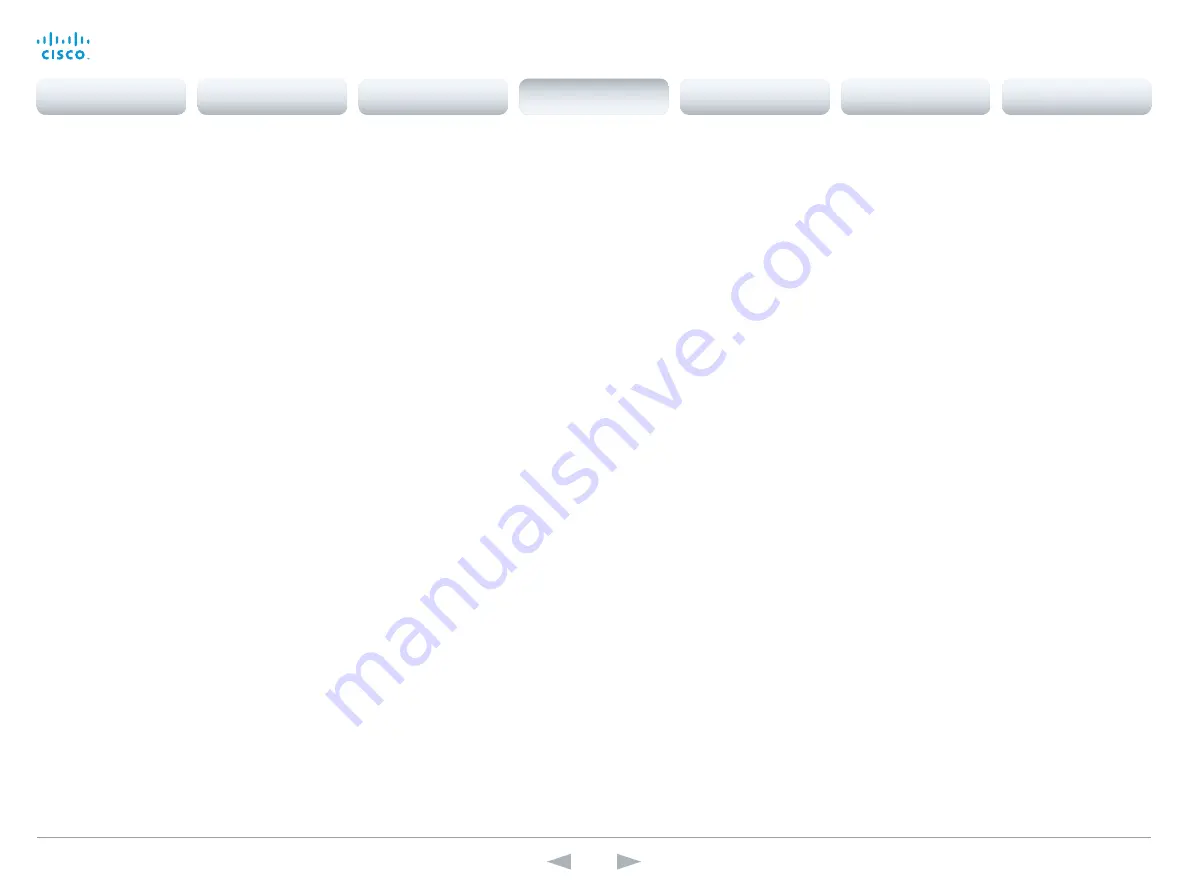
D15107.05
Codec SX80 API Reference Guide TC7.3, OCTOBER 2015.
Copyright © 2015 Cisco Systems, Inc. All rights reserved.
38
Cisco TelePresence SX80
API Reference Guide
xConfiguration Cameras Camera [1..7] Backlight
This configuration turns backlight compensation on or off. Backlight compensation is useful when
there is much light behind the persons in the room. Without compensation the persons will easily
appear very dark to the far end.
Requires user role:
ADMIN
Value space:
<Off/On>
Off:
Turn off the camera backlight compensation.
On:
Turn on the camera backlight compensation.
Example:
xConfiguration Cameras Camera 1 Backlight: Off
xConfiguration Cameras Camera [1..7] Brightness Mode
Set the camera brightness mode.
Requires user role:
ADMIN
Value space:
<Auto/Manual>
Auto:
The camera brightness is automatically set by the system.
Manual:
Enable manual control of the camera brightness. The brightness level is set using the
Cameras Camera Brightness Level setting.
Example:
xConfiguration Cameras Camera 1 Brightness Mode: Auto
xConfiguration Cameras Camera [1..7] Brightness Level
Set the brightness level. Requires the Camera Brightness Mode to be set to Manual.
Requires user role:
ADMIN
Value space:
<1..31>
Range:
Select a value between 1 and 31.
Example:
xConfiguration Cameras Camera 1 Brightness Level: 20
xConfiguration Cameras Camera [1..7] Flip
With Flip mode (vertical flip) you can flip the image upside down. Flipping applies both to the self-
view and the video that is transmitted to the far end.
Requires user role:
USER
Value space:
<Auto/Off/On>
Auto:
If the camera detects that it is mounted upside down, the image is automatically flipped.
If the camera cannot auto-detect whether it is mounted upside down or not, the image is not
changed.
Off:
Display the image on screen the normal way.
On:
Display the image flipped upside down. This setting is used when a camera is mounted upside
down, but cannot automatically detect which way it is mounted.
Example:
xConfiguration Cameras Camera 1 Flip: Auto
xConfiguration Cameras Camera [1..7] Focus Mode
Set the camera focus mode.
Requires user role:
ADMIN
Value space:
<Auto/Manual>
Auto:
The camera will auto focus once a call is connected, as well as after moving the camera
(pan, tilt, zoom). The system will use auto focus only for a few seconds to set the right focus; then
auto focus is turned off to prevent continuous focus adjustments of the camera.
Manual:
Turn the autofocus off and adjust the camera focus manually.
Example:
xConfiguration Cameras Camera 1 Focus Mode: Auto
xConfiguration Cameras Camera [1..7] Gamma Mode
This setting enables gamma corrections, and applies only to cameras which support gamma mode.
Gamma describes the nonlinear relationship between image pixels and monitor brightness.
Requires user role:
ADMIN
Value space:
<Auto/Manual>
Auto:
Auto is the default and the recommended setting.
Manual:
In manual mode the gamma value is changed with the gamma level setting, ref: Cameras
Camera [1..n] Gamma Level.
Example:
xConfiguration Cameras Camera 1 Gamma Mode: Auto
Contents
Introduction
About the API
xConfiguration
Appendices
xCommand
xStatus
xConfiguration






























