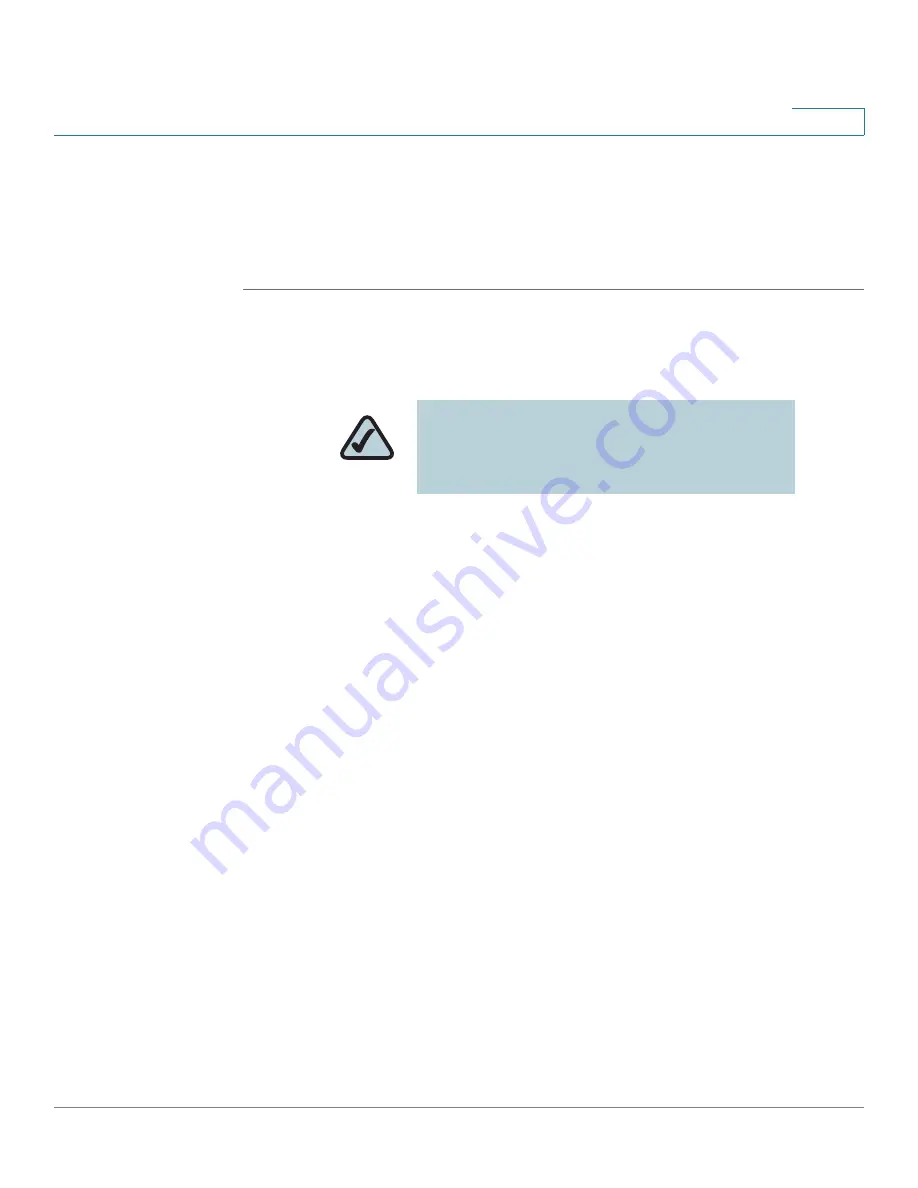
Getting Started
Using Phone Hardware and Accessories
Cisco Small Business Pro IP Phone SPA525G (SIP) User Guide
23
1
STEP 4
Scroll to PIN and enter the PIN for your Bluetooth headset.
STEP 5
Scroll to Connect Automatically and press the Right Arrow key to turn to
On
.
STEP 6
Press Connect. The profile screen displays and a check mark appears next to the
headset if the connection was successful.
Using a Headset with Your IP Phone
•
To use a wired headset, press the Headset button on your phone and dial
the number to place a call, or press the headset button to answer a ringing
call.
•
To use a non-Bluetooth wireless headset (such as Jabra or Plantronics), lift
the receiver off hook before speaking or listening through the headset.
•
To use a Bluetooth headset, make sure your headset is powered on. Press
the Headset button on your phone (or, if supported, press the Answer
button on your Bluetooth headset twice) and dial the number to place a call.
Press the Answer button on your Bluetooth headset to answer a ringing call.
See the user documentation for your Bluetooth headset for more
information.
Switching Between the Handset/Headset/Speakerphone
During a Call
Any of these audio devices can be used during a call. Only one device can be
used at a time. The handset can be on the hook when using the speakerphone or
headset function.
NOTE:
Steps to use your headset with the
SPA IP Phone may vary. Consult the user
documentation for your headset for more
information.
















































