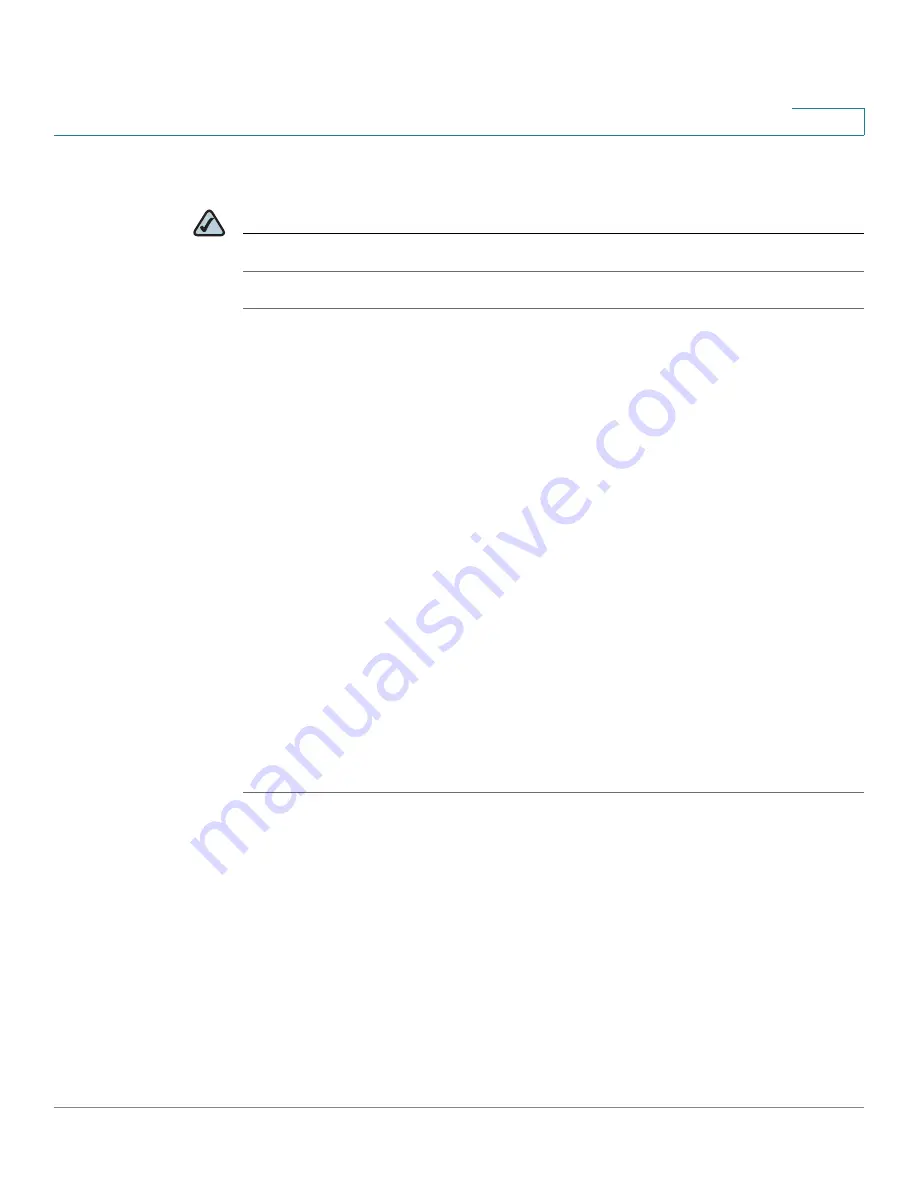
Using Advanced Phone Features
Playing MP3 Files on Your Phone
Cisco Small Business Pro IP Phone SPA525G (SIP) User Guide
71
4
Creating the Playlist
NOTE
The MP3 playlist on the SPA525G is limited to 48 songs.
STEP 1
Connect a USB storage device to your PC.
STEP 2
Create a directory named “mp3” on the USB device and copy the audio files into
that directory.
STEP 3
Remove the USB device from your PC and insert it into the USB slot on the
SPA525G.
STEP 4
Press the Setup button.
STEP 5
Scroll to MP3 Player and press Select.
STEP 6
Press Add List to create a playlist from the songs on the USB device.
STEP 7
Choose songs by choosing one of the following methods:
•
Choose individual songs by scrolling to the song you want and pressing the
Right Arrow key or the Select button.
•
Choose all songs on the USB device by pressing SelectAll.
You can clear all selected songs by pressing ClearAll.
STEP 8
After choosing songs, the songs will be marked with a check in the box next to the
song. Press Add to add the selected songs to the playlist.
Playing Songs
In the Playlist, scroll to the song you want to begin playing and press Play.
You have the following controls:
•
Stop—Stop the song. Pressing play will restart song play.
•
Previous—Move to the previous song in the playlist.
•
Next—Move to the next song in the playlist.
•
Back—Move back one screen to the playlist.






























