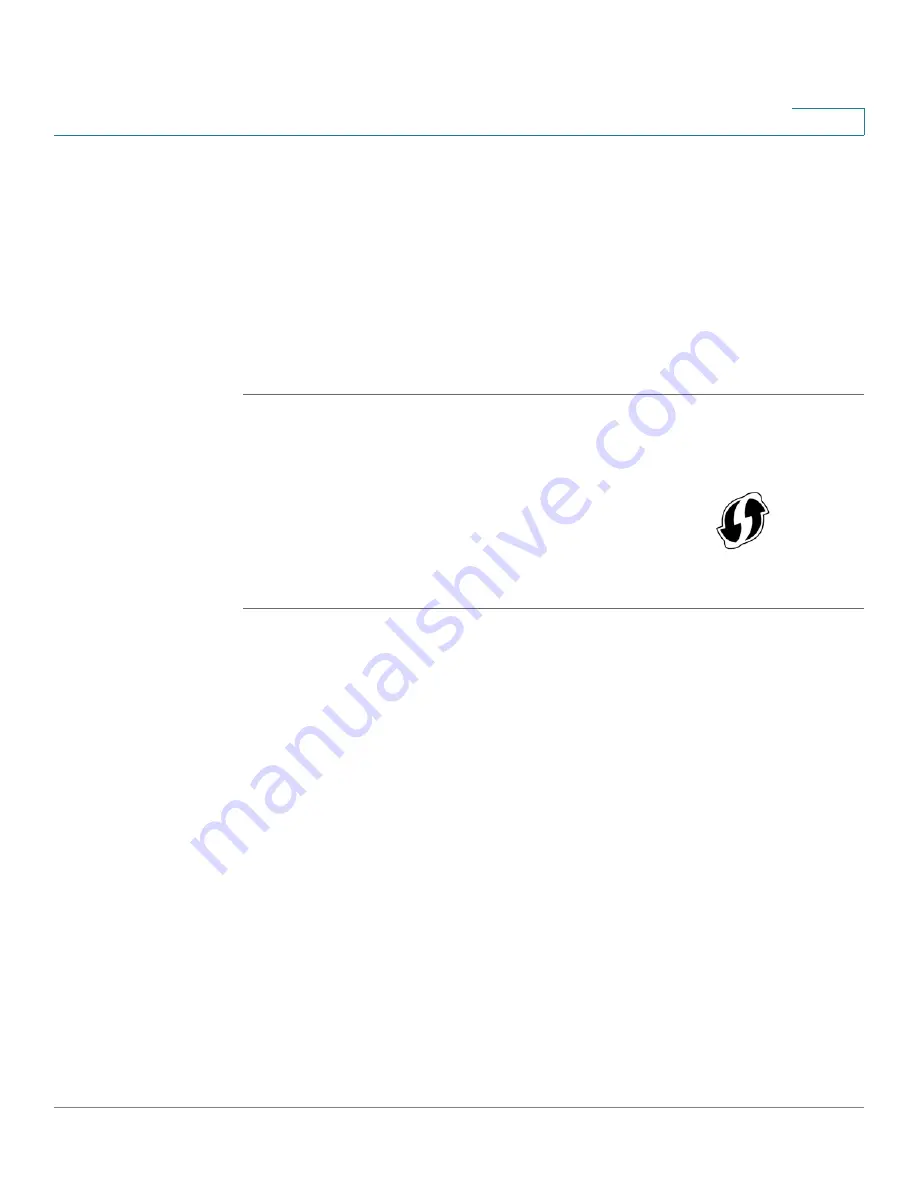
Installing Your Phone
Connecting Your Phone to the Computer Network
Cisco Small Business Pro IP Phone SPA525G (SIP) User Guide
37
2
STEP 5
Scroll to Wi-Fi Configuration and press the Right Arrow key. Choose one of the
following options:
•
Wireless Profile—Use this option to add a new wireless profile (either
manually or by scanning for available networks), edit an existing wireless
profile, or connect to a previously configured network. See
Manually Adding
a Wireless Profile on the SPA525G, page 38
.
•
Wi-Fi Protected Setup—If your wireless router supports Wi-Fi Protected
Setup, use this method to set up your wireless connection. See
Using Wi-Fi
Protected Setup with the SPA525G, page 37
.
Using Wi-Fi Protected Setup with the SPA525G
STEP 1
In the Wireless Configuration screen, select
Wi-Fi Protected Setup
.
STEP 2
Choose one of the following options:
Push Button Configuration:
a. Press the WPS button on your router.
b. On your phone, with
Push Button Configuration
highlighted, press Select. Your
phone may reboot before the Wi-Fi connection is working.
PIN Configuration
a. After selecting PIN Configuration on your phone, note the PIN displayed.
b. Connect to your router’s web interface using a web browser. Your computer
must be connected to your wireless network. Enter the IP address of the
wireless router in the browser address bar.
c. If required, enter the user name and password. (By default, Linksys routers
typically use “admin” for the user name and “admin” for the password.)
d. View the Wireless tab or screen. Locate the Wireless Protected Setup
configuration menu.
If your router has a WPS button, you can use Wi-Fi Protected
Setup to add a new wireless network profile.






























