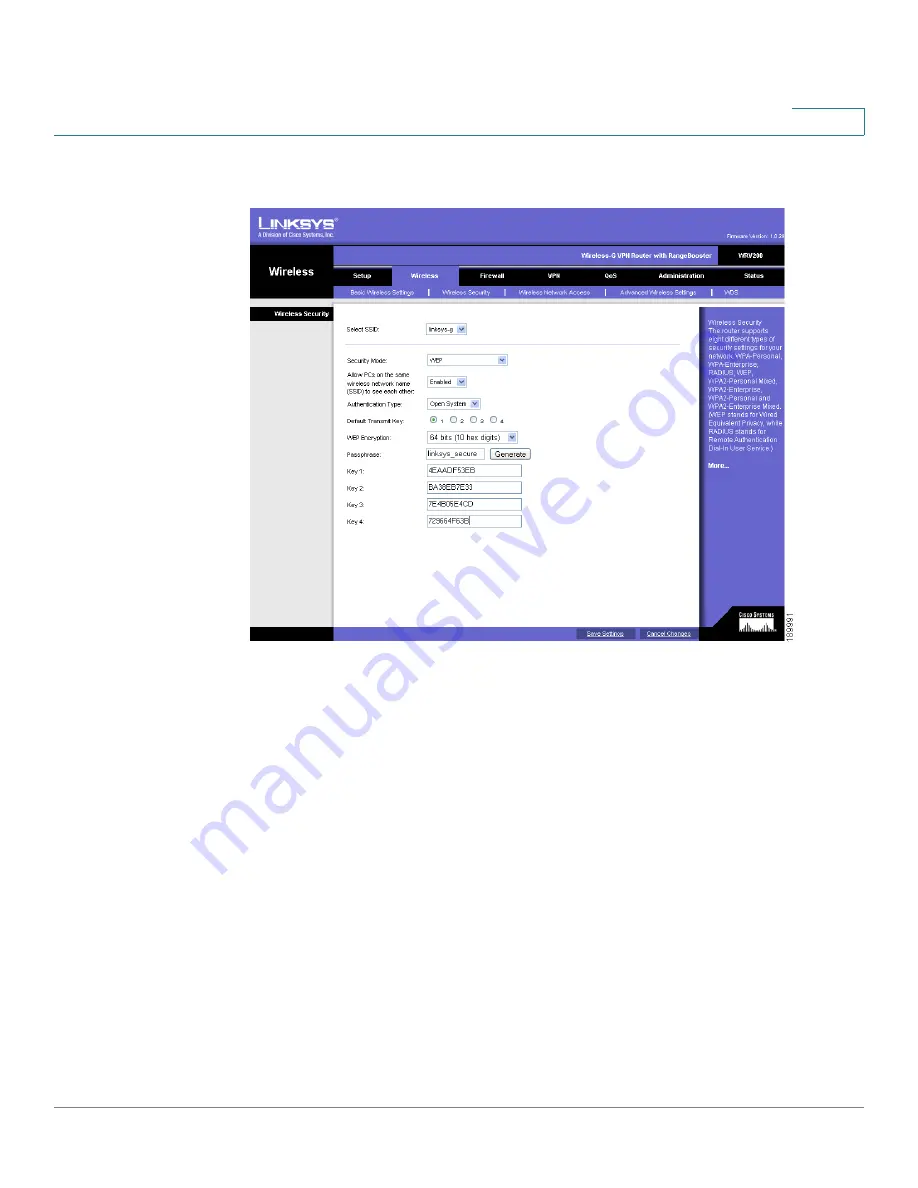
Installing Your Phone
Connecting Your Phone to the Computer Network
Cisco Small Business Pro IP Phone SPA525G (SIP) User Guide
35
2
The following example shows WEP information for a Linksys WRV200 router:
If your router is using WPA, note the WPA shared key, or passphrase that you need
to enter later.
















































