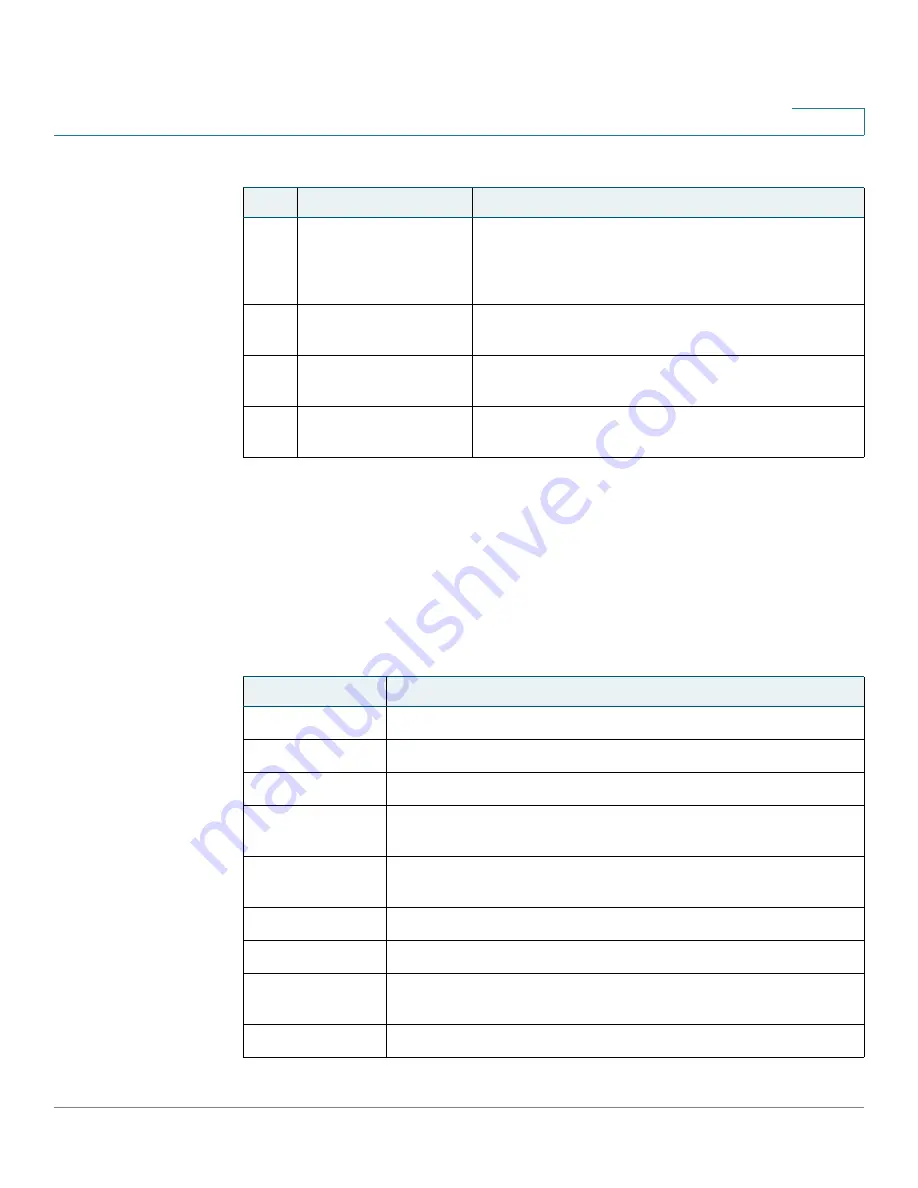
Getting Started
Understanding Your Phone’s Lines and Buttons
Cisco Small Business Pro IP Phone SPA525G (SIP) User Guide
16
1
Softkey Buttons
The four softkey buttons have different functions depending on the phone screen
or menu that is shown. The following table shows the SPA525G softkey buttons
that are available (in alphabetical order).
13
Volume button
Press + to increase the volume and press - to lower
the volume of the handset, headset, speaker (when
the handset is off hook), or ringer (when the handset is
on hook).
14
Headset button
Press to turn the headset on or off. When the headset
is on, the button glows green.
15
Speaker button
Press to turn the speaker on or off. When the speaker
is on, the button glows green.
16
Keypad
Press keys to dial phone numbers, enter letters, and
choose menu items.
Table 2 SPA525G Softkey Buttons
Button
Function
Add
Adds a new item (for example, a new directory entry).
AddList
Creates a list (for example, of MP3 files to play).
Back
Returns you to the previous screen.
BXfer
Performs a blind call transfer. See
“Performing an Unattended
(Blind) Transfer,” on page 47
.
Call Rtn
Returns the last missed call by dialing the number that called you.
See
“Viewing and Returning Missed Calls,” on page 48
.
Clear
Deletes an entire text/number field.
Clr DND
Clears Do Not Disturb.
Conf
Initiates a conference call. See
“Placing a Three-Way Conference
Call,” on page 55
.
ConfLx
Conferences existing active calls on the phone together.
Table 1 IP Phone Components
#
Phone Feature
Description
















































