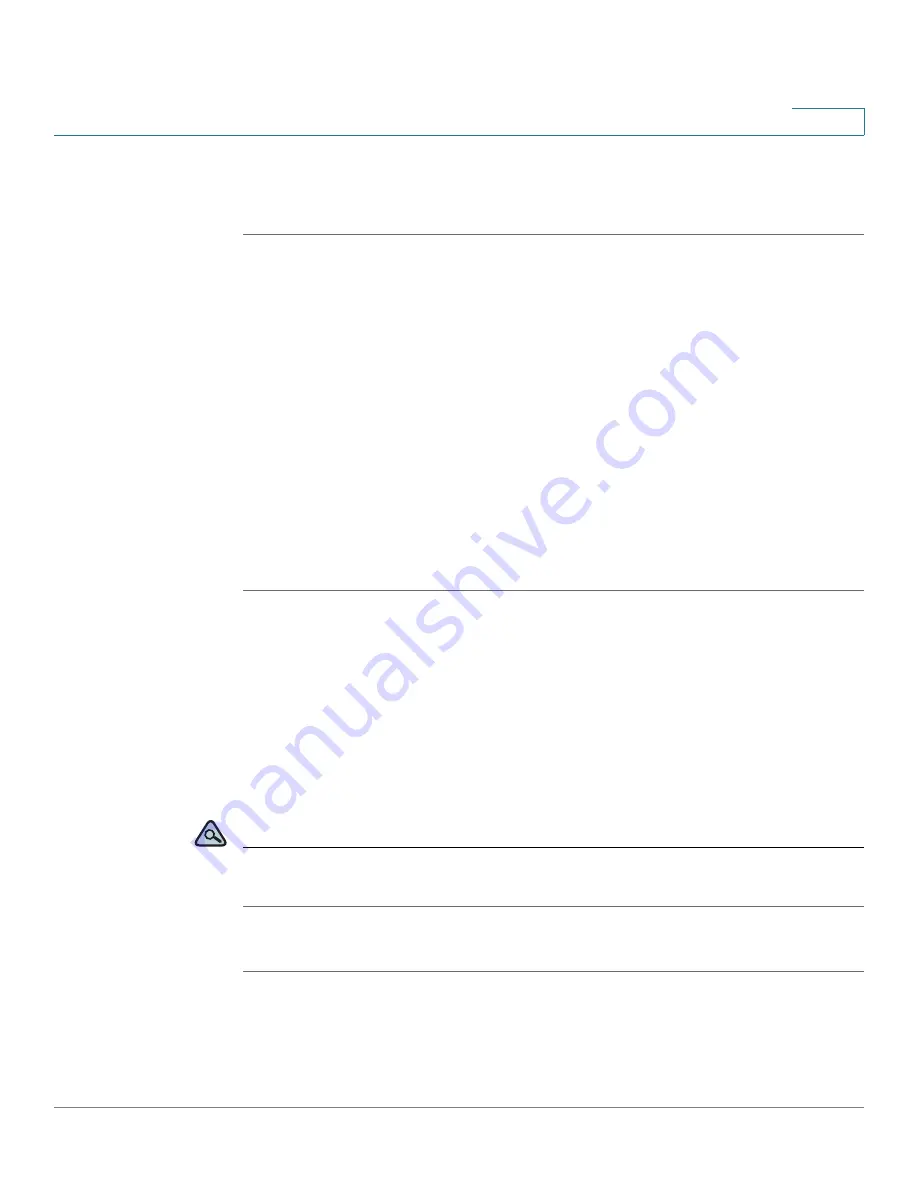
Using Advanced Phone Features
Creating and Using Speed Dials
Cisco Small Business Pro IP Phone SPA525G (SIP) User Guide
69
4
STEP 4
Scroll to Dial Assist and press the Right Arrow key to choose
On
.
STEP 5
Press Save.
If dial assistance is enabled, after beginning to dial, you can use the navigation
button to scroll down, highlight a phone number on the LCD screen, and press dial
to complete the call.
Creating and Using Speed Dials
You can configure up to 8 speed dials. Each speed dial can be a phone number, IP
address or URL.
You can create and edit speed dials using your PC and the IP Phone Web
Interface. See
“Creating Speed Dials,” on page 94
.
To create or edit a speed dial:
STEP 1
Press the Setup button.
STEP 2
Scroll to Speed Dials and press Select.
STEP 3
For a new speed dial, scroll to select an unused speed dial location (2 through 9).
You can have up to 8 speed dials (location 1 is reserved for voice mail). To edit a
previously existing speed dial, select it.
STEP 4
Press Edit.
STEP 5
Enter the name and phone number for the speed dial.
TIP
To select a contact from the Address Book, press Option and select Select From
Address Book. Scroll to choose the contact and press Select.
STEP 6
Press Save.






























