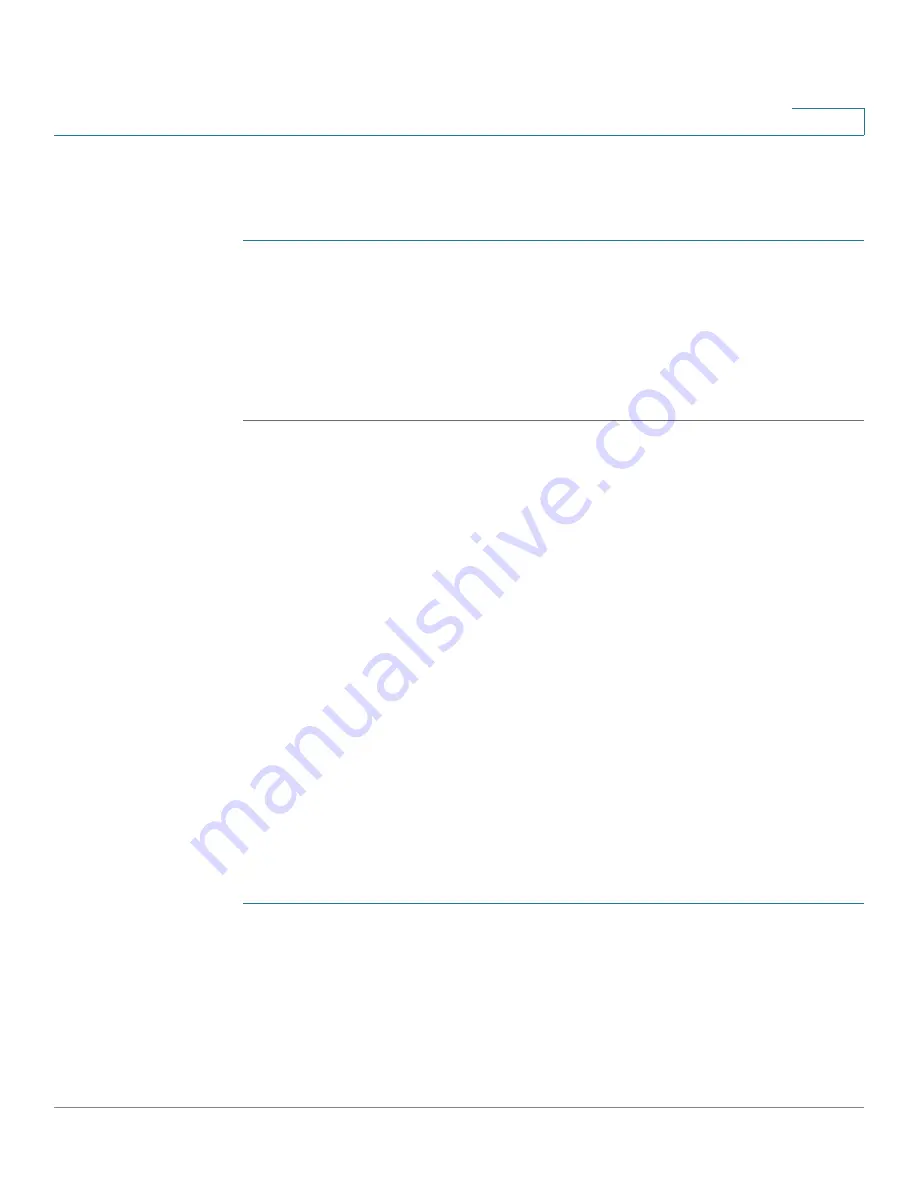
Getting Started
Starting the Web-based Configuration Utility
Cisco Small Business 300 Series Managed Switch Administration Guide
2
1
Launching the Configuration Utility
To open the web-based configuration utility:
STEP 1
Open a Web browser.
STEP 2
Enter the IP address of the device you are configuring in the address bar on the
browser, and then press
Enter
.
NOTE
When the device is using the factory default IP address of 192.168.1.254, its power
LED flashes continuously. When the device is using a DHCP assigned IP address or
an administrator-configured static IP address, the power LED is on solid.
Logging In
The default username is
cisco
and the default password is
cisco
. The first time
that you log in with the default username and password, you are required to enter
a new password.
NOTE
If you have not previously selected a language for the GUI, the language of the Login
page is determined by the language(s) requested by your browser and the
languages configured on your device. If your browser requests Chinese, for
example, and Chinese has been loaded into your device, the Login page is
automatically displayed in Chinese. If Chinese has not been loaded into your
device, the Login page appears in English.
The languages loaded into the device have a language and country code (en-US,
en-GB and so on). For the Login page to be automatically displayed in a particular
language, based on the browser request, both the language and country code of
the browser request must match those of the language loaded on the device. If the
browser request contains only the language code without a country code (for
example: fr). The first embedded language with a matching language code is
taken (without matching the country code, for example: fr_CA).
To log in to the device configuration utility:
STEP 1
Enter the username/password. The password can contain up to 64 ASCII
characters. Password-complexity rules are described in the
Setting Password
Complexity Rules
section of the
Configuring Security
chapter.
STEP 2
If you are not using English, select the desired language from the
Language
drop-
down menu. To add a new language to the device or update a current one, refer to
the Upgrade/Backup Firmware/Language section.
Содержание Small Business 300
Страница 1: ...Cisco Small Business 300 Series Managed Switch Administration Guide Release 1 3 ADMINISTRATION GUIDE ...
Страница 17: ...Cisco Small Business 300 Series Managed Switch Administration Guide 16 Contents ...
Страница 28: ...Getting Started Window Navigation 11 Cisco Small Business 300 Series Managed Switch Administration Guide 1 ...
Страница 44: ...Status and Statistics Managing RMON 27 Cisco Small Business 300 Series Managed Switch Administration Guide 2 ...
Страница 192: ...Smartport Built in Smartport Macros 175 Cisco Small Business 300 Series Managed Switch Administration Guide 10 ...
Страница 200: ...Port Management PoE Configuring PoE Settings 183 Cisco Small Business 300 Series Managed Switch Administration Guide 11 ...
Страница 376: ...Security Dynamic ARP Inspection 359 Cisco Small Business 300 Series Managed Switch Administration Guide 17 ...
Страница 428: ...Access Control Defining ACL Binding 411 Cisco Small Business 300 Series Managed Switch Administration Guide 21 ...
Страница 462: ...Quality of Service Managing QoS Statistics 445 Cisco Small Business 300 Series Managed Switch Administration Guide 22 ...
Страница 482: ...SNMP SNMP Notification Filters 465 Cisco Small Business 300 Series Managed Switch Administration Guide 23 ...






























