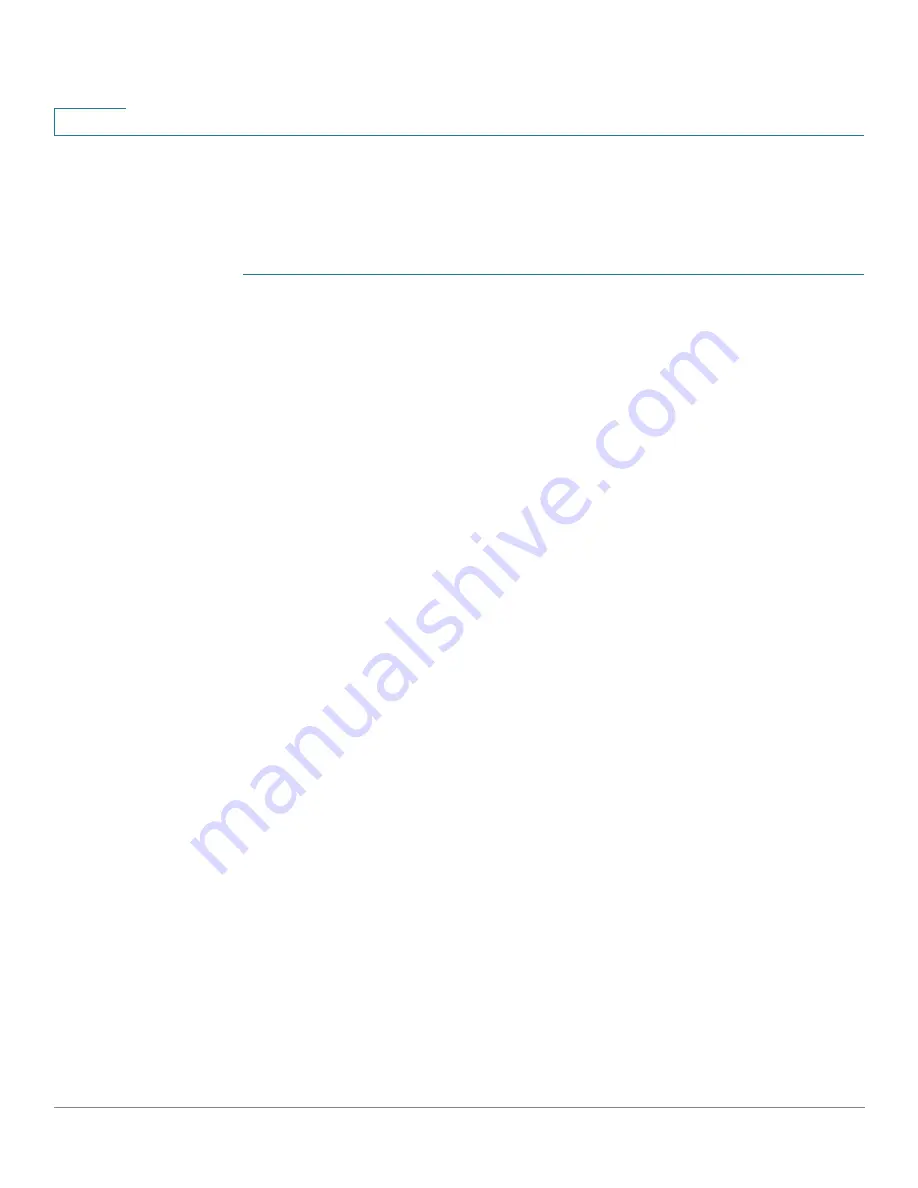
Smartport
Configuring Smartport Using The Web-based Interface
163
Cisco Small Business 300 Series Managed Switch Administration Guide
10
NOTE
Resetting the interface of unknown type does not reset the configuration
performed by the macro that failed. This clean up must be done manually.
To assign a Smartport type to an interface or activate Auto Smartport on the
interface:
STEP 1
Select an interface and click
Edit
.
STEP 2
Enter the fields.
•
Interface
—Select the port or LAG.
•
Smartport Type
—Displays the Smartport type currently assigned to the
port/LAG.
•
Smartport Application
—Select the Smartport type from the Smartport
Application pull-down.
•
Smartport Application Method
— If Auto Smartport is selected, Auto
Smartport automatically assigns the Smartport type based on the CDP and/
or LLDP advertisement received from the connecting devices as well as
applying the corresponding Smartport macro. To statically assign a
Smartport type and apply the corresponding Smartport macro to the
interface, select the desired Smartport type.
•
Persistent Status
—Select to enable the Persistent status. If enabled, the
association of a Smartport type to an interface remains even if the interface
goes down, or the device is rebooted. Persistent is applicable only if the
Smartport Application of the interface is Auto Smartport. Enabling Persistent
at an interface eliminates the device detection delay that otherwise occurs.
•
Macro Parameters—Displays the following fields for up to three parameters
in the macro:
-
Parameter Name
—Name of parameter in macro.
-
Parameter Value
—Current value of parameter in macro. This can be
changed here.
-
Parameter Description
—Description of parameter.
STEP 3
Click
Reset
to set an interface to Default if it is in Unknown status (as a result of an
unsuccessful macro application). The macro can be reapplied on the main page.
STEP 4
Click
Apply
to update the changes and assign the Smartport type to the interface.
Содержание Small Business 300
Страница 1: ...Cisco Small Business 300 Series Managed Switch Administration Guide Release 1 3 ADMINISTRATION GUIDE ...
Страница 17: ...Cisco Small Business 300 Series Managed Switch Administration Guide 16 Contents ...
Страница 28: ...Getting Started Window Navigation 11 Cisco Small Business 300 Series Managed Switch Administration Guide 1 ...
Страница 44: ...Status and Statistics Managing RMON 27 Cisco Small Business 300 Series Managed Switch Administration Guide 2 ...
Страница 192: ...Smartport Built in Smartport Macros 175 Cisco Small Business 300 Series Managed Switch Administration Guide 10 ...
Страница 200: ...Port Management PoE Configuring PoE Settings 183 Cisco Small Business 300 Series Managed Switch Administration Guide 11 ...
Страница 376: ...Security Dynamic ARP Inspection 359 Cisco Small Business 300 Series Managed Switch Administration Guide 17 ...
Страница 428: ...Access Control Defining ACL Binding 411 Cisco Small Business 300 Series Managed Switch Administration Guide 21 ...
Страница 462: ...Quality of Service Managing QoS Statistics 445 Cisco Small Business 300 Series Managed Switch Administration Guide 22 ...
Страница 482: ...SNMP SNMP Notification Filters 465 Cisco Small Business 300 Series Managed Switch Administration Guide 23 ...






























