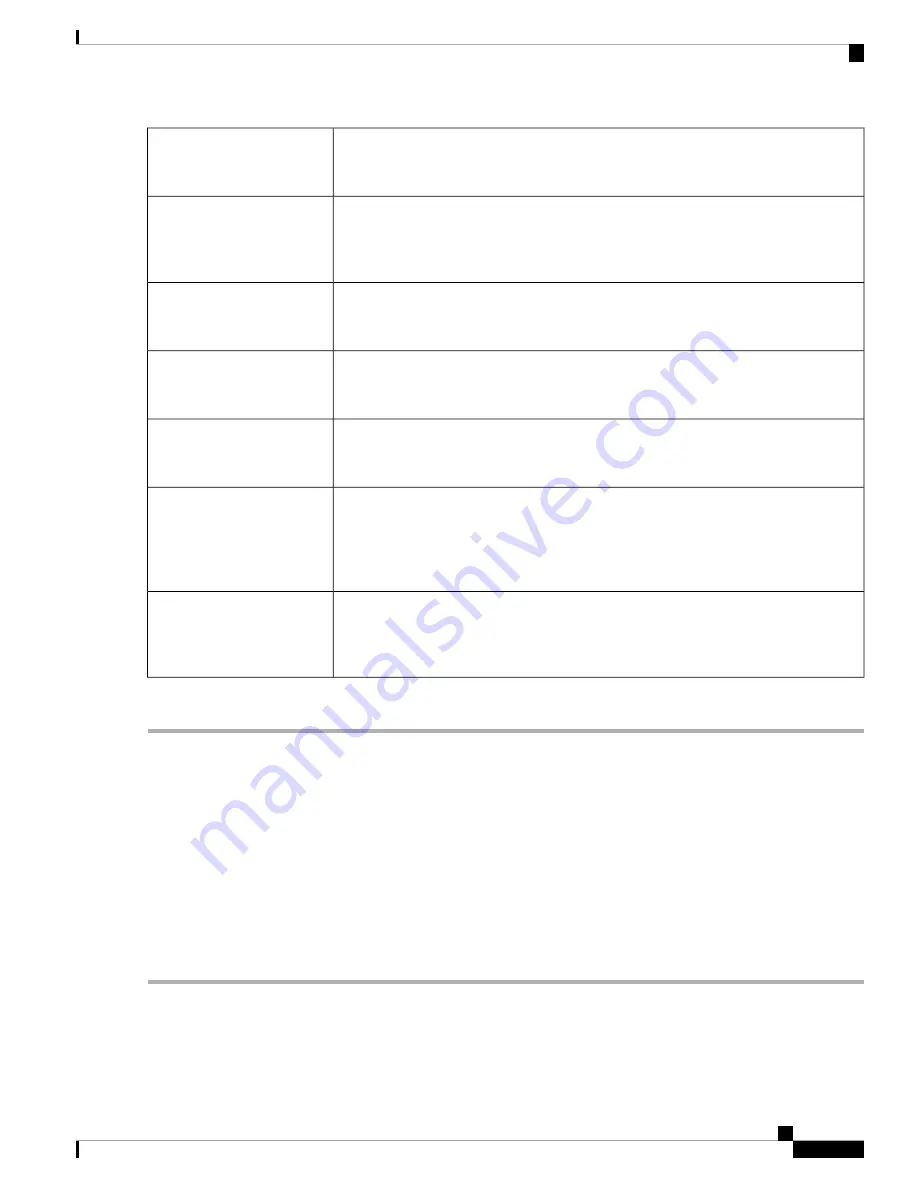
Check
Enable
to enable wireless isolation within the SSID. When wireless isolation is
configured, wireless clients will not be able to see or communicate with each other when
connected to the same SSID.
Wireless Isolation with SSID
To prioritize and queue the traffic according to the Access Category (AC), check
Enable
to enable the Wireless Multimedia Extensions (WME). Enabling WME may result in
more efficient throughput, but higher error rates within a noisy Radio Frequency (RF)
environment.
WMM
Check to enable Wi-Fi Protected Setup (WPS). It allows up to two usage modes: PIN
and Push Button. If enabled, click
Configure
and set up the WPS parameters in the
pop-up. For more information on configuring WPS, see
.
WPS
Specify the VLAN ID, the SSID is mapped to. Devices connecting to this network are
assigned addresses on this VLAN. The default VLAN ID is 1 and if all the devices are
on the same network, this can be left unchanged.
VLAN
Specify the time period if the SSID is available only for certain hours every day or for
certain days in every week. Thus, you can protect your network, by specifying when
users can access the network, thereby restricting access to it.
Time of Day Access
You can use MAC Filtering to permit or deny access to the wireless network based on
the MAC (hardware) address of the requesting device. Check to enable MAC filtering
for the SSID. If enabled, click
Configure
and specify the MAC blacklist (devices to be
prevented from accessing) and white list (devices to be permitted to access) for the
wireless network.
MAC Filtering
Check
Enable
to enable the Captive Portal verification for the SSID. Next, select a portal
profile from the drop-down list. If enabled, you can also click
New
and configure a new
profile. See
for more information on adding a new Captive
Portal Profile.
Captive Portal
Step 3
Click
Apply
.
Concurrent Dual Band Selection
You can enable or disable the dual-band frequencies — 2.4 GHz and 5 GHz — that are supported by the
router. You can manually specify the channel number for each band or choose Auto Channel Selection and
these settings are applied to all virtual wireless networks. Depending on the radio selected, the WLAN network
transmits and receives data on the specific frequency, or channel selected. Selecting an appropriate channel
width for each radio can improve the WLAN throughput
Configuring 2.4 GHz Radio
To configure the 2.4 GHz radio, follow these steps:
Step 1
Click
Wireless >Basic Settings > 2.4G
.
Step 2
Check
Radio
to enable the 2.4 GHz band.
Step 3
Select the network band mode from the Wireless Network Mode drop-down list.
RV260x Administration Guide
65
Wireless
Concurrent Dual Band Selection
Содержание RV260 series
Страница 8: ...RV260x Administration Guide viii Contents ...
Страница 18: ...RV260x Administration Guide 10 Getting Started User Interface ...
Страница 30: ...RV260x Administration Guide 22 Status and Statistics Captive Portal Status ...
Страница 38: ...RV260x Administration Guide 30 Administration Copy Save Configuration ...
Страница 54: ...RV260x Administration Guide 46 System Configuration Registering Devices ...
Страница 80: ...RV260x Administration Guide 72 Wireless Lobby Ambassador ...
Страница 84: ...RV260x Administration Guide 76 Routing IGMP Proxy ...
Страница 96: ...RV260x Administration Guide 88 Firewall DMZ Host ...
Страница 122: ...RV260x Administration Guide 114 QoS Switch Queuing ...
Страница 124: ...RV260x Administration Guide 116 Where To Go Where To Go From Here ...
















































