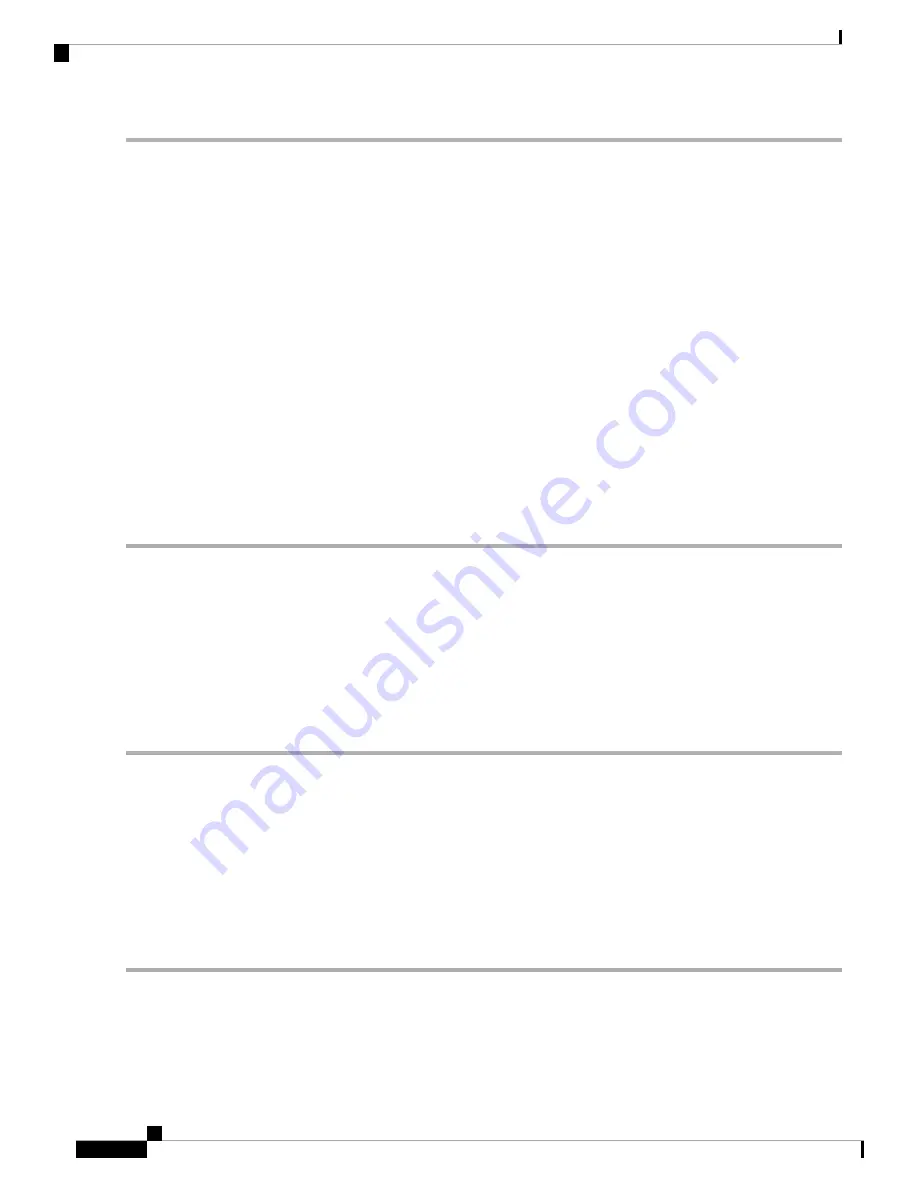
Step 1
Select
System Configuration > LLDP
.
Step 2
In the LLDP section, check
Enable
. (It is enabled by default).
Step 3
In the
LLDP Port Setting Table
, check
Enable LLDP
to enable LLDP on an interface.
Step 4
Click
Apply
.
Step 5
In the
LLDP Neighbors Table
, the following information is displayed:
•
Local Port
– Port identifier.
•
Chassis ID Subtype
– Type of chassis ID (for example, MAC address).
•
Chassis ID
– Identifier of the chassis. Where the chassis ID subtype is a MAC address, the MAC address of the
device is displayed.
•
Port ID Subtype
– Type of the port identifier.
•
Port ID
– Port identifier.
•
System Name
– Name of the device.
•
Time to Live
– Rate in seconds at which LLDP advertisement updates are sent.
Step 6
Click
Refresh
to refresh the data.
Automatic Updates
Upgrading to the latest firmware can help fix bugs and other intermittent issues on the router. The router can
be configured to send you email notifications on important firmware updates for your device. The information
can be configured to be sent at specified intervals and for specific types of network events. Before you can
configure these notifications, the email server should be configured.
To configure the Automatic Updates, follow these steps:
Step 1
Select
System Configuration > Automatic Updates
.
Step 2
From the Check Every drop-down list, choose how often the device should automatically check for possible firmware
revisions. Click
Check Now
to check immediately.
Step 3
In the Notify via field, check
Admin GUI
or
Email to
and enter the email address. The notifications are sent to a configured
email address. If you haven’t configured an email server, you should click the link in the note given beside the email
field and configure the email server.
Step 4
Under Automatic Update, you can select the time when the system firmware and USB modem firmware is automatically
updated. You can also choose to be notified for each update.
Step 5
Click
Apply
.
RV260x Administration Guide
42
System Configuration
Automatic Updates
Содержание RV260 series
Страница 8: ...RV260x Administration Guide viii Contents ...
Страница 18: ...RV260x Administration Guide 10 Getting Started User Interface ...
Страница 30: ...RV260x Administration Guide 22 Status and Statistics Captive Portal Status ...
Страница 38: ...RV260x Administration Guide 30 Administration Copy Save Configuration ...
Страница 54: ...RV260x Administration Guide 46 System Configuration Registering Devices ...
Страница 80: ...RV260x Administration Guide 72 Wireless Lobby Ambassador ...
Страница 84: ...RV260x Administration Guide 76 Routing IGMP Proxy ...
Страница 96: ...RV260x Administration Guide 88 Firewall DMZ Host ...
Страница 122: ...RV260x Administration Guide 114 QoS Switch Queuing ...
Страница 124: ...RV260x Administration Guide 116 Where To Go Where To Go From Here ...
















































